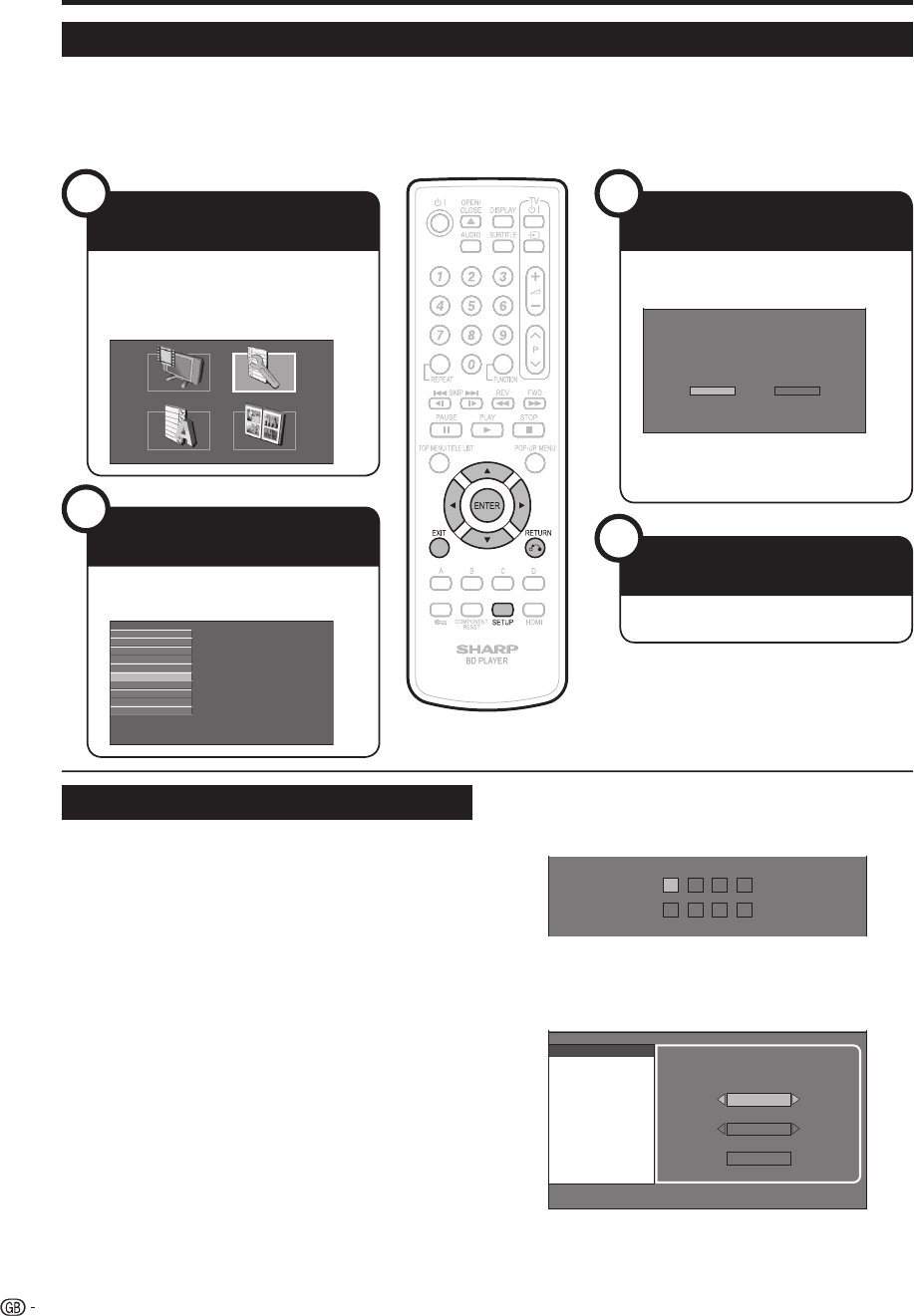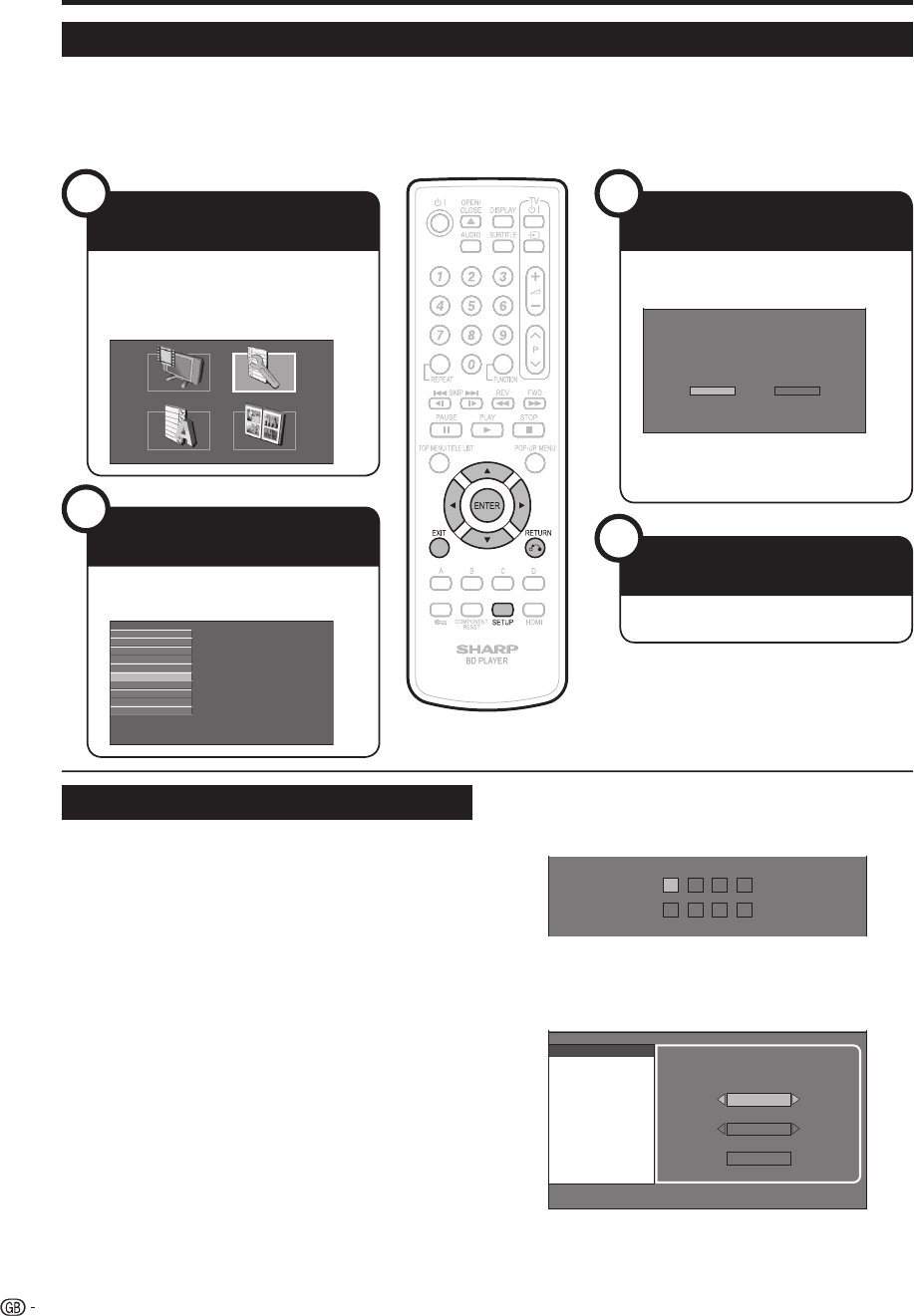
34
SETTINGS
Common operations
The “MENU” enables various audio/visual settings and adjustments on the functions using the remote control
unit. You need to call up the OSD to perform settings for this player. The following is the explanation for the basic
operations of the “MENU”.
Example: Setting “FRONT DISPLAY/LED”
Press SETUP to display the SETUP
MENU screen.
Press a/b/c/d to select
“SETTINGS”, then press ENTER.
DISPLAYS THE TITLE LIST SETTINGS
ON SCREEN LANGUAGE
PICTURE
Press a/b to select “FRONT DISPLAY/
LED”, then press ENTER.
AUDIO VIDEO SETTINGS
QUICK START
AUTO POWER OFF
AQUOS LINK
PLAYBACK SETTING
FRONT DISPLAY/LED
VERSION
USB MEMORY MANAGEMENT
SOFTWARE UPDATE
SYSTEM RESET
Press c/d to select the desired item,
then press ENTER.
Press n RETURN to return to the
previous “MENU” page.
ON OFF
Press SETUP or EXIT to exit.
Basic Operation for PLAYBACK SETTING
Example: Setting “PARENTAL CONTROL” under
“PLAYBACK SETTING”
Press SETUP to display the SETUP MENU
screen.
Press a/b/c/d to select “SETTINGS”, then
press ENTER.
Press a/b to select “PLAYBACK SETTING”,
then press ENTER.
When setting the PIN code for the first time.
Press c/d to select “YES” to enter the PIN code
setting menu, then press ENTER.
Enter the 4-digit number.
Press ENTER to move to the next setting screen.
Press a/b to select “PARENTAL CONTROL”,
then press ENTER.
1
2
3
1
2
3
4
Enter your 4-digit PIN code.
You cannot move to the next setting screen until you
can input the correct PIN code.
- ---
----
Press c/d to select the parental control level
for DVD video, BD-ROM, and then select the
country code. Press ENTER after making each
selection.
PARENTAL CONTROL
DISC LANGUAGE
ANGLE MARK DISPLAY
PIN CODE SETTING
LEVEL 3
0
USA
Press SETUP or EXIT to exit.
5
•
6
7
Display the MENU
Screen
Select a menu item
Select the next
item
Exit the MENU
screen
1
2
3
4
Settings
BD-HP21H_en.indd 34BD-HP21H_en.indd 34 2008/08/05 15:56:342008/08/05 15:56:34