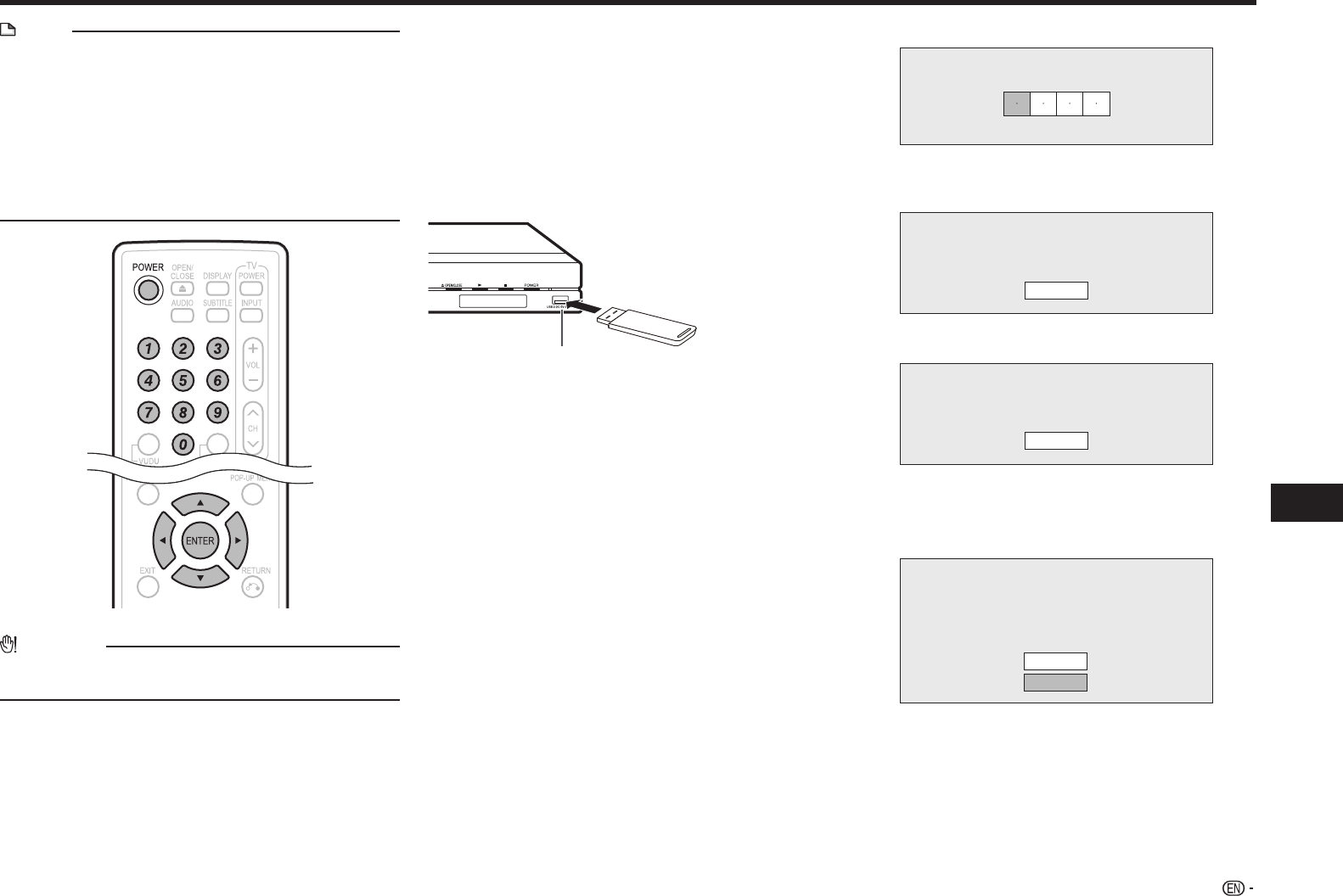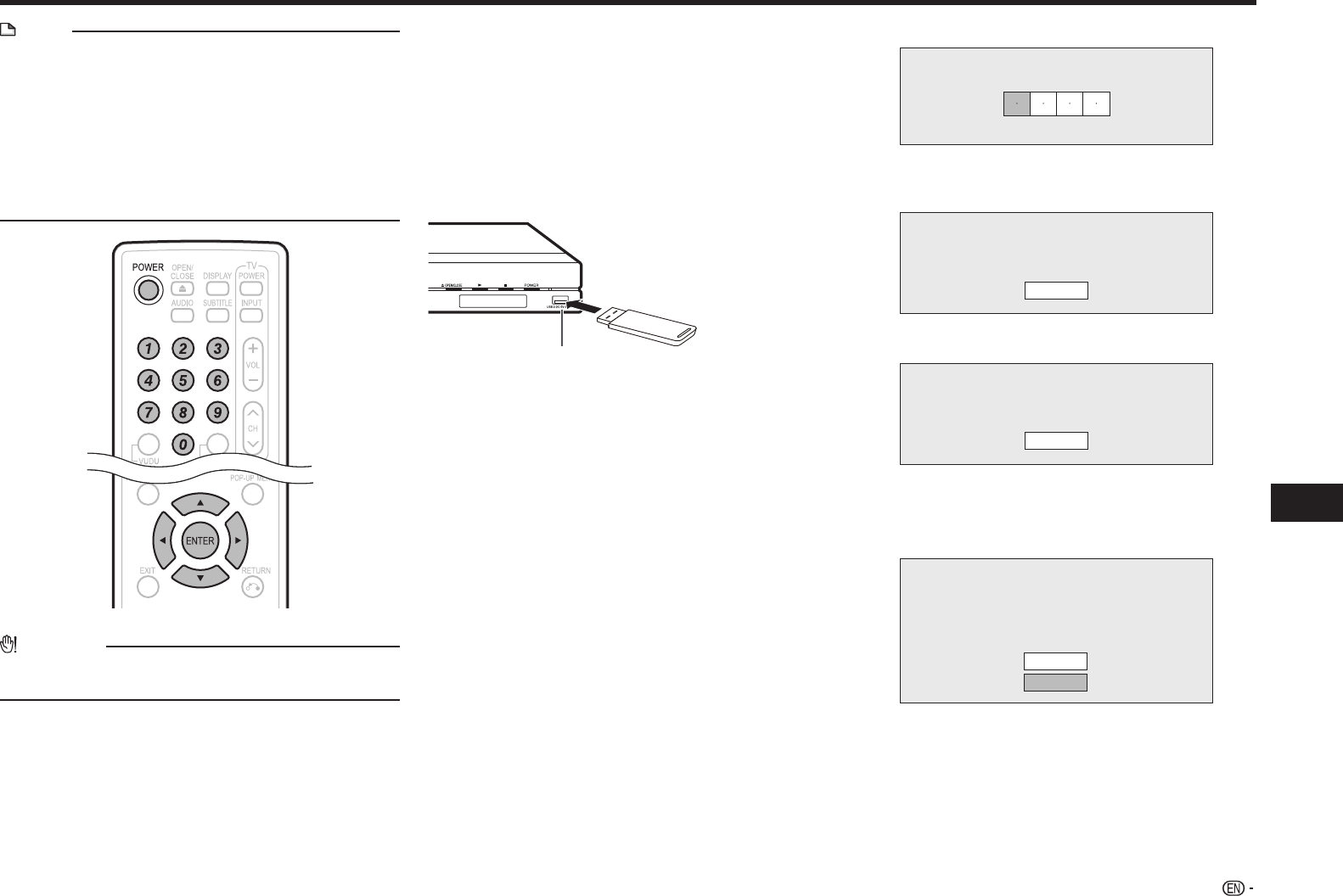
57
Settings
SETTINGS
NOTE
• Only USB memory devices formatted with FAT 32/16 are
compatible.
When formatting a USB memory device using a PC,
perform the following settings.
Format File System: FAT32
Allocation Unit Size: Default Allocation Size
• Do not extract the firmware update file to any folders
other than the root directory on the USB memory
device. The firmware update file must be only one file
directly in the root directory.
CAUTION
• Do not remove the USB memory device or unplug the
AC cord while the software is being updated.
When you insert or remove a USB memory device,
be sure to turn the main power off and make sure
that “Quick Start” is set to “No” (See page 47).
1 Insert the USB memory device with the update
file into the USB1 or USB2 terminal on this
player.
• It is recommended that the USB memory device be
connected to the USB2 terminal on the front of the
player.
Front
USB memory
device
USB2 terminal
2 Press POWER to turn on the power.
3 Press c/d to select “Settings”, then press b or
ENTER.
4 Press c/d to select “Software Update
Settings”, then press b or ENTER.
5 Press a/b to select “Manual Update”, then
press d or ENTER.
6 Press a/b to select “USB Memory”, then press
ENTER.
• If you have not yet set the password, go to step 8.
7 Enter the 4-digit number using 0–9.
Enter 4-digit password
8 Press ENTER to start checking data in the USB
memory device.
Insert USB memory device containing
the software update file.
OK
9 During the data checking, “Checking” blinks.
Now checking the data in USB memory device.
Checking
• The current version of this unit software and the
version of the update file on the USB memory
device are displayed. To update this player software
with update file, select “Yes”, and press ENTER.
Software update file is detected in the USB memory device.
Start update?
Current Ver. :
Update Ver. :
xxxxxxxxxx
yyyyyyyyyy
Yes
No
(Continued on the next page)