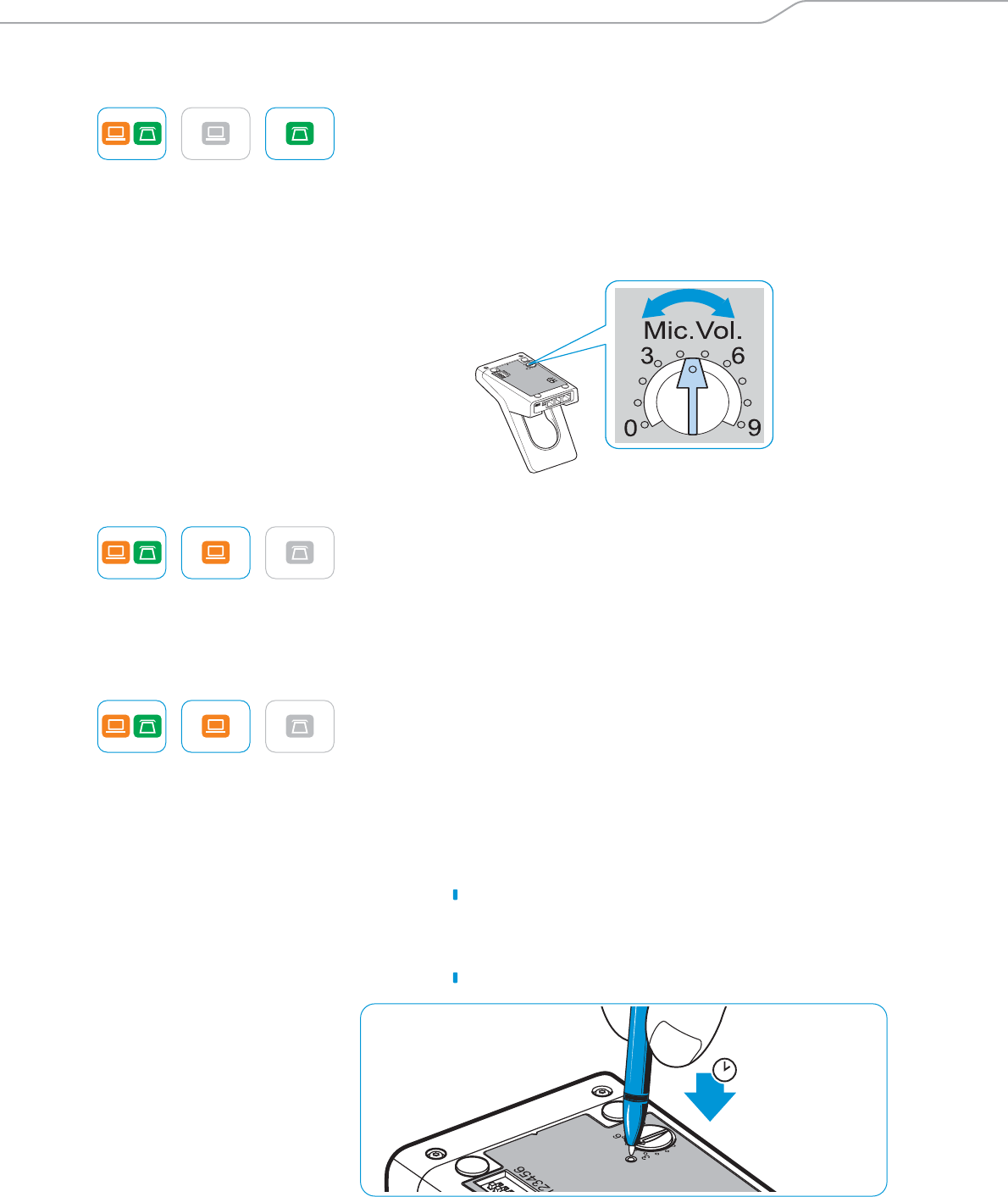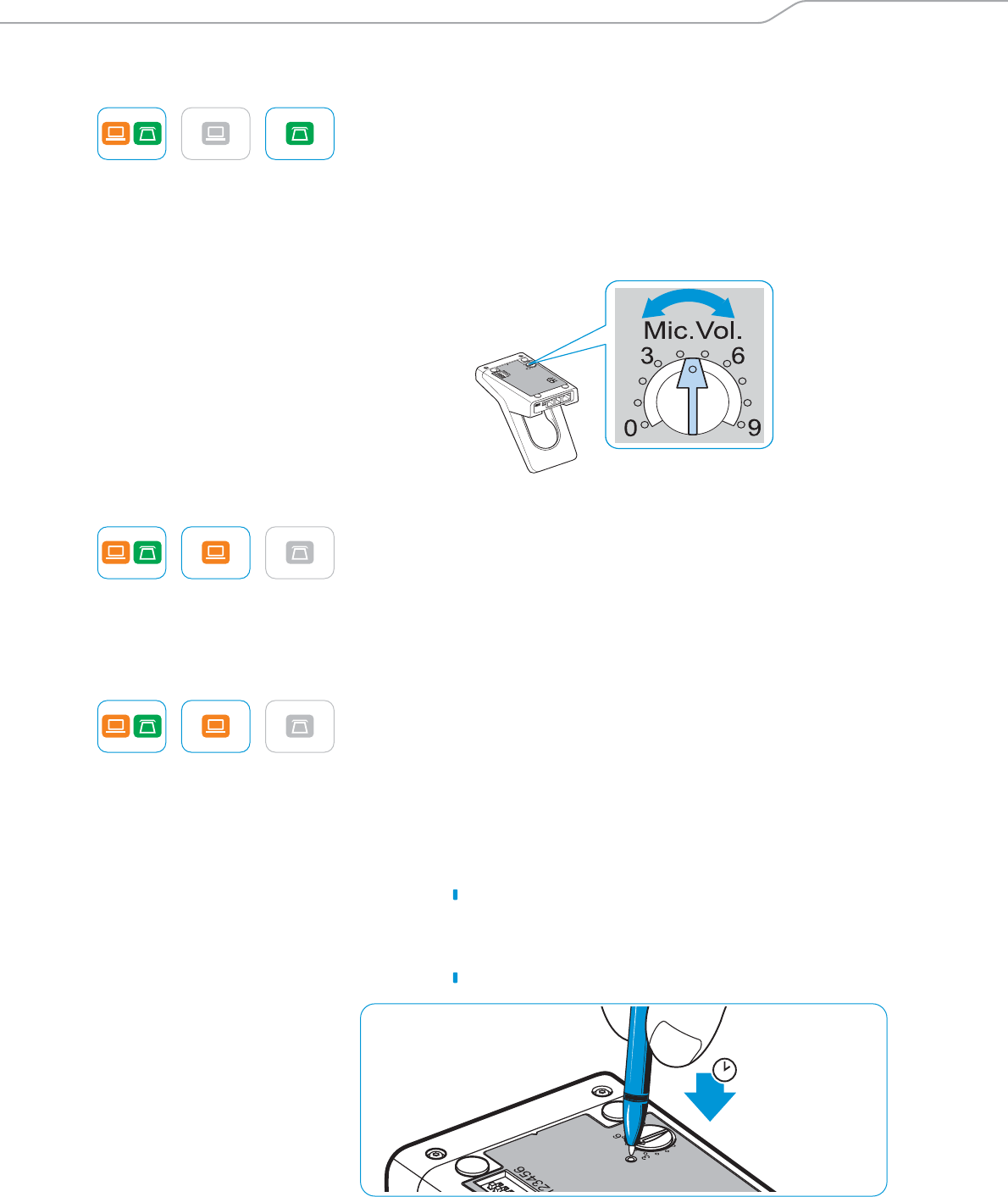
Testing the headset system and the sound quality
SD Series - User Guide | 19
Adjusting the volume
Adjusting the microphone volume of the call transmission
By default, the microphone volume control is set to position 4. This setting
is
suitable for most telephones.
̈ Make a call to someone who will help you find the correct sensitivity
sett
ing for your microphone.
̈ Turn the microphone volume control so that the other party can hear
yo
u at a comfortable level.
Adjusting the microphone volume of the USB transmission
Some softphones adjust the microphone sensit
ivity automatically.
̈ Activate this function in order to be able to optimally use the micro-
phone and,
via your operating system, adjust the microphone sensi-
tivity so that the other party can hear you at a comfortable level (see
the Help function of your operating system).
Adjusting the automatic audio transmission “Auto Audio”
With the “Auto Audio” function activated and in the case of a USB connec-
tion, the audio signals – e.g. from Windows
Media Player
or iTunes
–
are automatically transmitted to the headset.
When you receive a call or when a connection to Skype™ is established, the
audio transmission stops and you hear for example the ring tone. The
“Auto Audio” function is activated by default.
Activating the “Auto Audio” function
̈ Use a pointed object to press the Set button for approx. 5 seconds. The
Li
nk LED rapidly flashes blue several times.
Deactivating the “Auto Audio” function:
̈ Use a pointed object to press the Set button for approx. 5 seconds. The
Li
nk LED rapidly flashes red several times.
5s