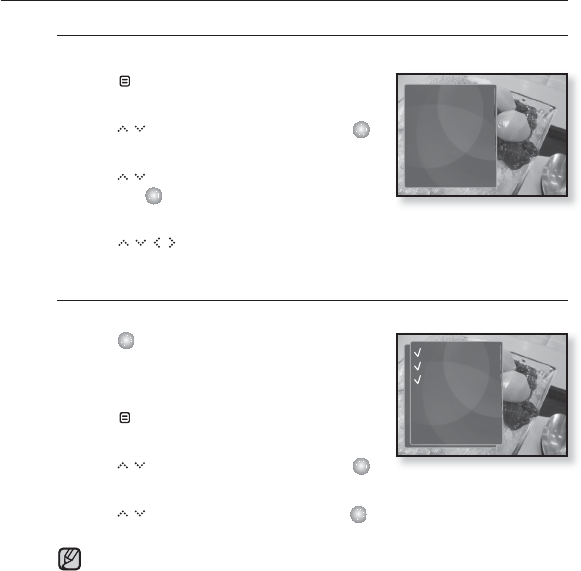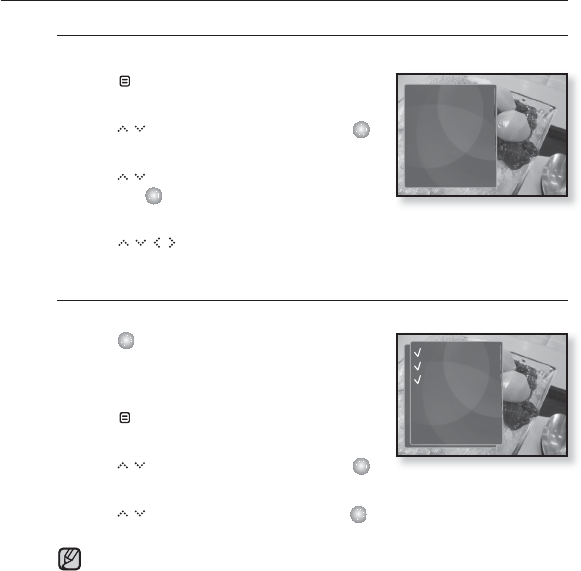
viewing pictures _ 61
USING THE PICTURE MENU (Continued)
To enlarge a picture
You can zoom in a picture.
1. Tap [ ] while viewing a picture.
The picture menu appears.
2. Tap [ ] to select <Zoom> and tap [ ].
The <Zoom> menu appears.
3. Tap [ ] to select a desired zoom factor
and tap [ ].
Select from <100%>, <200%> and <400%>.
4. Tap [ ] to move to the portion of the picture to magnify.
To cancel the zooming
How To 1
1. Tap [ ] in an enlarged picture view.
This returns to the original size.
How To 2
1. Tap [ ] in an enlarged picture view.
The picture menu appears.
2. Tap [ ] to select <Zoom> and tap [ ].
The <Zoom> menu appears.
3. Tap [ ] to select <100%> and tap [ ].
This returns to the original size.
A big picture fi le may take awhile to zoom.
NOTE
Music
Start Sildeshow
Slideshow Speed
Zoom
Rotate
Select as My Skin
100%
200%
400%