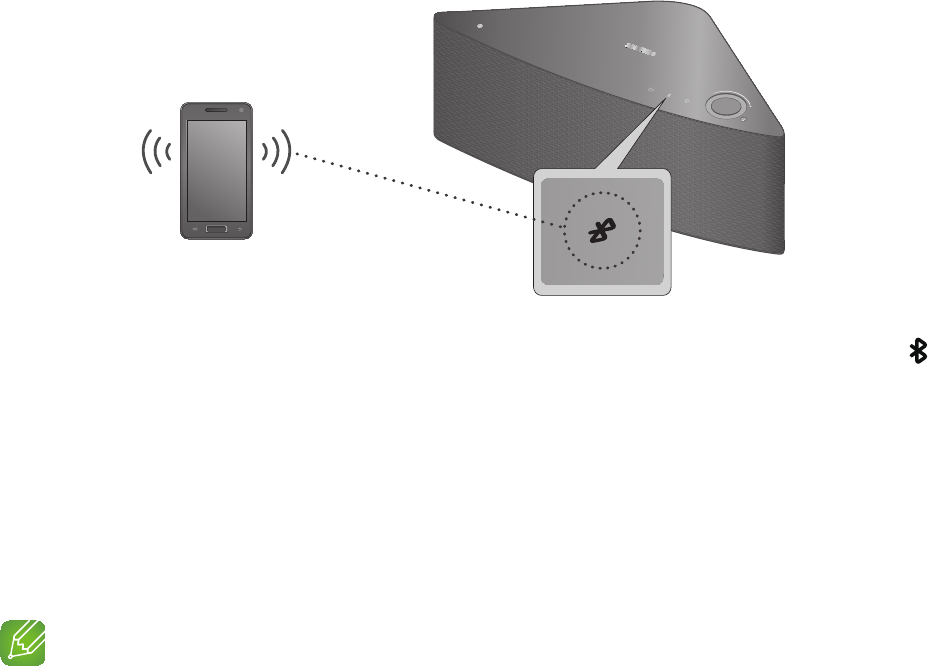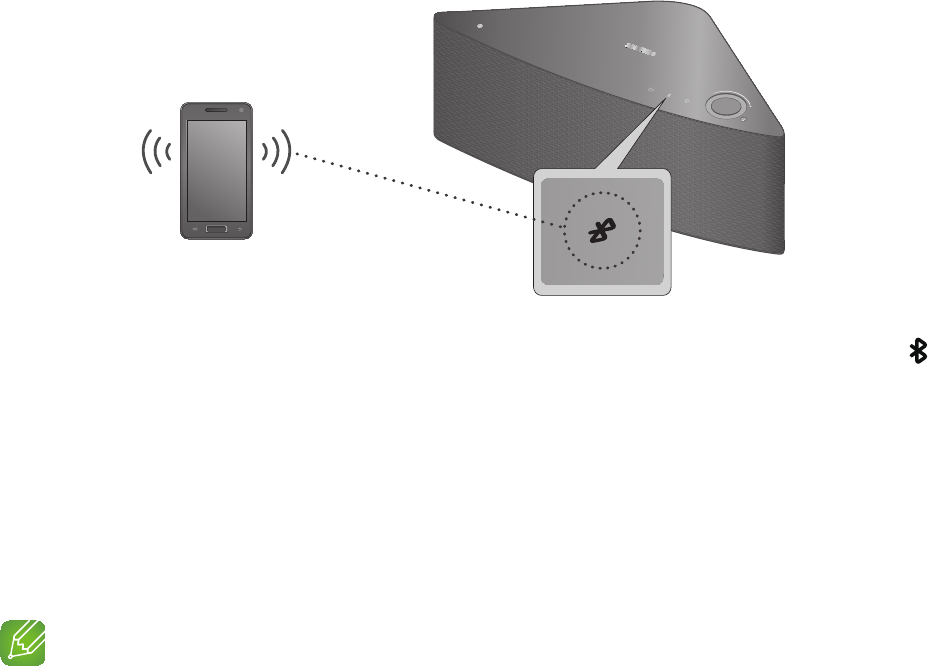
34
44
A
Connecting the M7 to Bluetooth Devices
You can connect the M7 to Bluetooth devices and enjoy music with high quality stereo
sound, all without wires.
Bluetooth technology lets Bluetooth-compliant devices interconnect easily with each
other using a short, wireless connection.
To connect a Bluetooth device to your M7, follow these steps:
1
Plug the M7 into an electrical outlet, and then press the Bluetooth button (
)
on its top panel.
2
Enable your smart device s Bluetooth function, and then select
Scan for
Devices
.
3
Select the [Samsung] M7.
4
Select the desired track to play from your smart device s music list.
5
The M7 plays the track you selected.
NOTES
9
A Bluetooth device may cause noise or malfunction, depending on usage, when:
-
A part of your body is in contact with the receiving/transmitting system of the Bluetooth
device or the M7.
-
It is subject to electrical variation from obstructions caused by a wall, corner, or by
office partitioning.
-
It is exposed to electrical interference from same frequency-band devices including
medical equipment
, microwave ovens, and wireless LANs.
9
Pair the M7 with the Bluetooth device while they are close together.
9
The further the distance between the M7 and the Bluetooth device, the worse the quality.
If the distance exceeds the Bluetooth operational range, the connection is lost.
9
The Bluetooth connection only works when the Bluetooth device is close to the M7.
The connection is automatically cut of
f if the Bluetooth device moves out of range. Even
within range, the sound quality may be degraded by obstacles such as walls or doors.
Connect
Smart device