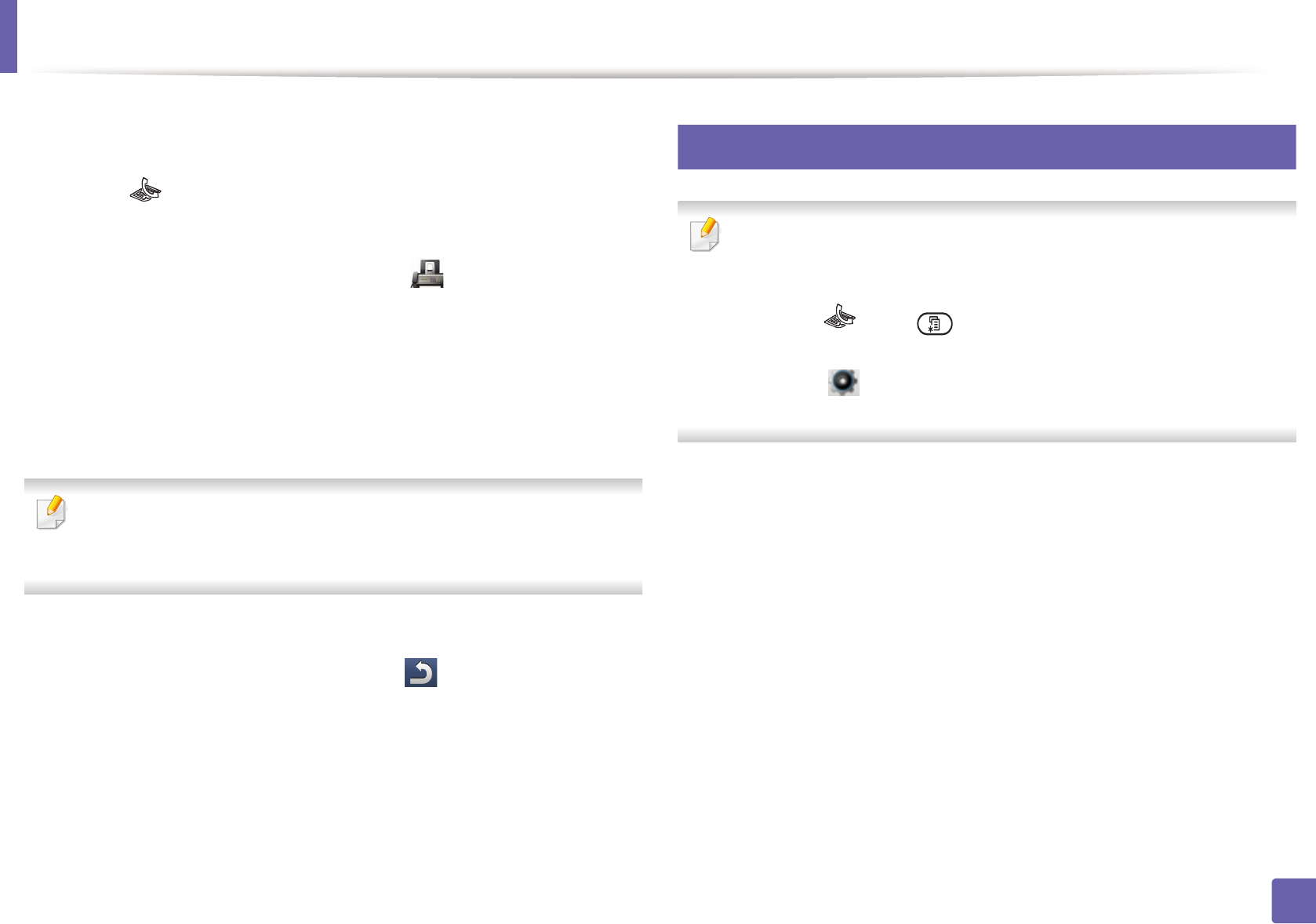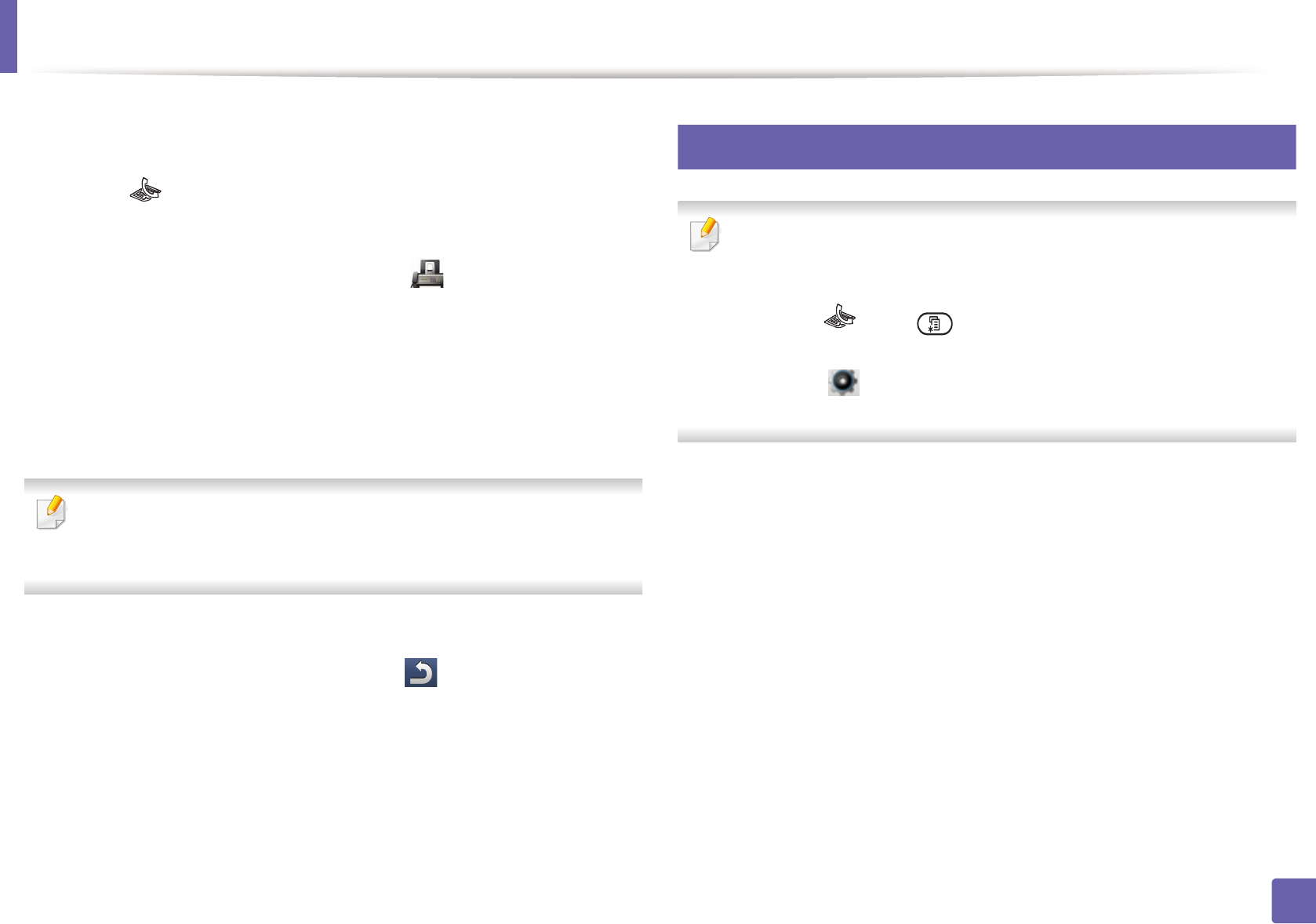
Fax features
302
4. Special Features
1
Place a single document face down on the document glass, or load the
documents face up into the document feeder.
2
Press (fax) > Fax Feature > Duplex on the control panel.
OR
For the model with a touch screen, select (Fax) > select the menu
you want > select Duplex from the sub-menus > on the touch screen.
• 1 Sided: For originals that are printed on one isde only.
• 2 Sided: For originals that are printed on both sides.
• 2 ->1 Sided Rotated: For originals that are printed on both sides,
but the back is rotated 180°.
To use 2 Sided and 2 Sided Rotated, load the originals on the DADF. If the
machine cannot detect the original on the DADF, it automatically changes
the option to 1 Sided.
3
Press OK to save the selection.
For the model with a touch screen, press (back) to save the
selection.
41
Receiving a fax in the computer
• This feature may not be available depending on model or optional goods
(see "Features by models" on page 8).
• To use this feature, set the option on the control panel or touch screen:
- Press (fax) > (Menu) > Fax Feature > Receive Forward >
Forward to PC > Forward the control panel.
- Press (Setup) > Machine Setup > Next > Fax Setup > Receive
Forward > Forward to PC > Forward on the touch screen.
1
Open the Samsung Easy Printer Manager.
2
Select the appropriate machine from the Printer List.
3
Select Fax to PC Settings menu.
4
Use Enable Fax Receiving from Device to change the fax settings.
• Image Type: Convert the received faxes to PDF or TIFF.
• Save Location: Select location to save the converted faxes.
• Prefix: Select prefix.
• Print received fax: Set to print information for the received fax after
receiving the fax.