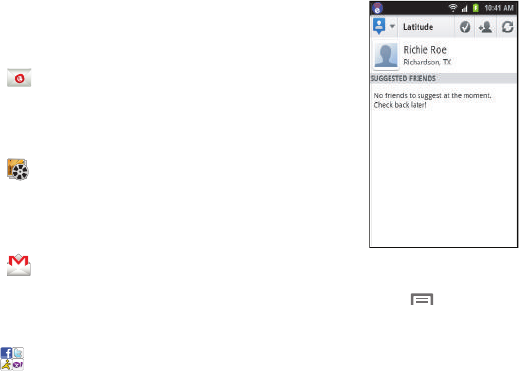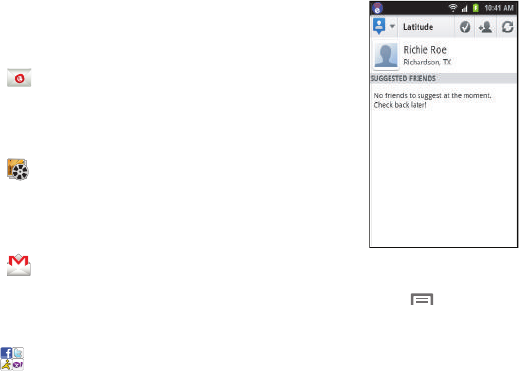
108
Email
Send and receive email using popular email services. (For
more information, refer to “Email” on page 71.)
Ⅲ
From the
Applications
screen, touch
Email
.
Gallery
Use Gallery to view, capture, and manage pictures and
videos. (For more information, refer to “Gallery” on page 93.)
Ⅲ
From the
Applications
screen, touch
Gallery
.
Gmail
Send and receive emails via Gmail, Google’s web-based
email. (For more information, refer to “Gmail” on page 69.)
Ⅲ
From the
Applications
screen, touch
Gmail
.
IM and Social
Access your Instant Messaging and Social Networking site
accounts (Facebook, Twitter, AIM, and Yahoo!).
Ⅲ
From the
Applications
menu, touch
IM and Social
.
Latitude
With Google Latitude, you can
see the location of all of your
friends on a list or on a map. You
can also share or hide your
location.
You must first set up your phone
to use wireless networks to help
pinpoint your location. Also,
Latitude works best when Wi-Fi
is enabled. (For more
information, refer to “Location
and security” on page 133 and to
“Wi-Fi” on page 95.)
1. From the
Applications
screen, touch ➔
Settings
➔
Wireless and network
➔
Wi-Fi settings
.
2. Touch
Wi-Fi
. A green check mark appears, indicating
the feature is enabled. Your phone begins scanning for
Wi-Fi Wireless Access Points (WAPs), or “hot spots”,
listing the results of the scan under
Wi-Fi networks
.
3. Touch the desired Wi-Fi network listing to connect to it.