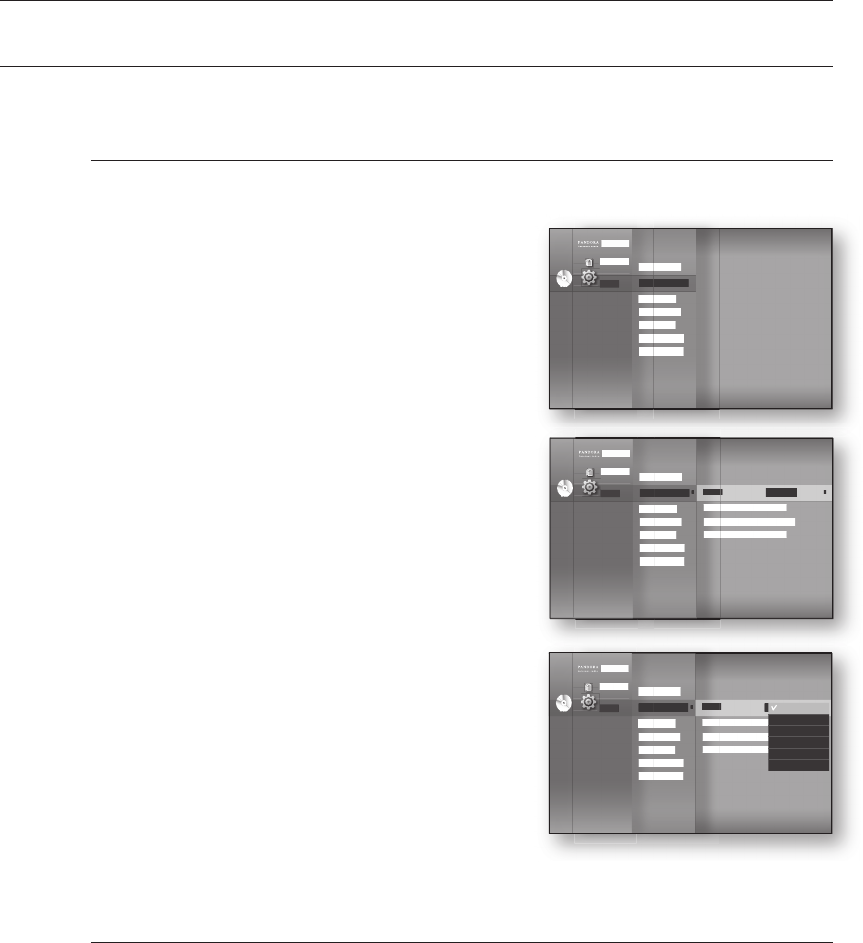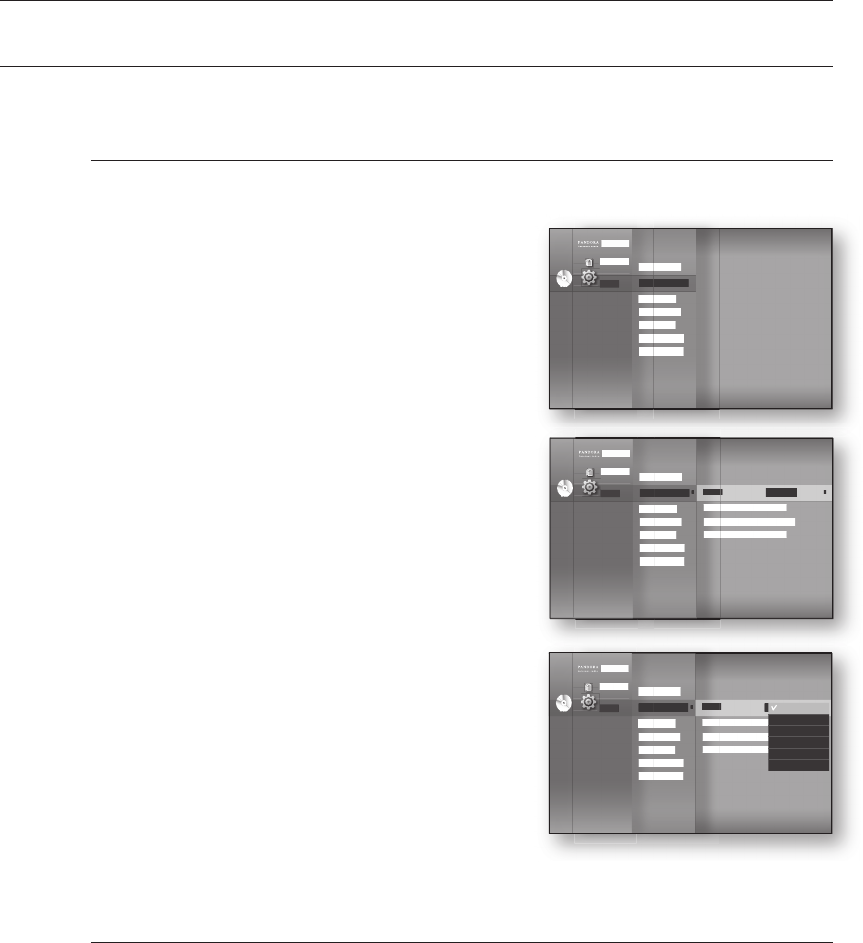
Language setup
36
SETTING UP THE LANGUAGE OPTIONS
Once you set the audio, subtitle, disc menu and player menu language options, they will be applied automatically
every time you watch a movie.
If you want to choose a different audio and subtitle language while playing a disc, you can
also use the disc menu to make the selection.
With the unit in Stop mode, press the MENU button.
Press the
▲▼
buttons to select Setup, then press the
ENTER or
►
button.
Press the
▲▼
buttons to select Language Setup, then
press the ENTER or
►
button.
Language setup menu will be displayed.
Press the
▲▼
buttons to select the desired language
option, press the ENTER or
►
button.
Audio : For the disc audio language.
Subtitle : For the disc subtitles.
Disc Menu : For the disc menu contained on the disc
Menu : For the on-screen menu of your Blu-ray Home
Theater.
Press the
▲▼
buttons to select the desired language, then press the ENTER button.
Press the RETURN or ◄ button to return to the previous menu. Press the MENU button to
exit the menu.
The selected language will only appear if it is supported on the disc.
M
1.
2.
3.
4.
•
•
•
•
5.
M
Pandora
Disclaimer
Setup
System Setup
Language Setup
◄
Audio Setup
Display Setup
HDMI Setup
Network Setup
Parental Setup
Audio : Original
►
Subtitle : Auto
Disc Menu : English
Menu : Auto
DVD
Pandora
Disclaimer
Setup
System Setup
Language Setup
◄
Audio Setup
Display Setup
HDMI Setup
Network Setup
Parental Setup
Audio : Original
►
Subtitle : Auto
Disc Menu : English
Menu : Auto
Original
English
Français
Deutsch
Español
Italiano
DVD
Pandora
Disclaimer
Setup
System Setup
Language Setup
Audio Setup
Display Setup
HDMI Setup
Network Setup
Parental Setup
DVD
◄
◄
HT-BD7200_XAA_0317-2.indd 36 2009-03-17 �� 7:55:28