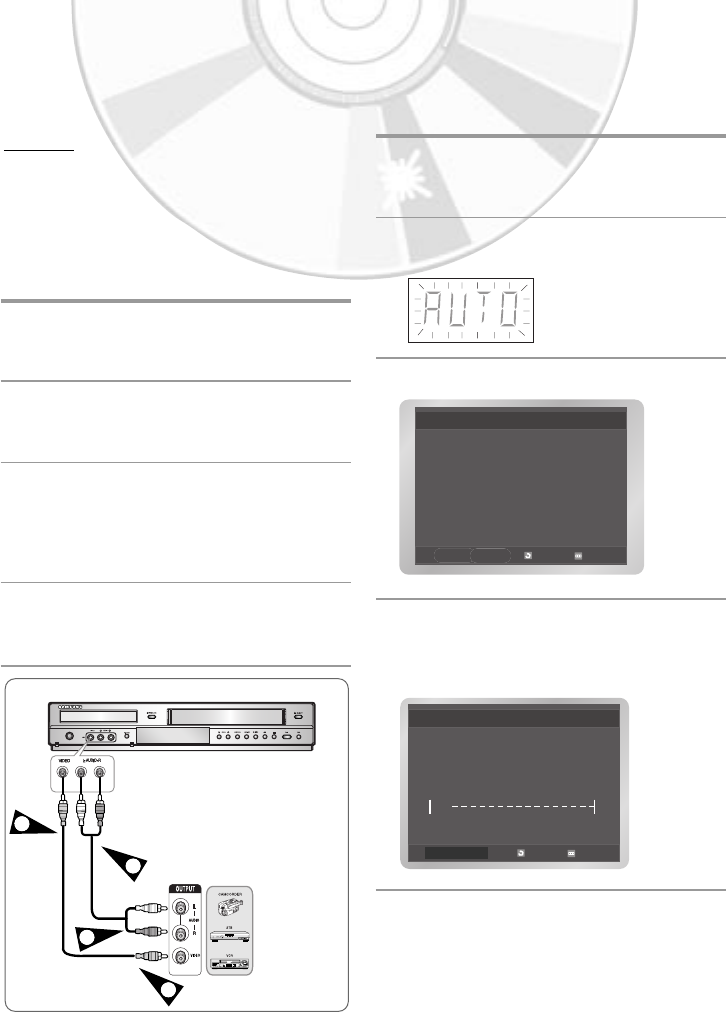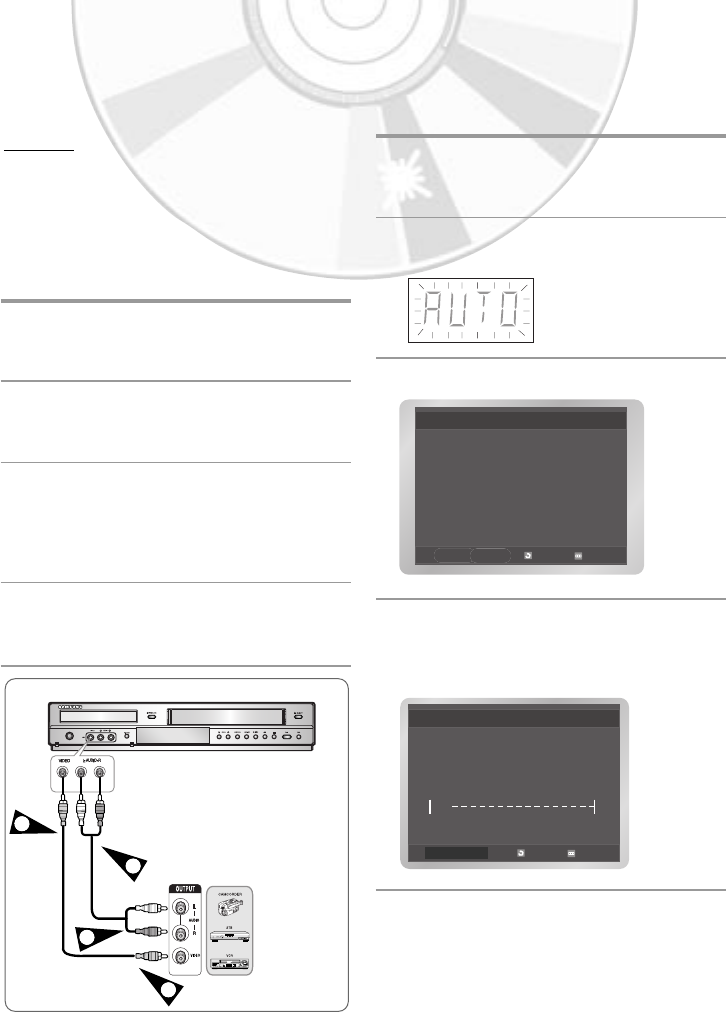
English
- 13
Connecting an Audio/Video Input
Cable
You can connect other audio/video equipment to
your DVD-VCR using audio/video cables if the
appropriate outputs are available on the equip-
ment chosen.
Examples :
• You wish to copy a video cassette with the
help of a second VCR.
• You wish to play and/or copy pictures taken
with a camcorder.
• Make sure that both the external devices and
the DVD-VCR are switched off before connect-
ing the cables.
1 Connect one end of the video cable into the
VIDEO input jack on the front of the DVD-
VCR.
2 Plug the other end of the video cable into the
appropriate output connector on the other
system (VCR or Camcorder, etc).
3 Connect one end of the audio cable supplied
into the AUDIO input jacks on the front of the
DVD-VCR.
• Take care to respect the colour coding of
the left and right channels.
4 Plug the other end of the audio cable into the
appropriate output connectors on the other
system (VCR, camcorder, etc).
Plug & Auto Setup
Your DVD-VCR will automatically set itself up
when it is plugged into the mains for the first
time. TV stations will be stored in memory. The
process takes a few minutes. Your DVD-VCR
will then be ready for use.
1 Connect the RF Cable as indicated on page
9. (Connecting Your DVD-VCR to the TV
using the RF Cable).
2 Plug the DVD-VCR into the mains.
• “AUTO” in the front panel display flickers.
3 Start the auto setup.
4 Start the auto scanning.
The number of stations automatically stored
by the DVD-VCR depends on the number of
stations that it has found.
2
3
1
4
Auto Setup will be
started.
Check antenna and TV
cable connection.
OK RETURN MENU
Please Wait
10%
RETURN MENU
Auto Setup
XEU ENG 2 27/02/2006 13:35 Page 13