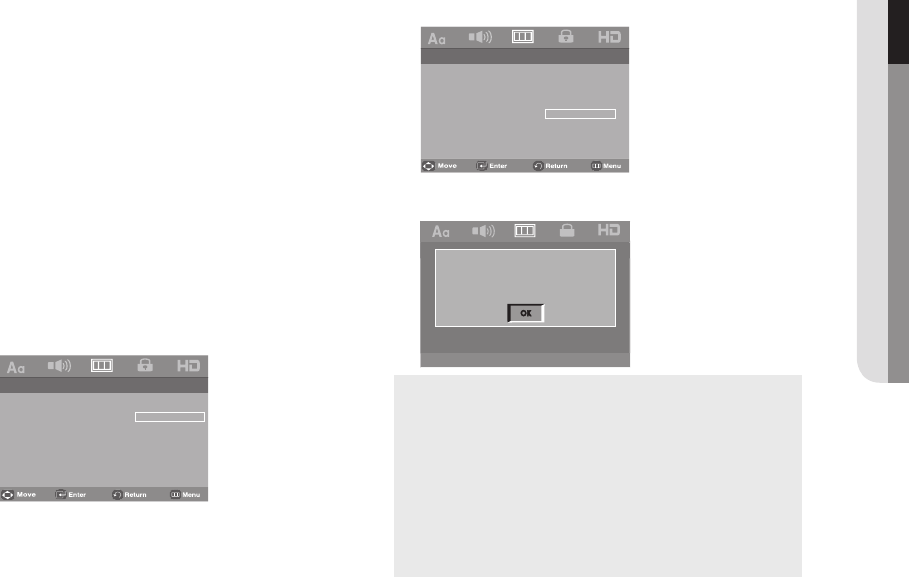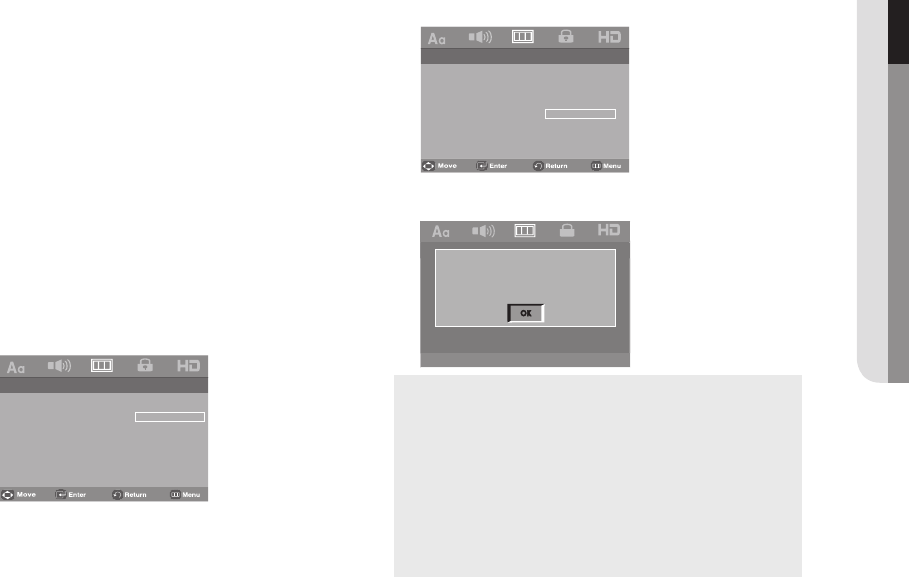
English _53
● NAVIGATING THE SETUP MENU
The following describes each option found in the
Display Setup Menu.
❶
TV Aspect
Depending on a type of television you have,
you may want to adjust the screen setting
(aspect ratio).
- 4:3 Pan&Scan : Select this for conventional
size TVs when you want to see the central
portion of the 16:9 screen. (Extreme left and
right side of movie picture will be cut off.)
- 4:3 Letter Box : Select when you want to see
the total 16:9 ratio screen DVD supplies, even
though you have a TV with a 4:3 ratio screen.
Black bars will appear at the top and bottom
of the screen.
- 16:9 Wide : You can view the full 16:9 picture
on your wide screen TV.
❷ Screen Messages
Use to turn on-screen messages On or Off.
❸ Video Output
Select Video Output.
- I-SCAN : Select when you want to use Video
and Component Interlace Out.
- P-SCAN : Select when you want to use
Component Progressive Out or HDMI.
❹
Black Level
Adjusts the brightness of the screen (On or
Off). It does not function in Progressive mode.
• Consult your TV User’s Manual to find
out if your TV supports Progressive Scan.
If Progressive Scan is supported, follow
the TV User’s Manual regarding
Progressive Scan settings in the TV’s menu
system.
• If Video Output is set incorrectly, the
screen may be blank.
❺
DivX VOD
Select DivX VOD, then ® or ENTER button
Press OK to see the DivX Registration
Number.
-- Display Setup Page --
TV Aspect Wide
Screen Message On
Video Output I-Scan
Black Level Off
DivX VOD
4:3 Pan&Scan
4:3 Letter Box
16:9 Wide
-- Display Setup Page --
TV Aspect Wide
Screen Message On
Video Output I-Scan
Black Level Off
DivX VOD
OK
If you press OK, the setup menu disappears.
DivX(R) Video On Demand
Your registration code is :
JGXJM B JF
http://www.divx.com/vod