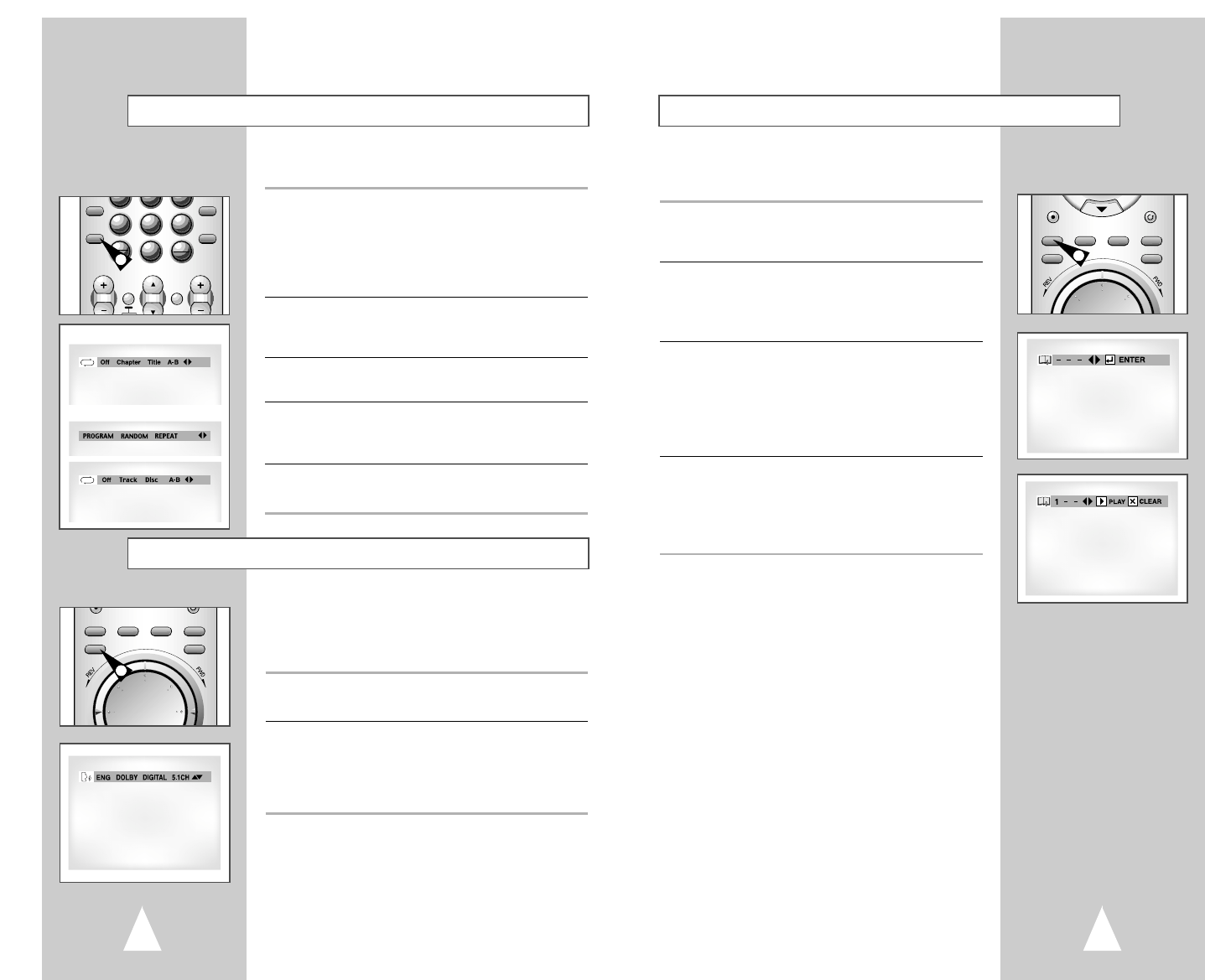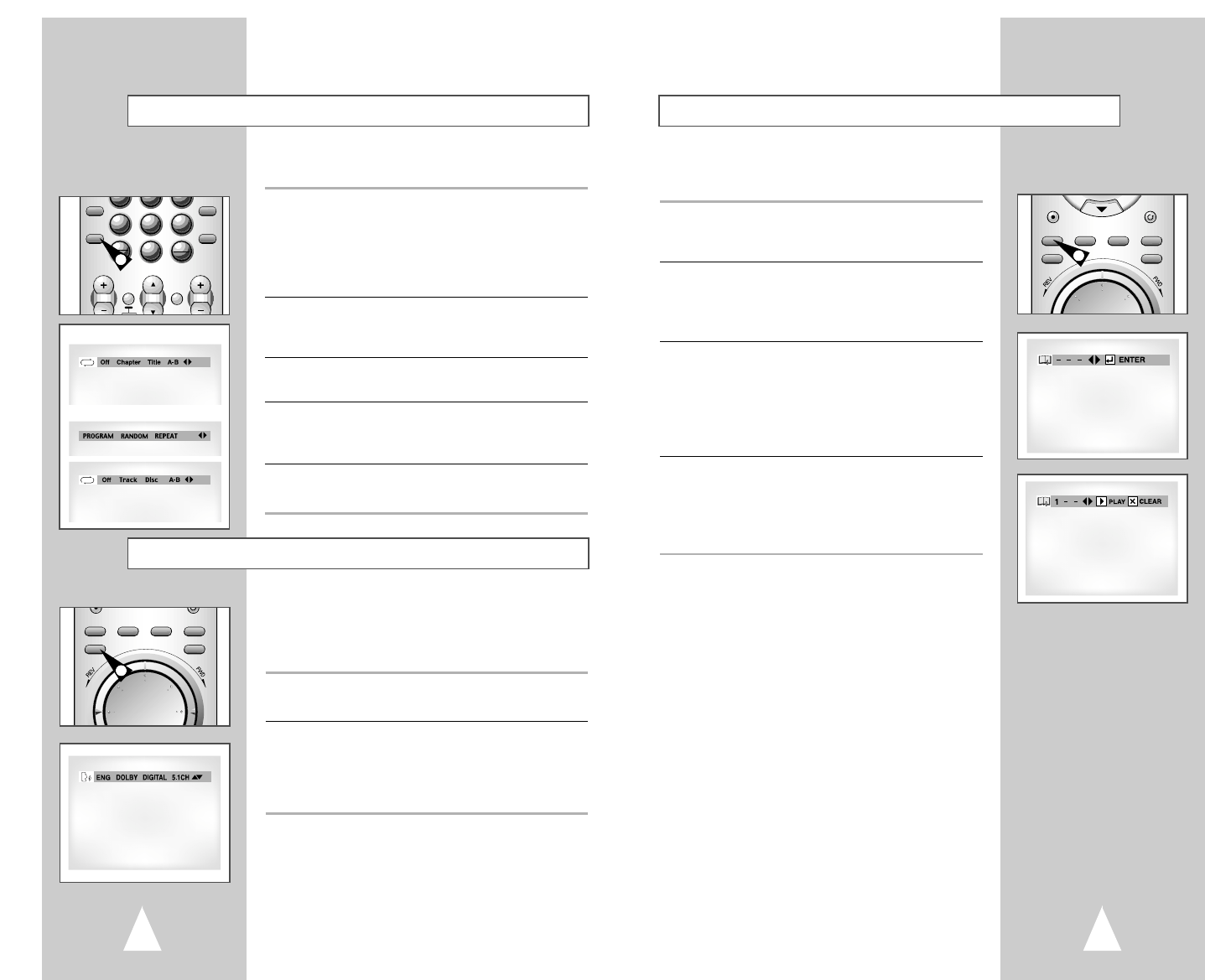
37
You can insert up to three Bookmarks on your DVDs, so you can
jump quickly to your favorite scene or song.
1 Open Bookmark Menu
During playback, press the MARK button on the remote control.
The “Mark” header will appear on the screen.
2 Select Bookmark Placeholder
Press the left/right buttons to move to one of the three bookmark
placeholders (- - -).
• The selected placeholder will highlight.
3 Set the Bookmark
Play the DVD to the scene you want to bookmark, then press the
ENTER button. The placeholder will change to a number (1, 2 or
3).
• You can continue setting up to three bookmarks.
• When finished, press the MARK button to exit.
• Depending on the disc, the bookmark function may not work.
4 Play Bookmark
• During playback, press the MARK button on the remote control.
• Press the left/right buttons to move to a previously set bookmark.
• Press the Play/Pause button to play the bookmark.
• Press the CLEAR button to cancel the bookmark.
• Press the MARK button again to exit the Bookmark menu.
Bookmarks
REC
RETURN
MARK TITLE SUBTITLE SCREEN FIT
SEARCH SPEED TIMER
AUDIO TV/VCR
1
36
Many DVDs provide multiple language and audio setup options,
such as Dolby Digital 5.1, Dolby Pro Logic, or LPCM 2 Channel
audio. The AUDIO button provides a shortcut to view and select
among all available options for a given disc.
1 Open the Audio Menu
During playback, press the AUDIO button on the remote control.
2 Select DVD Audio Track
Press the up/down buttons to select the desired language/audio
setup on the DVD.
• Languages are represented by abbreviations; i.e. “ESP” for
“español.”
You can repeat a single chapter, or repeat a complete title.
1 Open Repeat Menu
In Play mode, press the REPEAT button to open the Repeat menu.
• The current Repeat Mode will highlighted.
NOTE: If you are playing a CD, you should select REPEAT menu.
• Press the left/right buttons to select REPEAT menu, then press
ENTER to open.
2 Select “Chapter”
Press the left/right buttons to select “Chapter”.
• “Chapter” will highlight when Chapter Repeat is selected.
3 Repeat Chapter
Press the ENTER button to repeat the current chapter/track.
4 Select “Title”
Press the left/right buttons to select “Title”.
• “Title” will highlight when Title Repeat is selected.
5 Repeat Title
Press the ENTER button to repeat the title/disc.
Repeat Chapter/Title
Audio
8
0
97
EFFECT
STEP
ZOOM
ATR
DIGEST
TEST
MODE
REPEAT
100+
ANGLE
TV VOL. CH/TRK AMP VOL.
TV INPUT
TV
MARK TITLE SUBTITLE SCREEN FIT
SEARCH SPEED TIMER
AUDIO TV/VCR