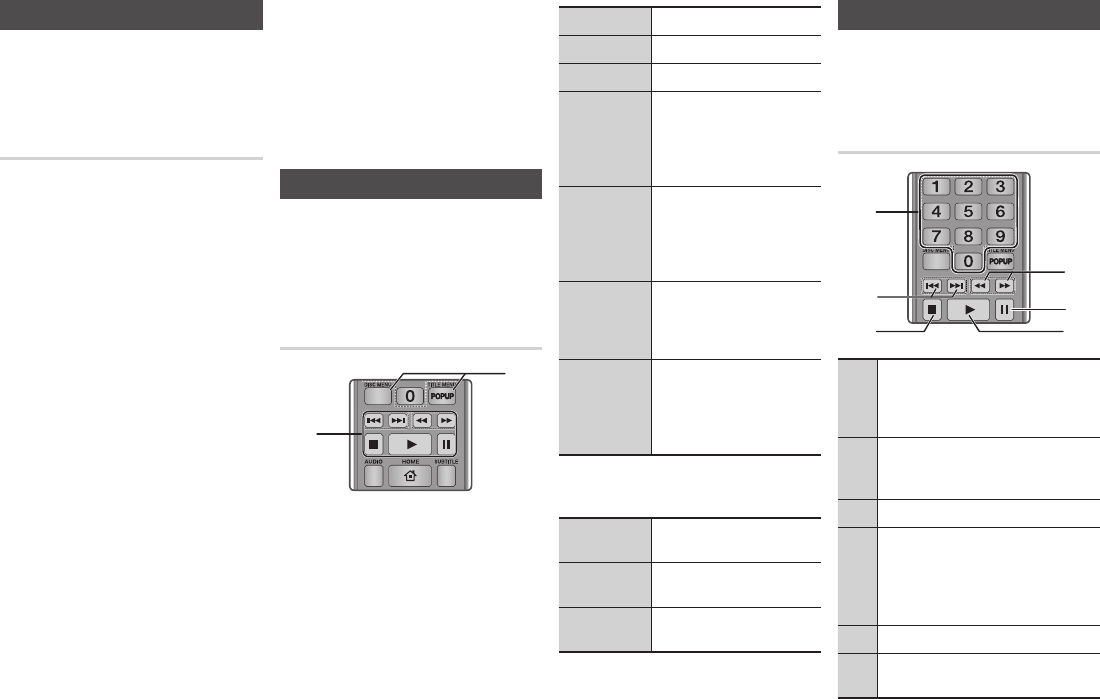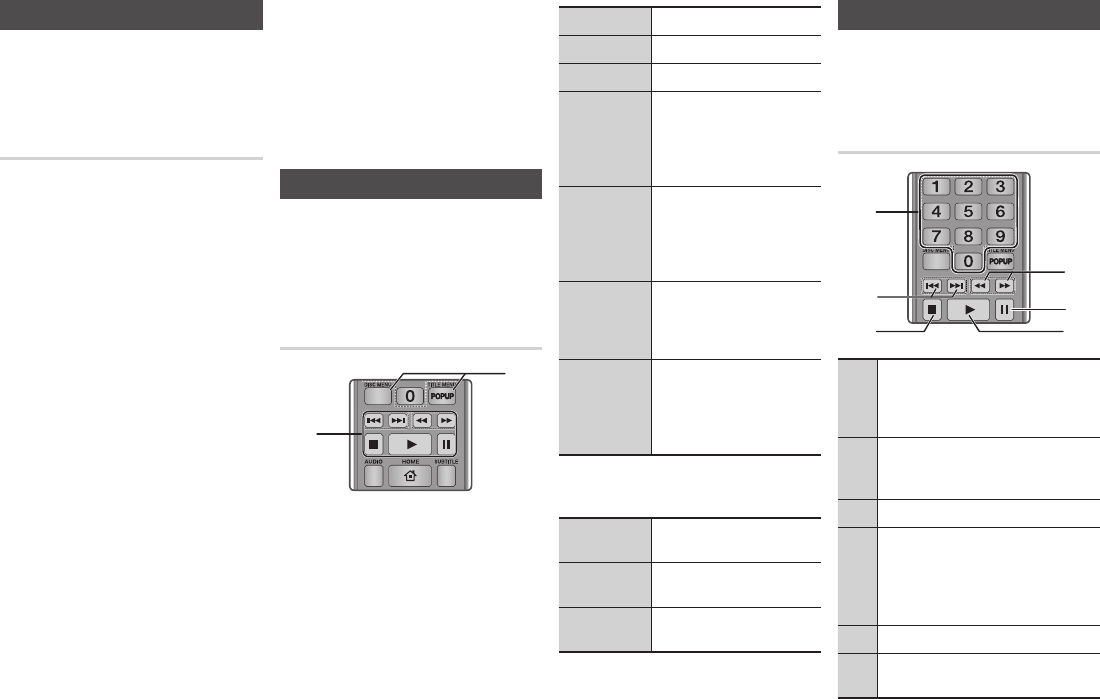
Playing Content Located in Your PC
To play content located in your PC on your
Blu-ray disc player, you must connect the
Blu-ray player to you network. (See pages
12~13.) and install DLNA Software on your
PC.
To Play Content From Your PC
1. Go to the Home Menu.
2. Press the BLUE (D) button on your
remote (Device).
3. In the Device screen that appears, select
your PC, and then press the
v
button.
4. Use the ◄► buttons to select the type
of content you want to view or play -
Videos, Photos, or Music - and then
press the
v
button.
✎
NOTES
`
Even though the player will display folders for
all content types, it will only display files of
the Content Type you selected in Step 4. For
example, if you selected music, you will only
be able to see music files. You can change this
selection by returning to the Home screen and
repeating Step 4.
5. A screen appears listing the contents
on your PC. Depending on how the
contents are arranged, you will see
either folders, individual files, or both.
6. If necessary, use the ▲▼◄►buttons to
select a folder, and then press the
v
button.
7. Use the ◄►▲▼ buttons to select a file
to view or play, and then press the
v
button.
8. Press the RETURN button one or more
times to exit a current screen, exit a
folder, or to return to the Home screen.
Press the EXIT button to return directly
to the Home Screen.
9. Go to pages 17~18 for instructions
that explain how to control playback of
videos, music, and pictures on a PC.
Controlling Video Playback
You can control the playback of video content
located on a Blu-ray disc, DVD, CD, USB
device, or you computer. Depending on the
media, some of the functions described in this
manual may not be available.
Buttons on the Remote Control
used for Video Playback
Playback related buttons
The player does not play sound in Search,
Slow or Step mode.
• To return to normal speed playback, press
the
6
button.
6
button
Starts playback.
5
button
Stops playback.
7
button
Pauses playback.
Fast Motion
Play
During playback, press the
3
or
4
button.
Each time you press the
3
or
4
button, the playback speed
will change.
Slow Motion
Play
In pause mode, press the
4
button.
Each time you press the
4
button, the playback speed will
change.
Step Motion
Play
In pause mode, press the
7
button.
Each time you press the
7
button, a new frame appears.
Skip Motion
Play
During playback, press the
1
or
2
button.
Each time you press the
1
or
2
button, the disc moves to the
previous or next chapter or file.
Using the disc menu, title menu,
popup menu, and title list
DISC MENU
button
During playback, press this button
to start the disc menu function.
TITLE MENU
button
During playback, press this button
to start the title menu function.
POPUP MENU
button
During playback, press this button
to start the popup menu function.
Controlling Music Playback
You can control the playback of music located
on a Blu-ray disc, DVD, CD, USB device, or
your computer.
Buttons on the Remote Control
used for Music Playback
1
NUMBER buttons (Audio CD (CD-DA) only) :
During Playlist playback, press the desired
track number.
The selected track is played.
2
Skip : During playback, press the
1
or
2
button to move to the previous or next file of
the playlist.
3
5
button : Stops a track.
4
Fast Play (Audio CD (CD-DA) only)
During playback, press the
3
or
4
button.
Each time you press the
3
or
4
button,
the playback speed will change.
5
Pause : Pauses a track.
6
6
button : Plays the currently selected
track.
SCREEN
VIEW A-B
FULLBONUS REPEATREPEAT
1
2
SCREEN
VIEW A-B
FULLBONUS REPEATREPEAT
1
4
6
3
2
5
17