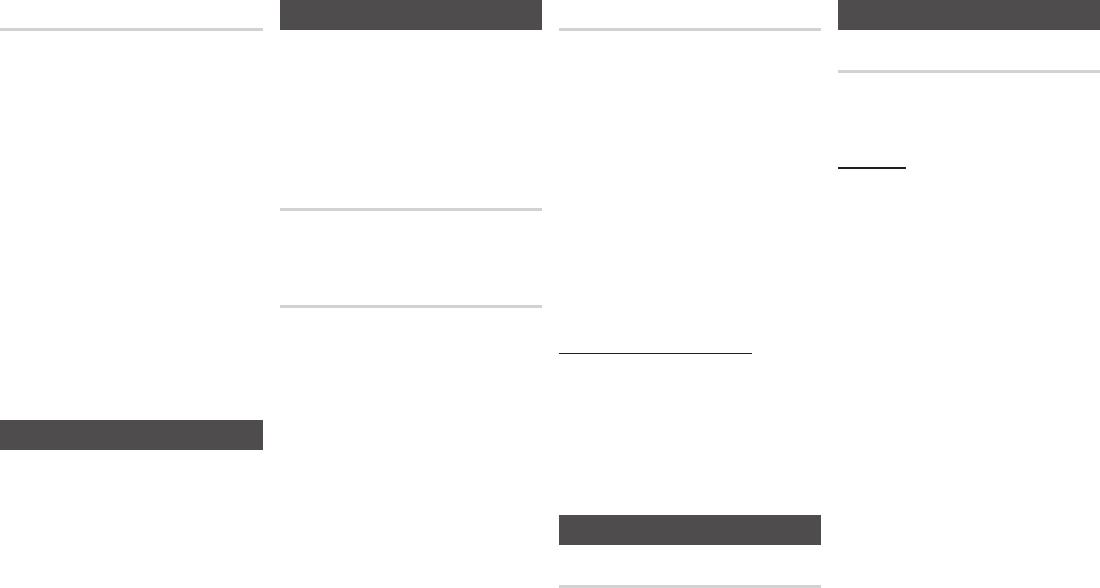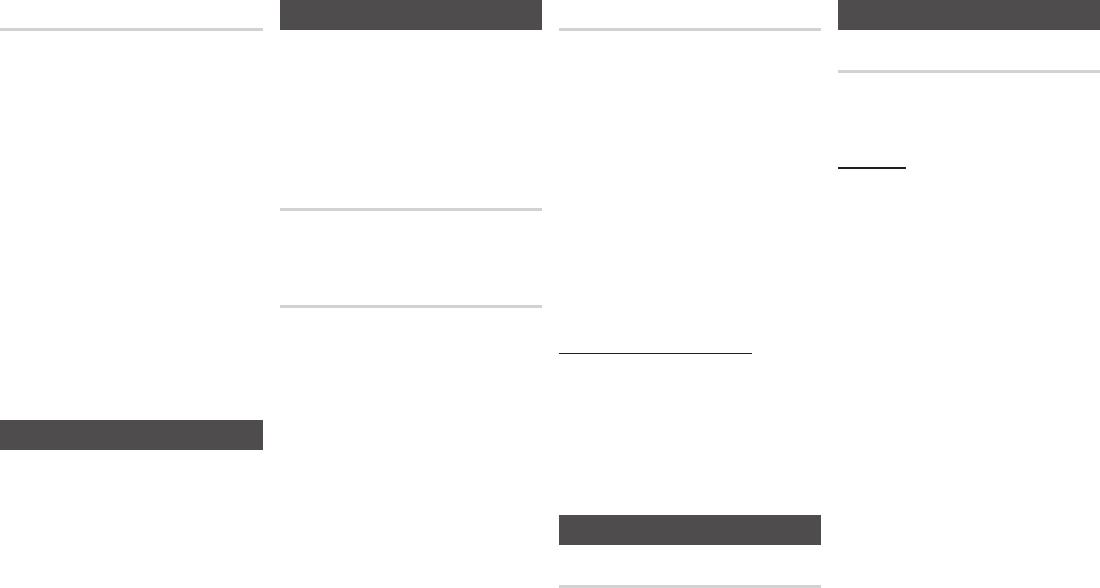
BD Data Management
Enables you to manage the downloaded
contents you accessed through a Blu-ray disc
that supports the BD-LIVE service and stored
on a flash drive.
You can check the device’s information
including the storage size, delete the BD data,
or change the Flash memory device.
✎
NOTES
`
In the external memory mode, disc playback
may be stopped if you disconnect the USB
device in the middle of playback.
`
Your player supports the FAT16, FAT32, and
NTFS file systems. We recommend you use
USB devices that support USB 2.0 protocol
with 4 MB/sec or faster read/write speed.
`
The Resume Play function may not work after
you format the storage device.
`
The total memory available to BD Data
Management may differ, depending on the
conditions.
Language Settings
You can select the language you prefer for the
Home menu, disc menu, audio, and subtitles.
✎
NOTES
`
The selected language will only appear if it is
supported on the disc.
Security Settings
When you access this function for the first
time, the PIN screen appears. Enter the
default PIN - 0000 - using the number
buttons. To change the PIN, use the Change
PIN function (page 13). Each time you access
the Security Settings hereafter, you must
enter that four digit PIN. If you don’t change
the PIN, continue using the default PIN.
BD Parental Rating
Prevents playback of Blu-ray Discs with
specific age ratings unless the 4 digit PIN is
entered.
DVD Parental Rating
This function works in conjunction with DVDs
that have been assigned an age rating or
numeric rating that indicates the maturity level
of the content. These numbers help you control
the types of DVDs that your family can watch.
Select the rating level you want to set.
For example, if you select Level 6, discs rated
above 6 - Level 7 and 8 - will not play.
A larger number indicates more mature content.
When the DVD Parental Rating function is on,
you must enter the 4 digit PIN to play discs
with restricted rating levels.
Change PIN
Change the 4-digit password used to access
security functions.
To change the PIN, follow these steps:
1. Select Change PIN, and then press the
v
button. The Enter old PIN screen
appears.
2. Enter the old PIN. If you never changed
the PIN, enter the default PIN: 0000.
The Enter new PIN screen appears.
3. Enter the new PIN in the Enter new PIN
fields.
4. Re-enter the new PIN in the Confirm
new PIN fields. The "PIN is changed
successfully." message appears.
5. Press the
v
button.
If you forget your password
1. Remove any discs.
2. Press and hold the
@
button on the
front panel for 5 seconds or more.
All settings will revert to the factory settings.
✎
NOTES
`
When the factory default settings are restored,
all the user stored BD data will be deleted.
General Settings
Time Zone
Lets you specify the time zone that is
applicable to your area.
Support Settings
Software Upgrade
The Software Upgrade menu allows you to
upgrade the player’s software for performance
improvements or additional services.
By Online
To upgrade By Online, follow these steps:
1. Select By Online, and then press the
v
button. The Connecting to Server
message appears.
2. A popup message will appear if an
update is available.
3. If you select Yes, the player will turn off
automatically before restarting.
(Never turn the player on or off manually
during an upgrade.)
4. The update progress popup will appear.
When the update is completed, the
player will turn off automatically.
5. Press the POWER button to turn on the
player.
✎
NOTES
`
The Update is complete when the player turns
off after restarting. Press the POWER button to
turn on the updated player for your use.
`
Never turn the player off or back on manually
during the update process.
`
Samsung Electronics takes no legal
responsibility for player malfunction caused by
an unstable Internet connection or consumer
negligence during a software upgrade.
13