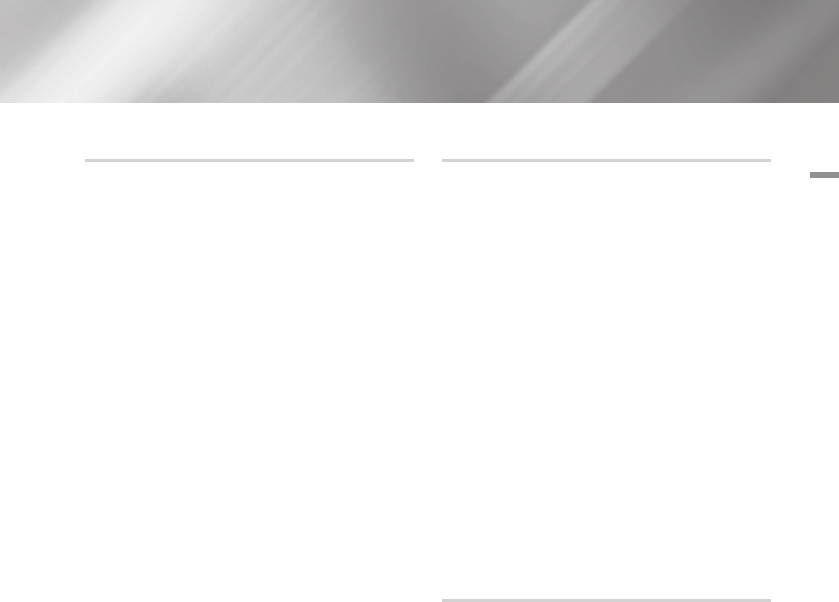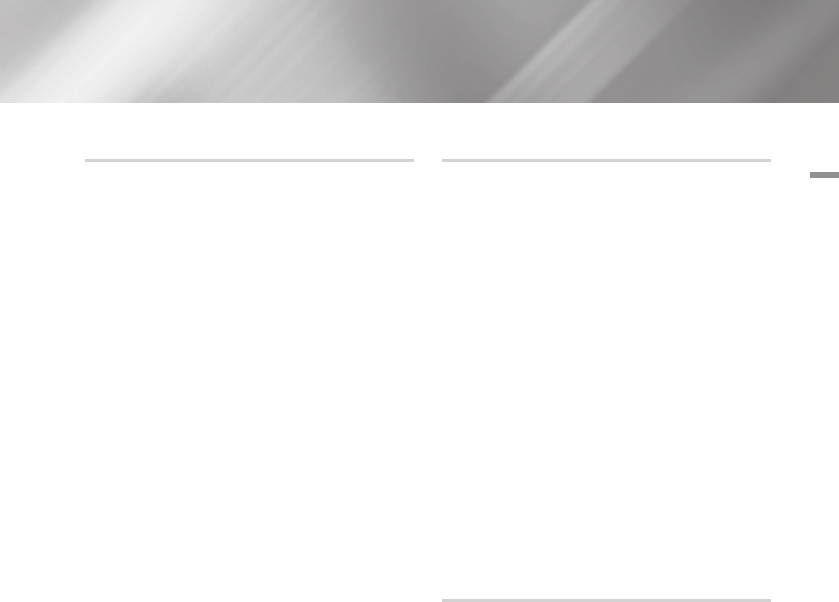
04 Settings
By USB
1. Visit www.samsung.com.
2. Click SUPPORT on the top right of the page.
3. Enter the product's model number into the
search field, and then click Find Product.
4. Click Get downloads in the center of the
page below the Downloads header.
5. Click Firmware in the center of the page.
6. Click the ZIP icon in the File column on the
right side of the page.
7. Click OK in the pop-up that appears to
download and save the firmware file to your
PC.
8. Unzip the zip archive to your computer. You
should have a single folder with the same
name as the zip file.
9. Copy the folder to a USB flash drive.
10. Make sure no disc is inserted in the player,
and then insert the USB flash drive into the
USB port of the player.
11. In the player's menu, go to Settings >
Support > Software Upgrade.
12. Select By USB.
| NOTE |
\
There should be no disc in the player when you upgrade
the software using the USB Host jack.
\
When the software upgrade is done, check the software
details in the software Upgrade menu.
\
Do not turn off the player during the software upgrade.
It may cause the player to malfunction.
\
Software upgrades using the USB Host jack must be
performed with a USB flash memory stick only.
By Disc
1. Follow Steps 1 through 7 in By USB.
2. Unzip the zip archive to your computer. You
should have a single folder with the same
name as the zip file.
3. Write the folder onto a disc. We recommend
a CD-R or DVD-R.
4. Finalize the disc before you remove it from
your computer.
5. Insert the disc into the player.
6. In the player's menu, go to Settings >
Support > Software upgrade.
7. Select By Disc.
| NOTE |
\
When the system upgrade is done, check the software
details in the software Upgrade menu.
\
Do not turn off the player during the Software Upgrade.
It may cause the player malfunction.
By Downloaded
The By Downloaded option lets you upgrade
using a file the player downloaded earlier but
you decided not to install immediately or a file
downloaded by the player in Standby Mode.
1. If upgrade software has been downloaded,
you will see the software version number to
the right of By Downloaded.
2. Select By Downloaded, and then press the
v
button.
3. The player displays a message asking if you
want to upgrade. Select Yes. The player
begins the upgrade.
4. When the update is complete, the player
turns off automatically, and then turns on.
| NOTE |
\
When the system upgrade is done, check the software
details in the software Upgrade menu.
\
Do not turn off the player during the software Upgrade.
It may cause the player to malfunction.
English 29
|