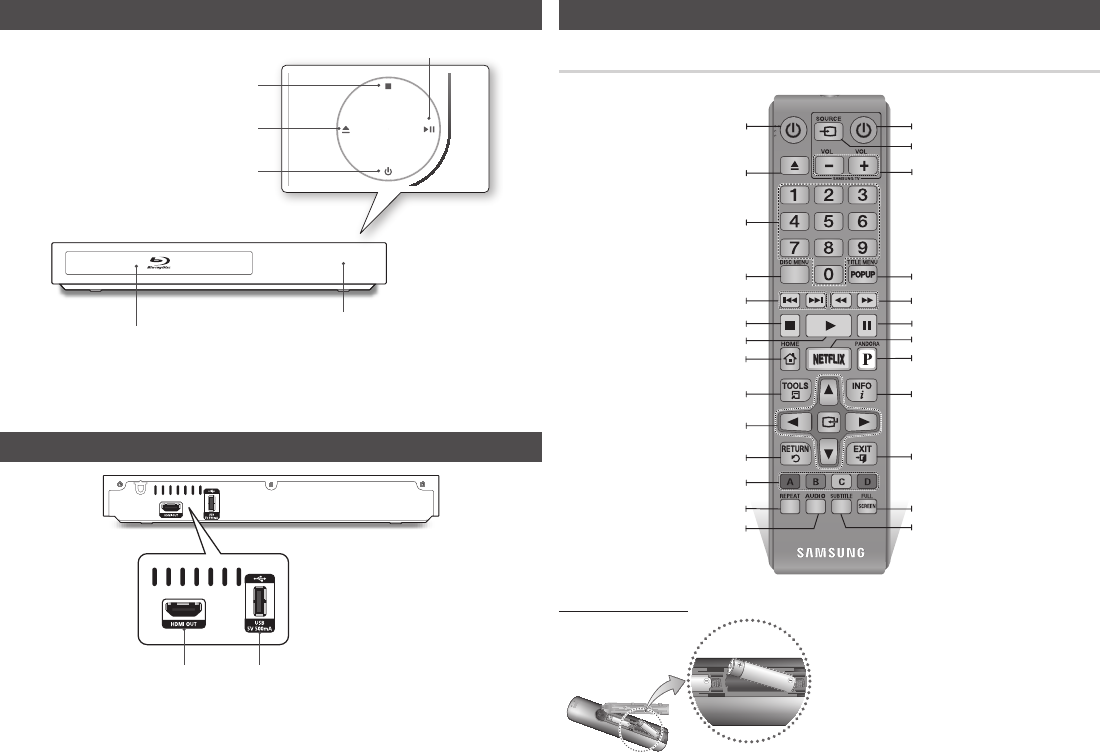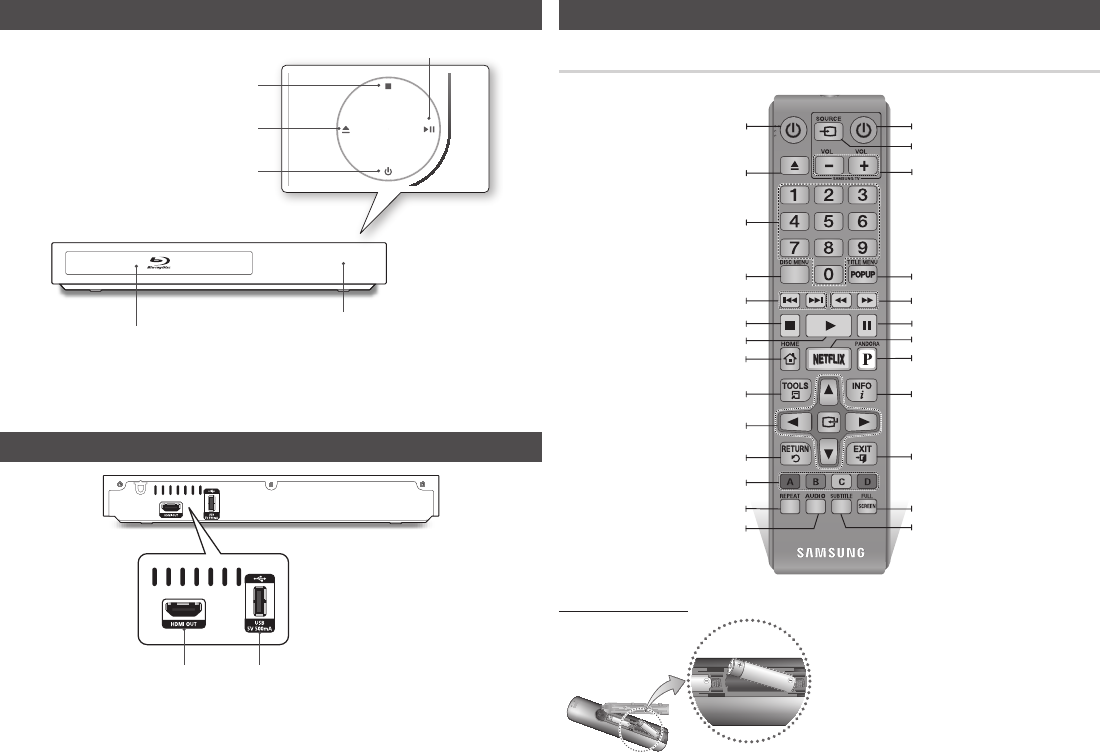
6
Front Panel
✎
NOTE
`
When the player displays the Blu-ray Disc menu, you cannot start the movie by pressing the Play button
on the player or the remote. To play the movie, you must select Play Movie or Start in the disc menu, and
then press the
v
button.
Rear Panel
✎
NOTE
`
You can perform software upgrades using the USB Host jack with a USB flash memory stick only.
Remote Control
Tour of the Remote Control
Installing batteries
Turn the player on and off.
Use to access various audio functions on a
disc (Blu-ray Disc/DVD).
Press numeric buttons to operate options.
Press to eject a disc.
Use to enter the disc menu.
Press to skip backwards or forwards.
Press to stop a disc.
Allows you to repeat a title, chapter, track or
disc.
Return to the previous menu.
These buttons are used both for menus on the
player and also several Blu-ray Disc functions.
Use to select menu items and change menu
values.
Press to use Tools menu.
Press to move to the home menu.
Press to play a disc.
Press to pause a disc.
Turn the TV on and off.
Press to use Pandora.
Use to enter the popup menu/title menu.
Press to search a disc backwards or
forwards.
Press to use Netflix.
Press to see the full screen on a TV.
Press to exit the menu.
Use to display the playback information
when playing a Blu-ray Disc/DVDs.
Press to switch the Blu-ray Disc/DVD’s
subtitle language.
TV volume adjustment.
After setup, allows you to set the input
source on your TV.
✎
NOTE
`
If the remote does not operate properly:
•
Check the polarity (+/–) of the batteries.
•
Check if the batteries are drained.
•
Check if the remote sensor is blocked by
obstacles.
•
Check if there is any fluorescent lighting nearby.
!
CAUTION
`
Dispose of batteries according to local environmental
regulations. Do not put them in the household trash.
REMOTE CONTROL SENSOR
DISC TRAY
PLAY/PAUSE BUTTON
STOP BUTTON
POWER BUTTON
OPEN/CLOSE BUTTON
HDMI OUT USB HOST