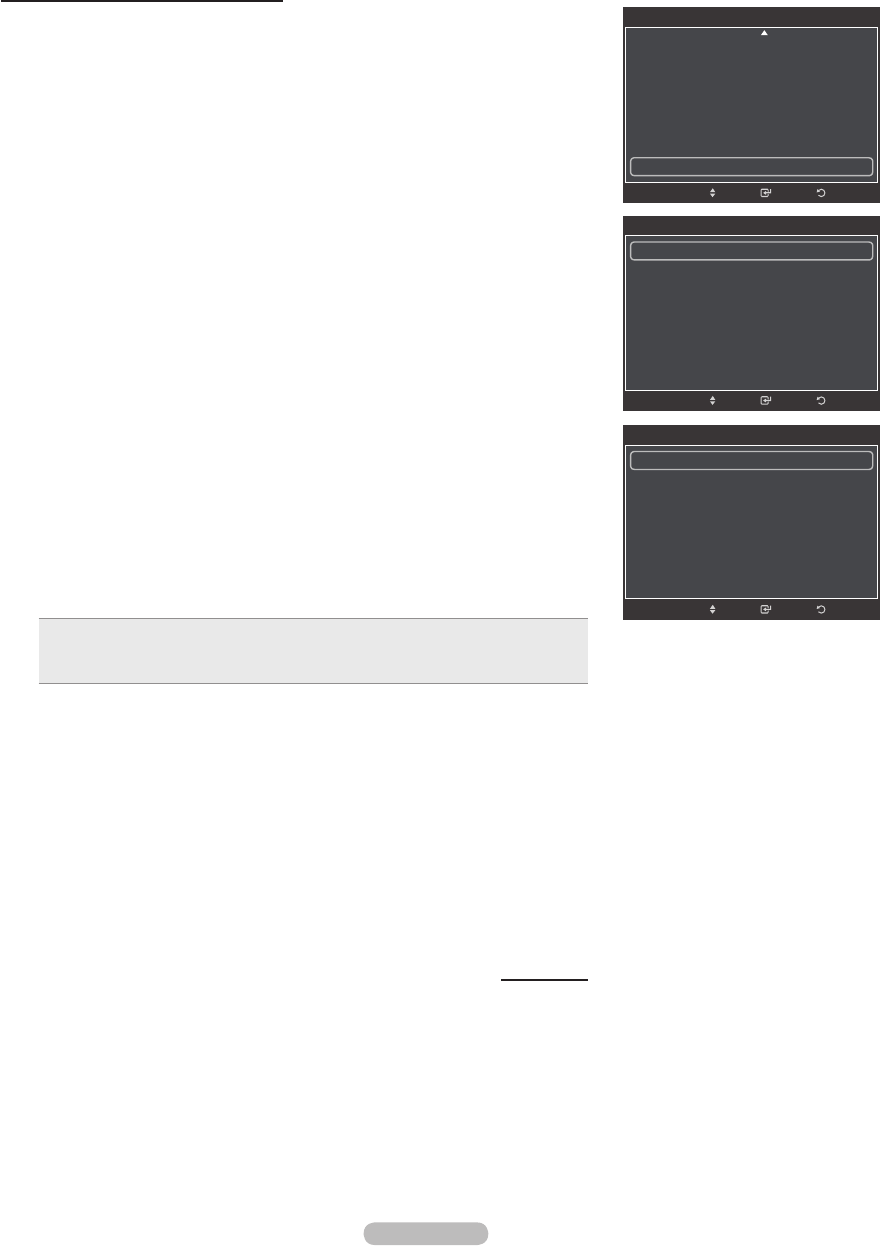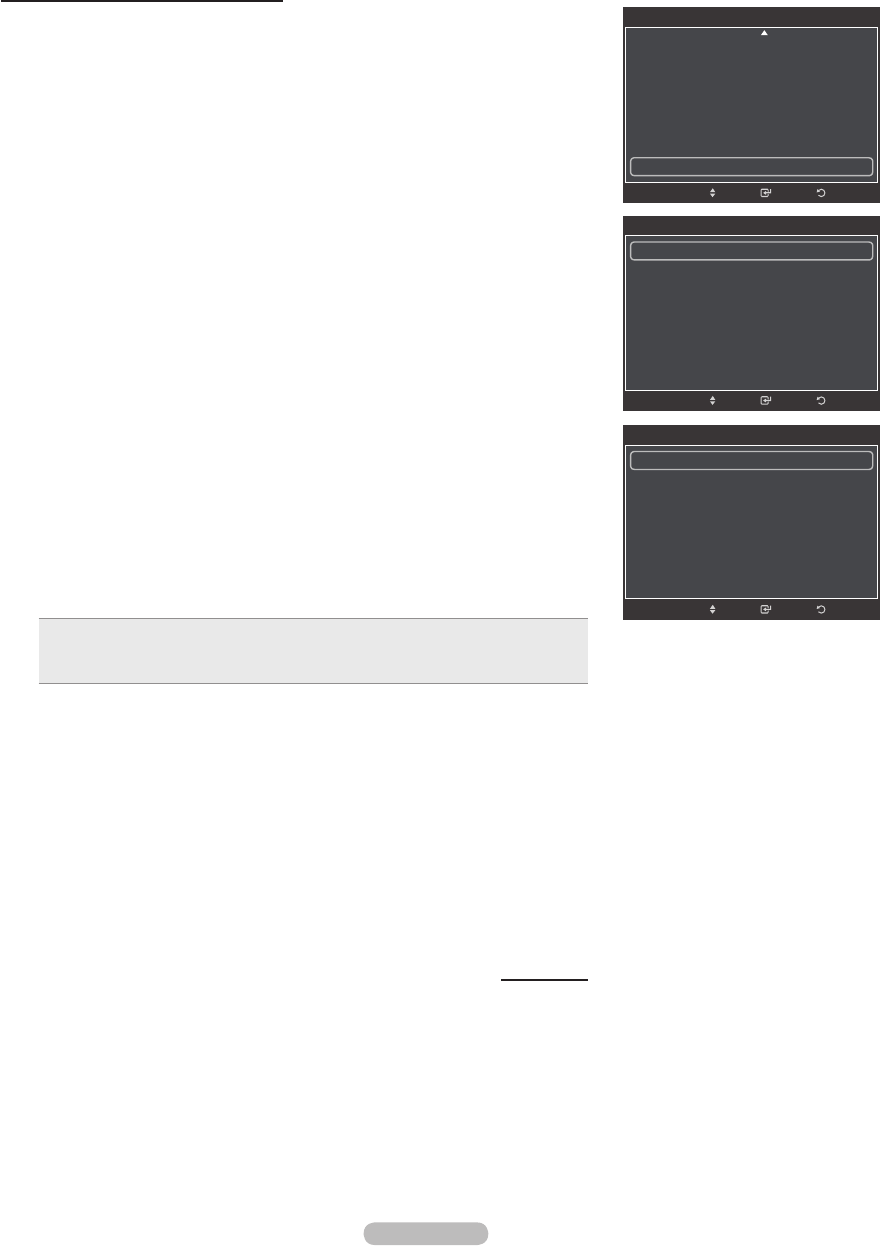
Reducing the Effects of Screen Burn
If screen burn has occurred, you can select a white screen or scrolling to help
remove screen burn artifacts.
1 Follow the Activating Picture Options instructions numbers 1 and 2.
(Refer to page 26)
2 Press the ▲ or ▼ button to select Screen Burn Protection, then press the
ENTER button.
3 Press the ▲ or ▼ button to select Pixel Shift, All White, Scrolling, or Side
Gray then press the ENTER button.
Press the EXIT button to exit.
• All White
This function removes after-images on the screen by changing the color of
pixels to white. Use this function when there are remaining after-images or
symbols on the screen, especially when you displayed a still image on the
screen for a long time.
• Scrolling
This function removes after-images on the screen by moving all the pixels on
the PDP according to a pattern. Use this function when there are remaining
after-images or symbols on the screen, especially when you displayed a still
image on the screen for a long time.
• Side Gray
When you watch TV with the screen ratio of 4:3, the screen is prevented
from any damage by adjusting the white balance on both extreme left and
right sides.
To prevent the screen burn from happening, select Dark or Light.
• Dark: When you set the screen ratio to 4:3, it darkens the left and right sides.
• Light: When you set the screen ratio to 4:3, it brightens the left and right
sides.
➢
To remove after-images on the screen, use either the All White or
Scrolling function. Although both functions remove after-images on the
screen, Scrolling is more effective.
➢
The after-image removal function has to be executed for a long time
(approximately 1 hour) to effectively remove after-images on the
screen. If the after-image is not removed after performing the function,
repeat the function again.
➢
Press any key on the remote control to cancel this feature.
Continued...
ReturnEnter
Picture Options
Size : 16:9
Digital NR : Auto
DNle : Off
HDMI Black Level : Normal
Film Mode : Off
Blue Only Mode : Off
Screen Burn Protection ►
Move
ReturnEnter
Screen Burn Protection
Pixel Shift ►
All White
Scrolling
Side Gray : Light
Move
ReturnEnter
Pixel Shift
Pixel Shift : On ►
Horizontal Dot : 4
Vertical Line : 4
Time : 2 min
Move
BN68-01580A-Eng.indb 31 2008-05-28 오후 9:43:17