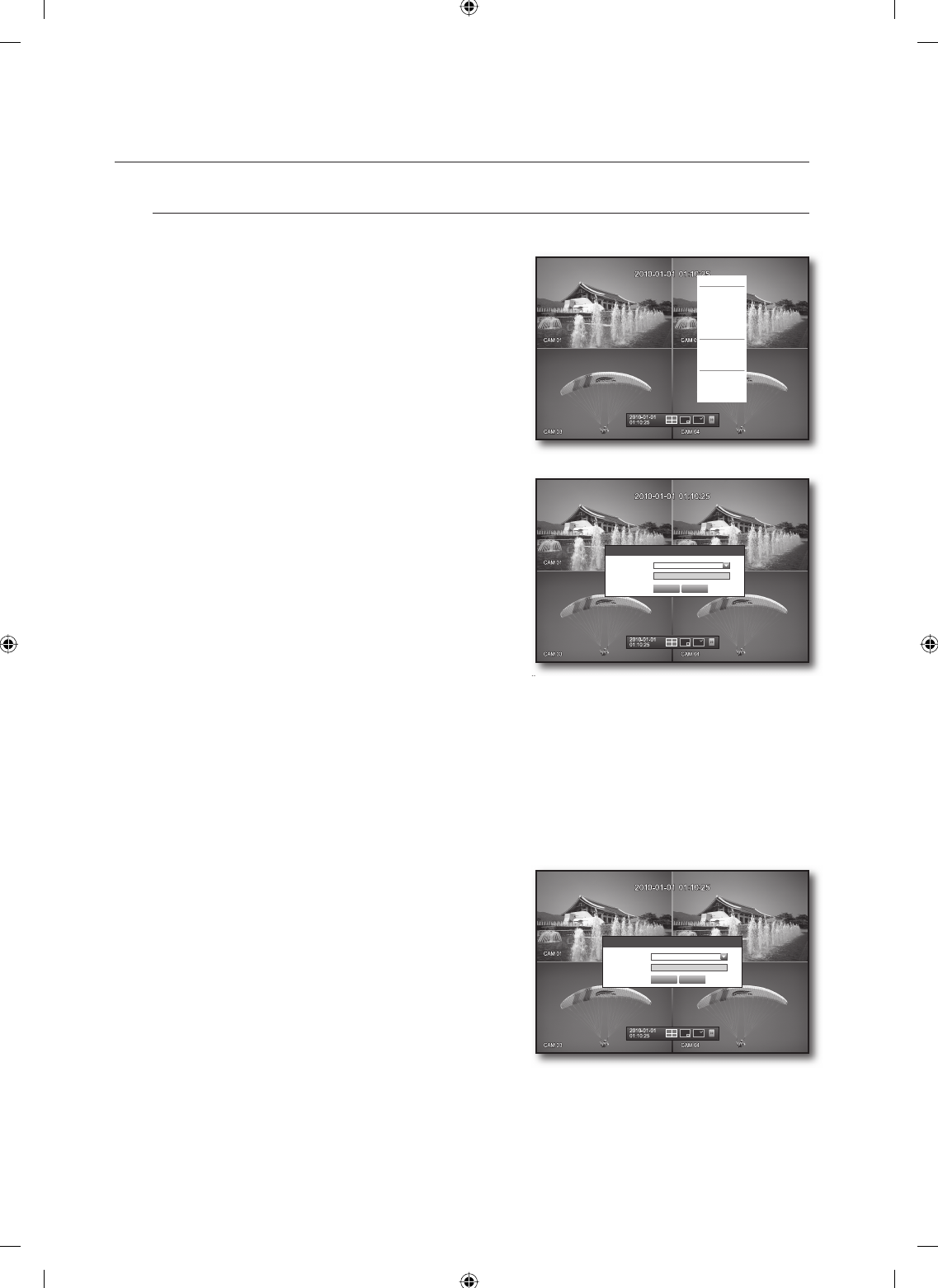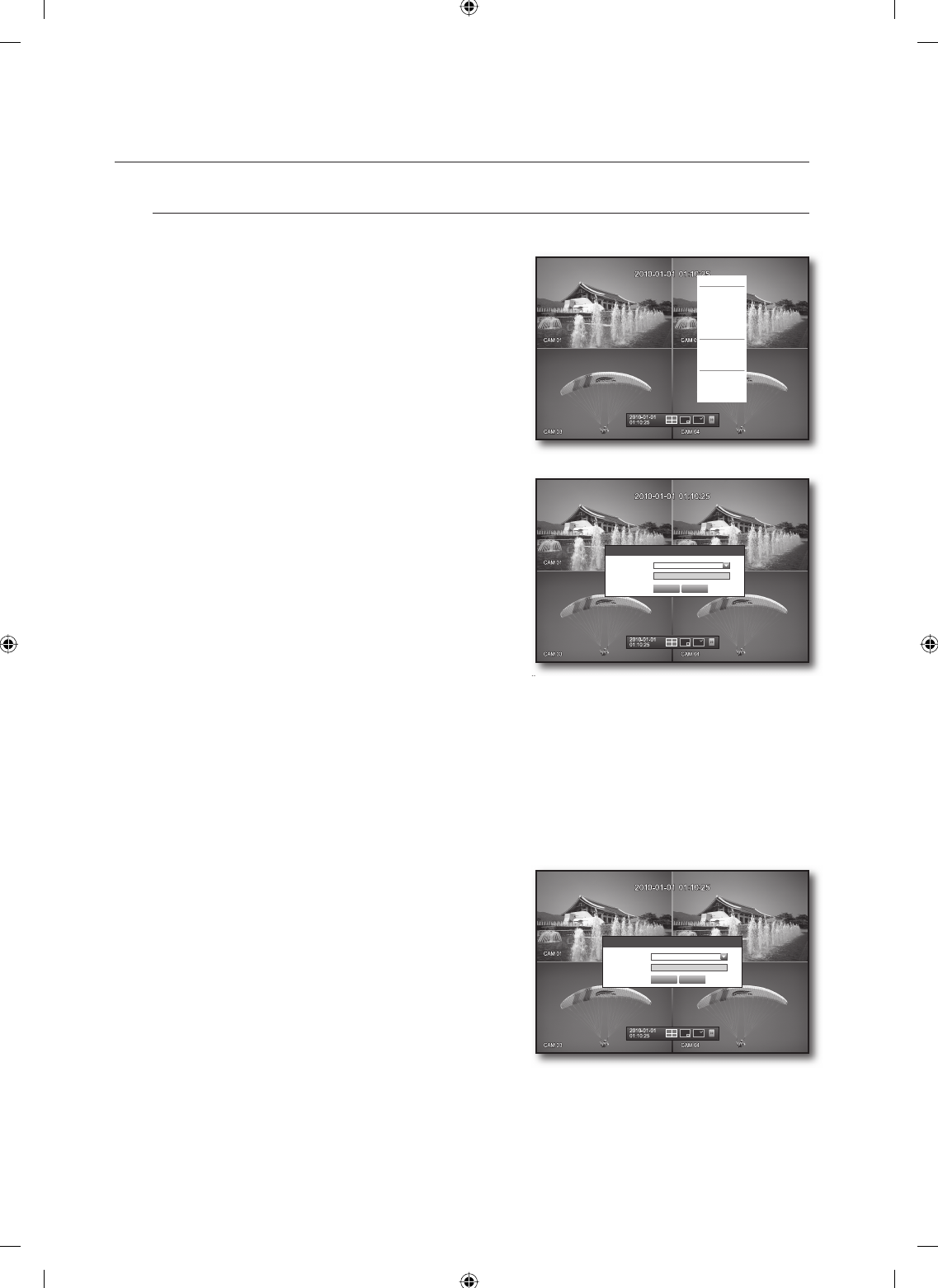
22_ live
live
Login
To access a DVR or restricted menu, you should have logged in to the DVR.
In live mode, right-click any area of the screen.
You will see the context sensitive menu as in the right
fi gure.
Click <Login>.
The login dialog appears.
You can also see the login dialog to access a desired menu
by pressing the [MENU] button on the remote control or
the front panel.
The login dialog will also appear if you press a menu button on
the remote control or the front panel of the DVR when the
corresponding menu requires logging in.
After logged in, press [RETURN] on the remote control to display
the logout dialog.
By default, initial ID and password are set to “admin”, and “4321”.
For the restricted permission, refer to “Permission Management > Setting Permissions”. (Page
37)
Locking All Buttons
This will restrict access to all buttons available in the DVR.
In Live mode, press buttons in the order of [STOP]
[FREEZE]
[STOP]
[FREEZE]
[MENU].
All buttons will be locked.
In the lock condition, press any button to display a dialog
where you are prompted to enter the password for
unlocking the buttons.
The button lock will be released if you enter the admin
password.
1.
2.
M
1.
2.
Login
x
ID admin
x
Password
OK Cancel
Scene Mode
Audio Off
Freeze
Stop Alarm
Record
Play
Search
Backup
Main Menu
Shutdown
Hide Launcher
Login
Key Lock Password
x
ID admin
x
Password
OK Cancel
Z6806127401A_SRD-470, 470D-IB_EN22 22Z6806127401A_SRD-470, 470D-IB_EN22 22 2010-04-30 오후 6:07:142010-04-30 오후 6:07:14