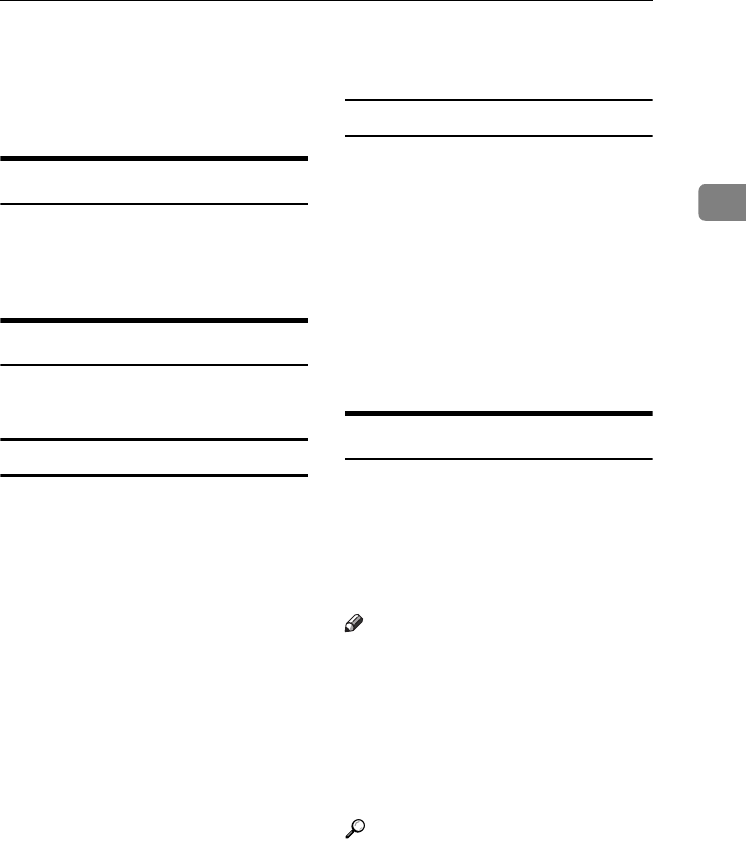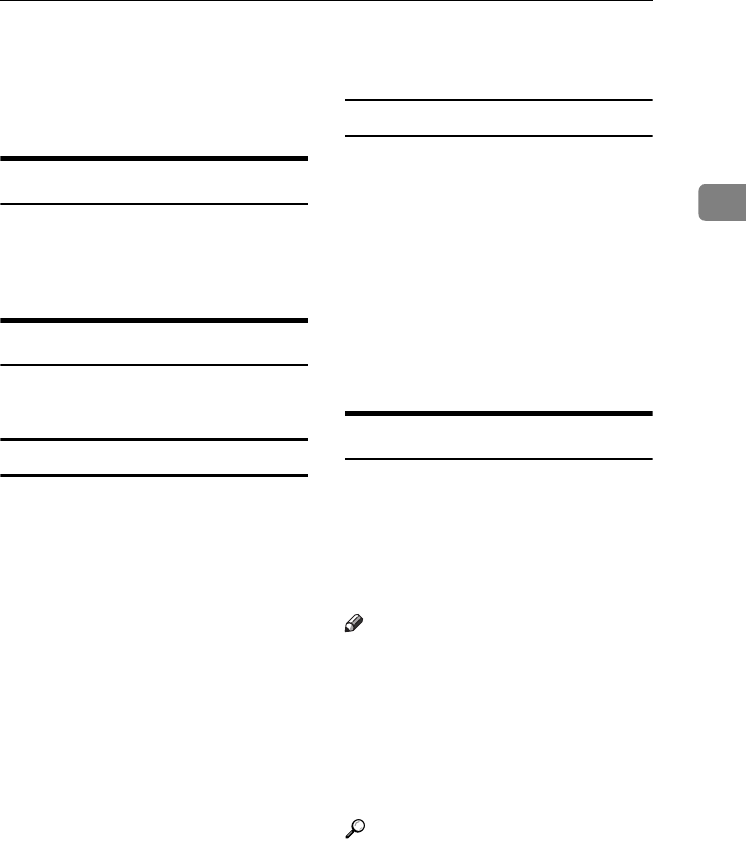
Confirming Transmission
29
2
Confirming Transmission
You can confirm transmission on the
display, by report, or by e-mail.
Confirming on Display
Use the TX File Status. See p.31
“Checking the Transmission Result
(TX File Status)”, Facsimile Reference
<Advanced Features> .
Confirming by Report
Print an Immediate TX Result Report
for confirmation.
Memory Transmission
If a document cannot be sent, a Com-
munication Failure Report is auto-
matically printed. Or, you can use the
Communication Result Report to
check each transmission result re-
gardless of status.
This report is printed each time a
Memory Transmission is completed if
you turn this report on with User Pa-
rameters. See p.166 “User Parame-
ters”, Facsimile Reference <Advanced
Features> (switch 03, bit 0).
If you turn the Communication Re-
sult Report on, the Communication
Failure Report is not print. See p.82
“Communication Failure Report”,
Facsimile Reference <Advanced Fea-
tures> . See p.81 “Communication Re-
sult Report (Memory Transmission)”,
Facsimile Reference <Advanced Fea-
tures> .
Immediate Transmission
You can confirm the result with an
Immediate TX Result Report.
Select to print this report in User Pa-
rameters. A report is printed after ev-
ery Immediate Transmission is
completed. See p.166 “User Parame-
ters”, Facsimile Reference <Advanced
Features> (switch 03, bit 5).
See p.82 “Immediate TX Result Re-
port (Immediate Transmission)”, Fac-
simile Reference <Advanced Features> .
Confirming by E-mail
Use the E-mail TX Results function, to
send the contents of Communication Re-
sult Report and Immediate TX Result
Report as a Journal by e-mail to your PC.
You must set this function for each
communication.
Note
❒ You can use the Sender Settings
function to send the contents of
Communication Result Report and
Immediate TX Result Report as a
Journal by e-mail to a specified us-
er. See p.5 “Sender Settings”, Fac-
simile Reference <Advanced
Features> .
Reference
The user code and e-mail address
of the destination must be regis-
tered in the Destination List. See
“Fax Destination”, General Settings
Guide.
E-mail TX Results must be pro-
grammed in a Quick Operation
key. See p.144 “General Set-
tings/Adjustment”, Facsimile Ref-
erence <Advanced Features> .
JupterC2_Fax_EN-F_FM.book Page 29 Tuesday, November 30, 2004 2:47 PM