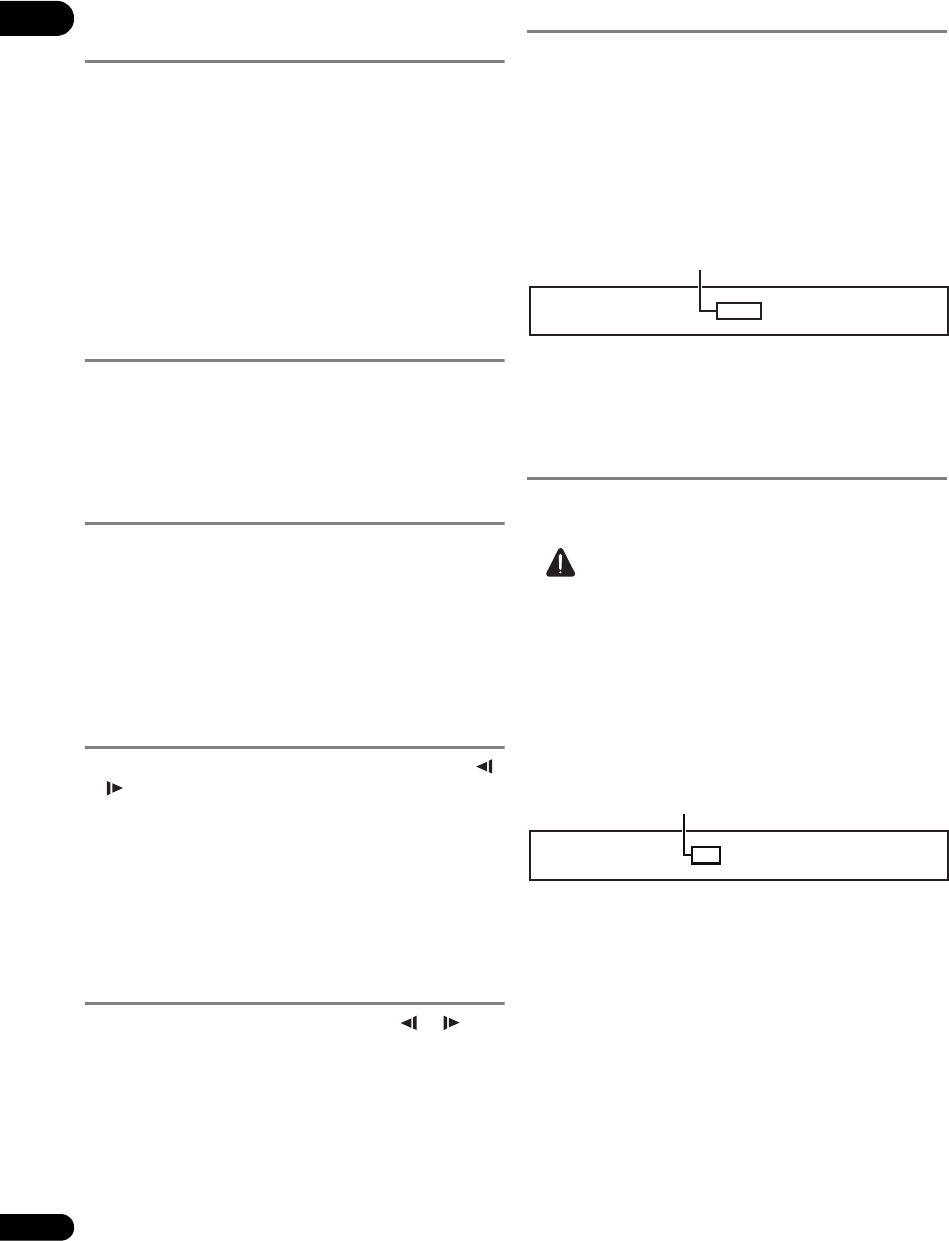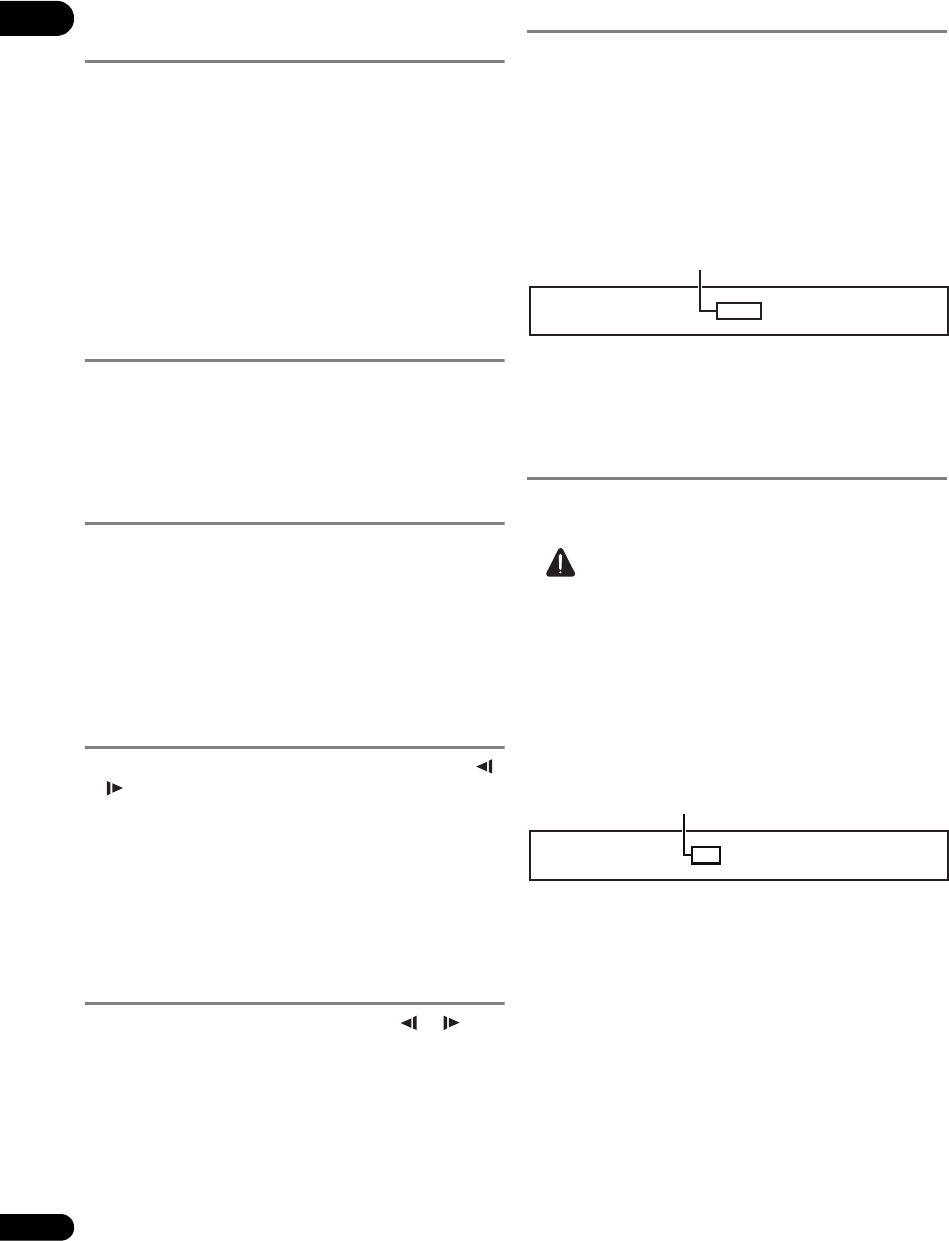
05
30
En
Forward and reverse
scanning
During playback, press or .
• The scanning speed switches each time the button is
pressed. The speed steps depend on the disc or file
(the speed is displayed on the TV screen).
•Forward or reverse scanning is also possible by
holding the button down. Normal playback resumes
when the button is released.
To resume normal playback
Press PLAY.
Playing specific titles,
chapters or tracks
Input the number of the title, chapter or track you
want to play.
• Use the number buttons (0 to 9) to input the number,
then press ENTER.
•Press CLEAR to clear the values you have input.
Skipping content
Press PREV or NEXT.
•When NEXT is pressed, the playback skips
ahead to the beginning of the next title/chapter/track/
file.
•When PREV is pressed, the playback skips back
to the beginning of the currently playing title/chapter/
track/file. Press twice to skip back to the beginning of
the previous title/chapter/track/file.
Playing in slow motion
While playback is paused, press and hold /
or /.
•The speed switches each time the button is pressed
(the speed is displayed on the TV screen). The speed
steps depend on the disc or file.
To resume normal playback
Press PLAY.
Step forward and step
reverse
While playback is paused, press / or /.
•The picture moves a step forward or reverse each time
the button is pressed.
To resume normal playback
Press PLAY.
Switching the camera angles
For BD-ROM and DVD-Video discs on which multiple
angles are recorded, the angles can be switched during
playback.
During playback, press ANGLE.
•The current angle and total number of recorded
angles are displayed on the TV screen and on the
player’s front panel display.
To switch the angles, press
ANGLE
again or press
/
.
• The angles can also be switched by selecting Angle
from the TOOLS menu.
•If the angles are not switched when ANGLE is
pressed, switch them from the menu screen.
Switching the subtitles
For discs on which multiple subtitles are recorded, the
subtitles can be switched during playback.
Caution
• The subtitles cannot be switched for discs recorded
on a DVD or BD recorder. Also refer to the operating
instructions of the device used for recording.
During playback, press SUBTITLE.
•The current subtitle and total number of recorded
subtitles are displayed on the TV screen and on the
player’s front panel display.
To switch the subtitle, press SUBTITLE again or press
/.
• The subtitles can also be switched by selecting
Subtitle from the TOOLS menu.
• If the subtitles are not switched when SUBTITLE is
pres
sed, switch them from the menu screen.
Turning the subtitles off
Press SUBTITLE, then press CLEAR.
Example:
Current angle/Total number of
recorded angles
1/2 English
Subtitle
Example:
Current subtitle/Total number of
recorded subtitles
V6000_CUXJ_EN.book 30 ページ 2009年6月5日 金曜日 午前11時57分