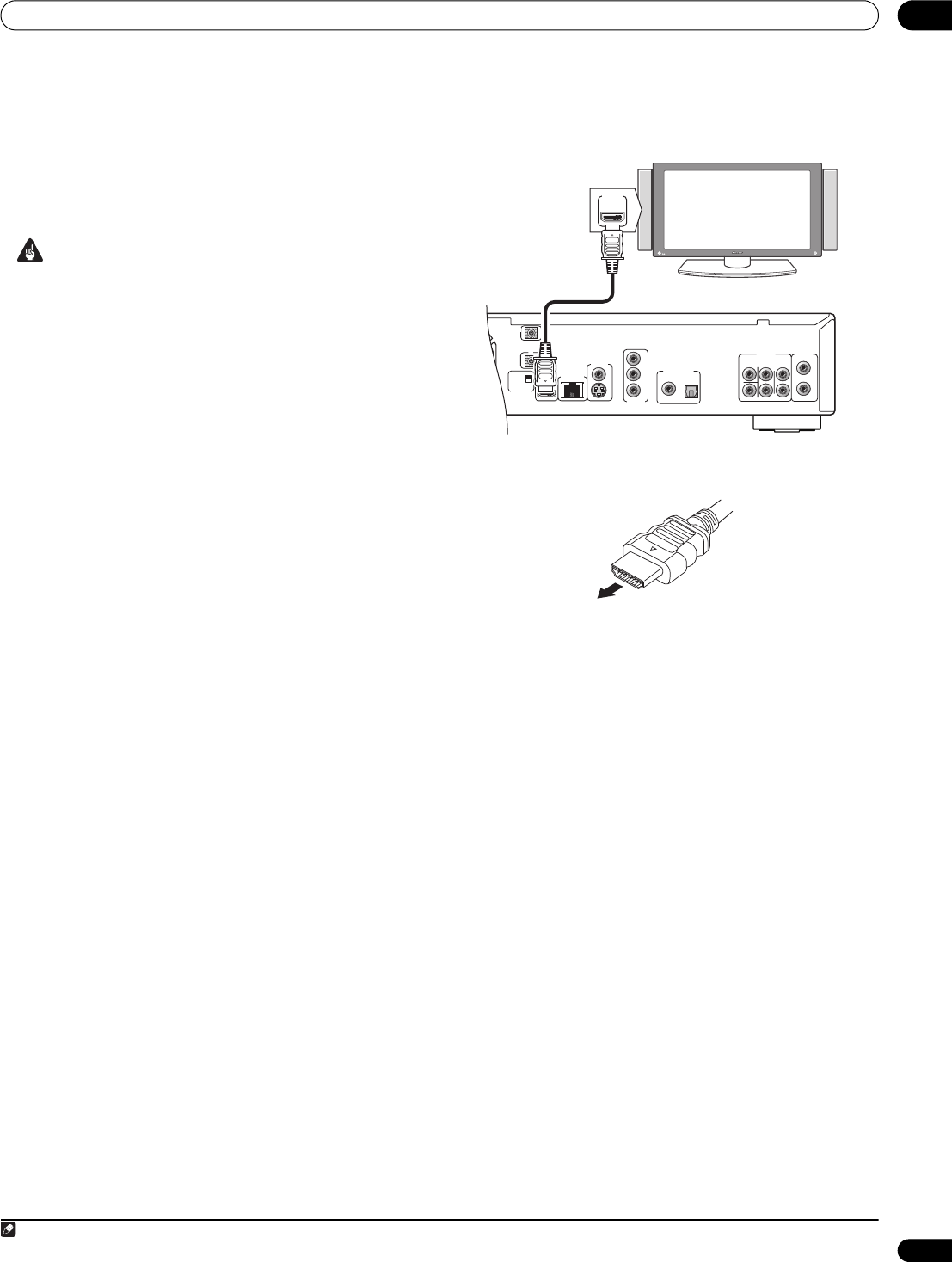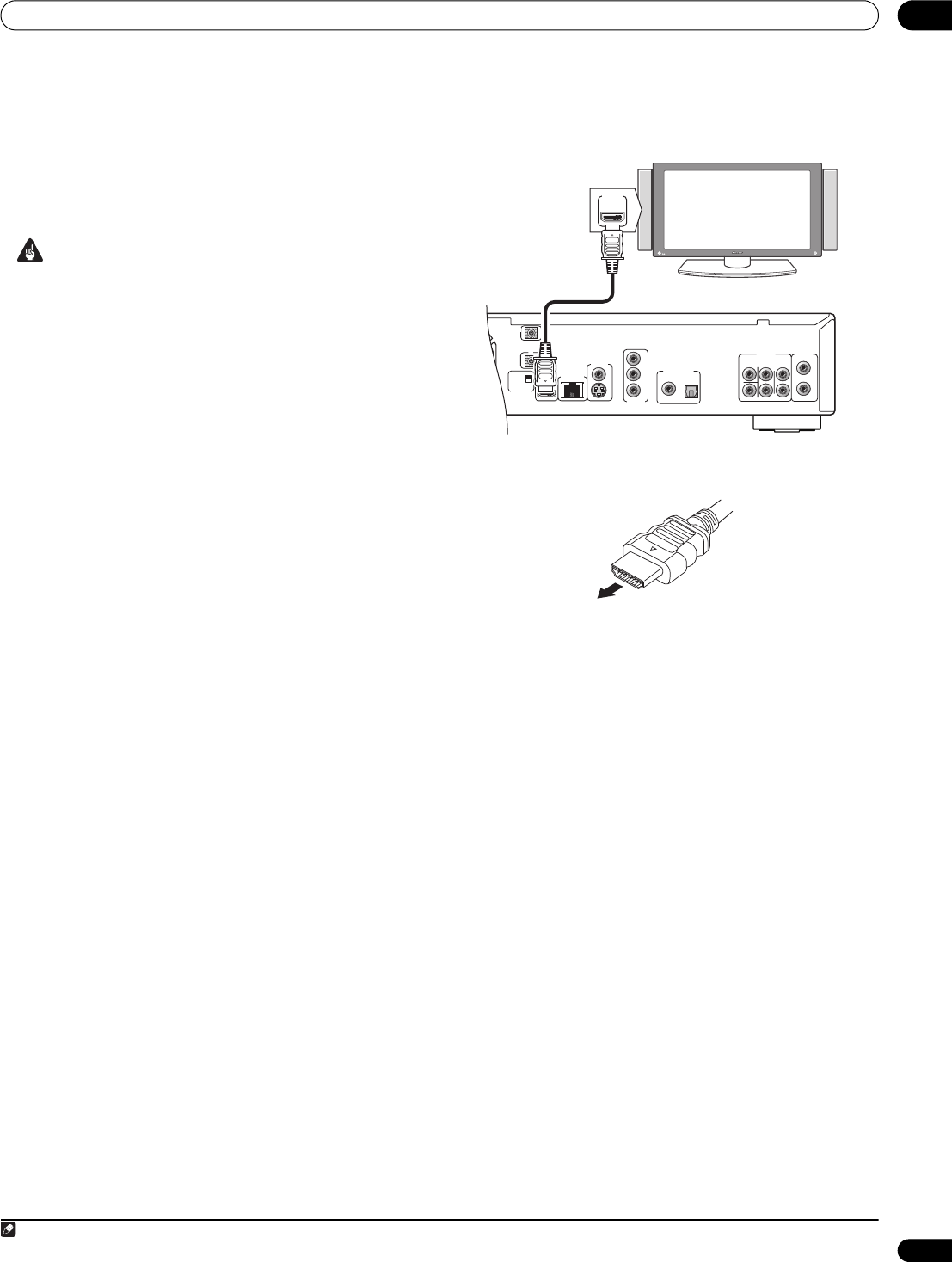
Connecting up 02
13
En
Connecting for HDMI output
If you have an HDMI or DVI (with HDCP) equipped monitor or
display, you can connect it to this player using a commercially
available HDMI cable.
The HDMI connector outputs uncompressed digital video, as well as
most digital audio formats.
Important
• This unit has been designed to be compliant with HDMI (High-
Definition Multimedia Interface). Depending on the component
you have connected, using a DVI connection may result in
unreliable signal transfers.
• If you change the display connected to the HDMI output, you will
also need to change the Output Video Resolution settings to
match the new display (see Changing the output video resolution
on page 14 to do this).
• The HDMI connection is compatible with 8-channel linear PCM
signals (44.1 kHz to 192 kHz
1
, 16 bit/20 bit/24 bit), Dolby Digital
bitstream and DTS (5.1 channel signals) bitstream.
• Depending on the HDMI cable being used, 1080p output may
not appear correctly.
• If you connect a DVI device to the HDMI output of this player,
ensure that it is compliant with High-bandwidth Digital Content
Protection (HDCP). If you choose to connect to a DVI connector,
you will need a separate adaptor (DVIHDMI) to do so. A DVI
connection, however, does not support audio signals. Consult
your local audio dealer for more information.
• Use an HDMI cable (not supplied) to connect the HDMI OUT
interconnect on this player to an HDMI interconnect on an
HDMI-compatible display.
• The arrow on the cable connector body should be face up for
correct alignment with the connector on the player.
After switching on the player you may need to set the output video
resolution and HDMI color space for compatibility with your display.
See Changing the output video resolution on page 14 and HDMI
Color Space in Using the Initial Setup menu on page 41.
About HDMI
HDMI supports both standard and high-definition video, plus
standard and multi-channel surround-sound audio. HDMI features
include uncompressed digital video, one connector (instead of
several cables and connectors), and communication between the
AV source and AV devices such as DTVs.
HDMI was developed to provide the technologies of High-bandwidth
Digital Content Protection (HDCP) as well as Digital Visual Interface
(DVI) in one specification. HDCP is used to protect digital content
transmitted and received by DVI-compliant displays.
About HDMI Control
You can enable HDMI Control by turning the HDMI Control setting
to On for all components connected via HDMI cable. Check the
video output from this unit once you have completed making
connections and settings for all components. You will need to check
the video output each time you change connected components or
remove the HDMI cable.
Note
1 192 kHz output is limited to 2 channels.
AUDIO OUT
(5.1ch)
DIGITAL AUDIO OUT
AUDIO OUT
(2ch)
CENTER
SUB WOOFER
FRONT
SURROUND
L
L
R
R
COAXIAL OPTICAL
COMPONENT
VIDEO OUT
VIDEO OUT
LAN(10/100)
HDMI OUT
Y
S
P
B
P
R
SETTING 2
SETTING 1
IR RECEIVER
IR
CONTROL
IN
IN
HDMI-compatible display
HDMI IN