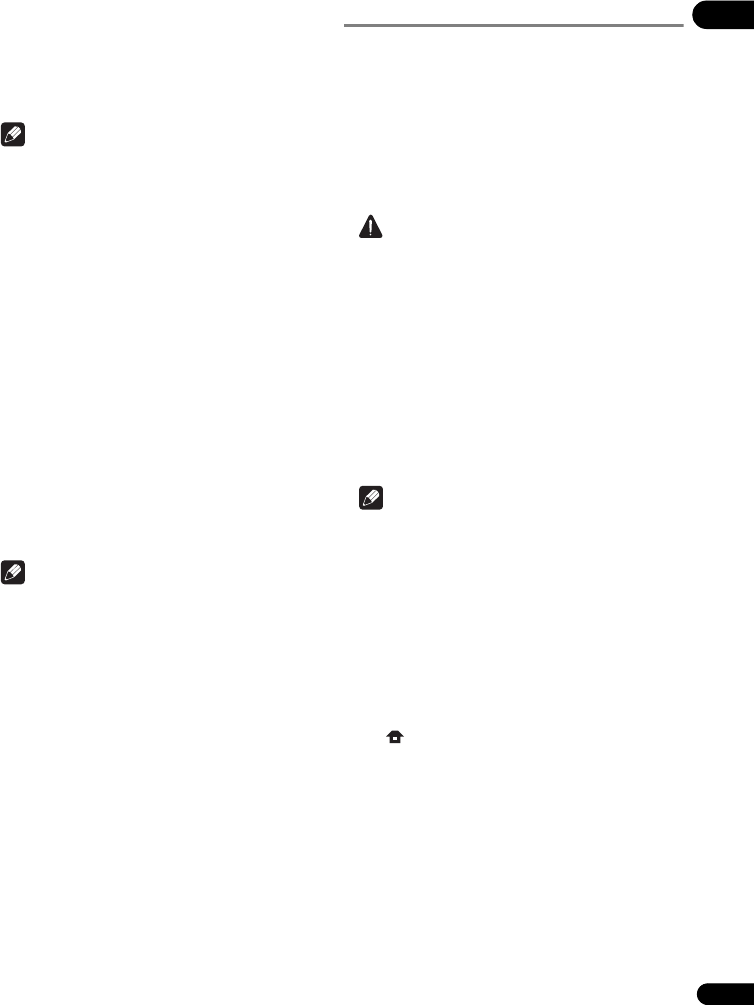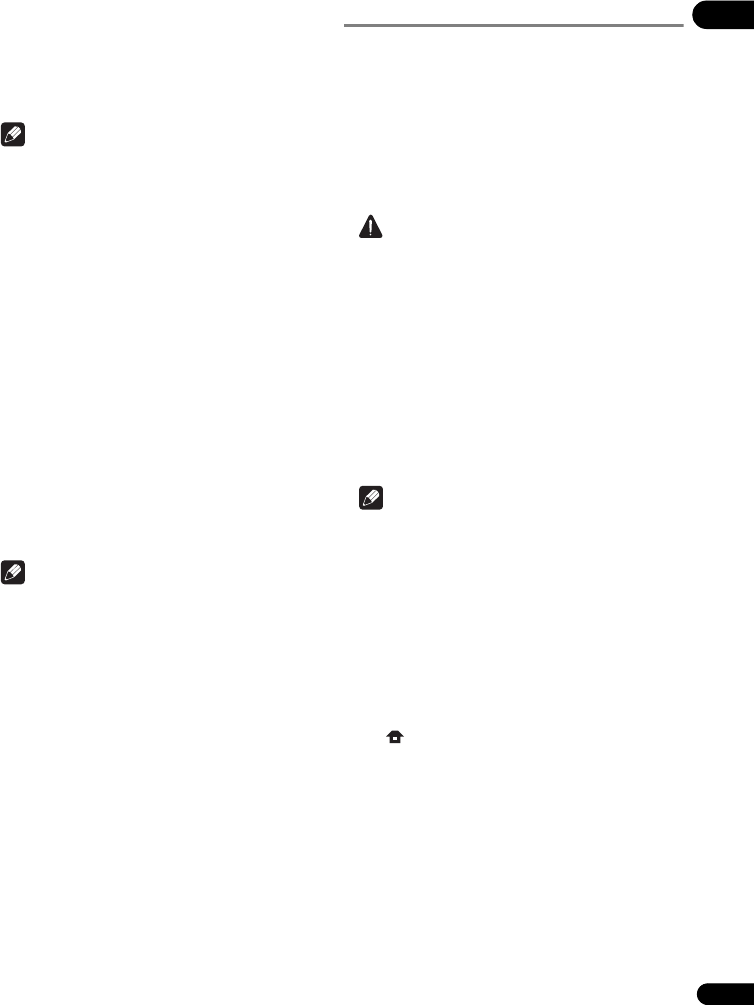
39
En
07
3 Re-input the password.
Use the number buttons (0 to 9) to input the number, then
press ENTER to set.
Use / to move the cursor.
•To change the password, input the previously
registered passwor d, then input the new password.
Note
•We recommend making a note of the password.
• If you have forgotten the password, reset the player to
the factory default setting, then register the password
again (page 40).
Changing the Parental Lock level for
viewing DVDs/BD-ROMs
Some DVD-Video discs containing scenes of violence, for
example, have Parental Lock levels (check the indications
on the disc’s jacket or elsewhere). To restrict viewing
these discs, set the player’s level to the level lower than
the discs.
1 Select and set Security Parental Control
Next Screen.
Use / to select, then press ENTER.
2 Input the password.
Use the number buttons (0 to 9) to input the number, then
press ENTER to set.
Use / to move the cursor.
3 Change the level.
Use / to change, then press ENTER to set.
Note
• The level can be set to Off or between Level1 and
Level8. When set to Off, viewing is not restricted.
Changing the Country/Area code
1 Select and set Security Country Code Next
Screen.
Use / to select, then press ENTER.
2 Input the password.
Use the number buttons (0 to 9) to input the number, then
press ENTER to set.
Use / to move the cursor.
3 Change the country/area code.
Use / to change, then press ENTER to set. Refer to
page 42.
Software updating
The player’s software can be updated using one of the
methods shown below.
• Connecting to the Internet.
• Using a disc.
• Using a USB flash drive.
Product information on this player is provided on the
Pioneer website. Check the website shown on page 6 for
update and service information on your Blu-ray disc
player.
Caution
• Do not unplug the power cord or remove the USB
flash drive/disc during software updating. Also, do
not press the reset button during updating.
Otherwise, the updating will be aborted and
malfunction may occur with the player.
•There are two processes for sof
tware updating,
downloading and updating. Both processes may take
a certain period of time.
•Other operations are defeated during software
updating. Furthermore, updating process cannot be
canceled.
Updating connecting to the Internet
Note
•Depending on the Internet connection conditions,
downloading may take a long time.
•Steps 1 to
5 are the operations performed by the user
(they are intended to download the software from the
Internet).
•Steps 6 to
8 are the operations performed
(automatically) by the player (they are intended to
update the software).
1 Connect to the Internet.
2 When playback is stopped, display the Home
Menu screen.
Press HOME MENU.
3 Select and set Initial Setup.
Use / to select, then press ENTER.
4 Select and set Options Update Network
Start.
Use / to select, then press ENTER.
BDP-150_UCXESM_EN.book 39 ページ 2012年3月23日 金曜日 午後5時7分