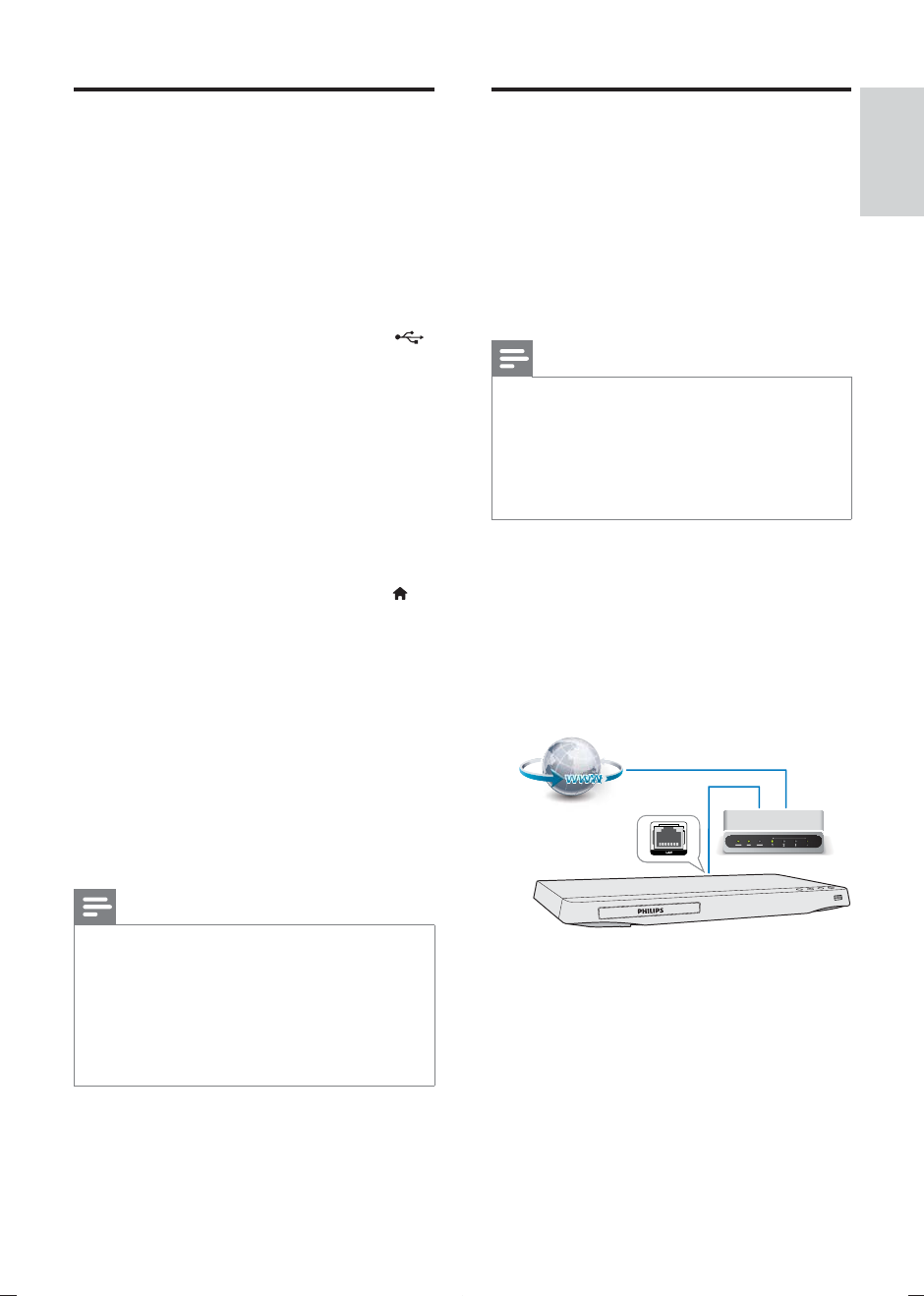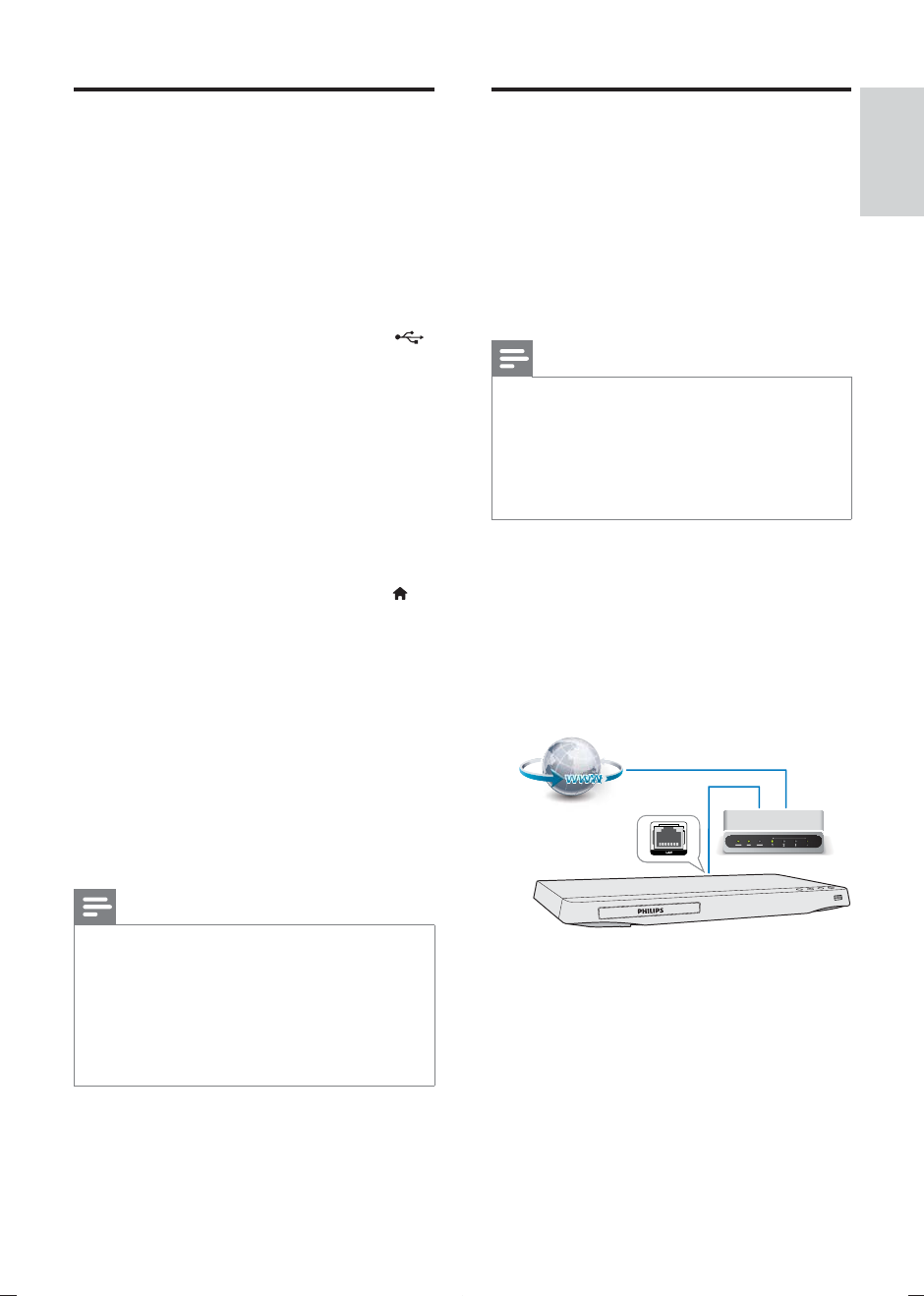
11
English
EN
BD-Live on Blu-ray
Access exclusive online services, such as movie
trailers, games, ringtones and other bonus
contents.
This feature is only applicable to Blu-ray discs
that are BD-Live enabled.
1 Prepare the Internet connection and set
2 Connect a USB storage device to the
(USB) connector on this player.
A USB storage device is used to store
the downloaded BD-Live content.
If you connect this player to the
Internet through a Wi-Fi USB adapter
(sold separately), connect a USB hub
(not supplied) to this player to make
multiple USB ports available.
To delete the BD-Live previously
downloaded on the USB storage
device for memory release, press
and select [Setup] > [Advanced] >
[Clear memory].
3 Play a disc that is BD-Live enabled.
4 On the disc menu, select the BD-Live icon,
and press OK.
» BD-Live starts to load. The loading
time depends on the disc and the
Internet connection.
5 On the BD-Live interface, select an item
to access.
Note
BD-Live services vary from discs and countries.
When you use BD-Live, data on the disc and this player
are accessed by the content provider
Use a USB storage device with at least 1GB of free
space to store the download.
If a USB hub is used with this player, do not overload
the USB hub with many USB devices to avoid
Set up a network
Connect this player to the Internet to access
the services:
BD-Live: access online bonus features
(applicable to Blu-ray discs that are BD-
Live enabled)
Update software: update the software of
this player via the Internet.
Note
For wireless connection, you need to use an optional
Philips Wi-Fi USB adapter (named WUB1110).
Te Wi-Fi USB Adapter (WUB1110) is not included. To
purchase this adapter, visit shop.philips.com. If the Philips
online shop is not available in your country, please
contact Philips customer service. For contact details, go
to www.philips.com/support.
1 Connect this player to the Internet through
wired (Ethernet) or wireless connection.
For wired connection, connect a
network cable (not supplied) to the
LAN port on the back panel of this
player.