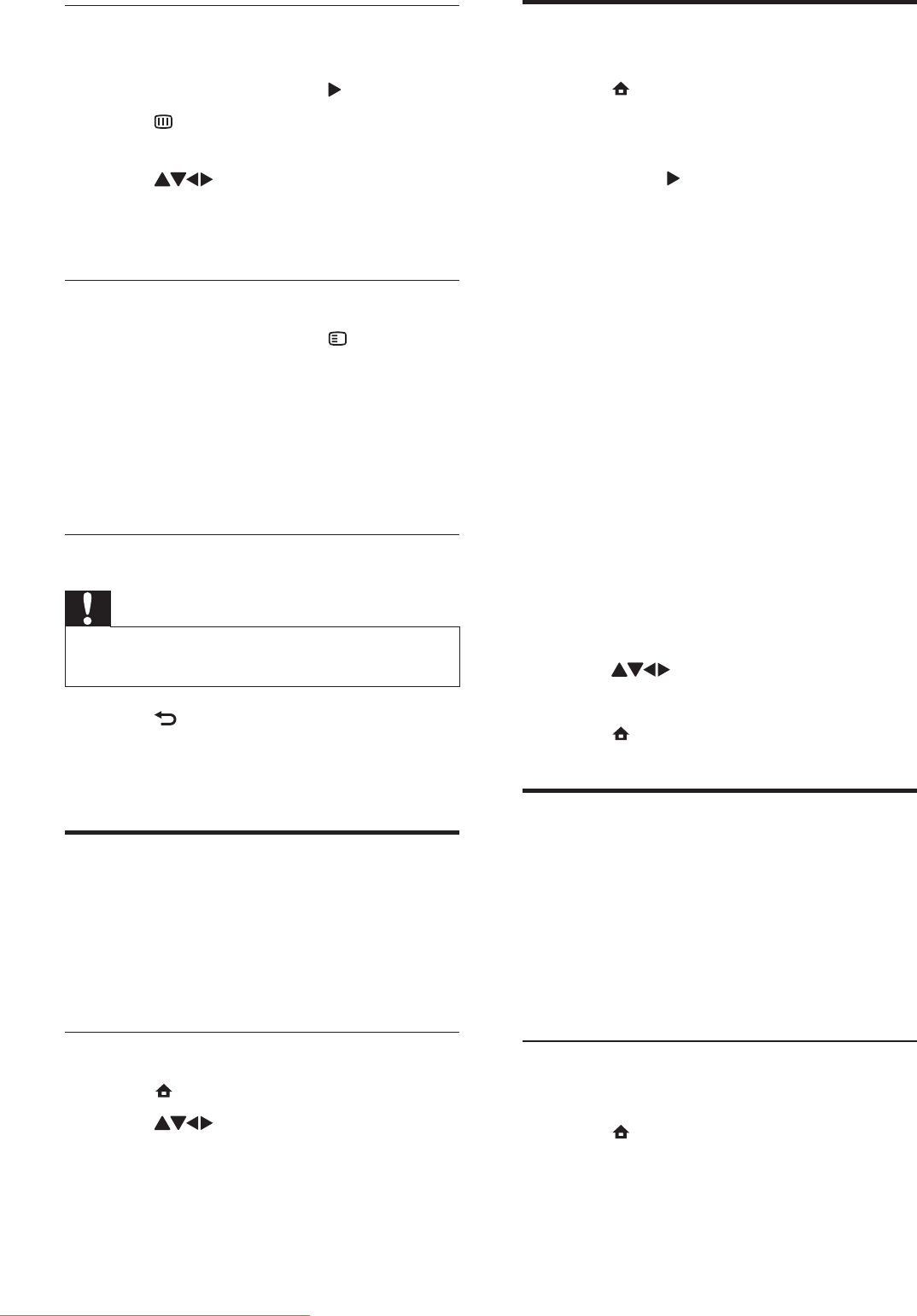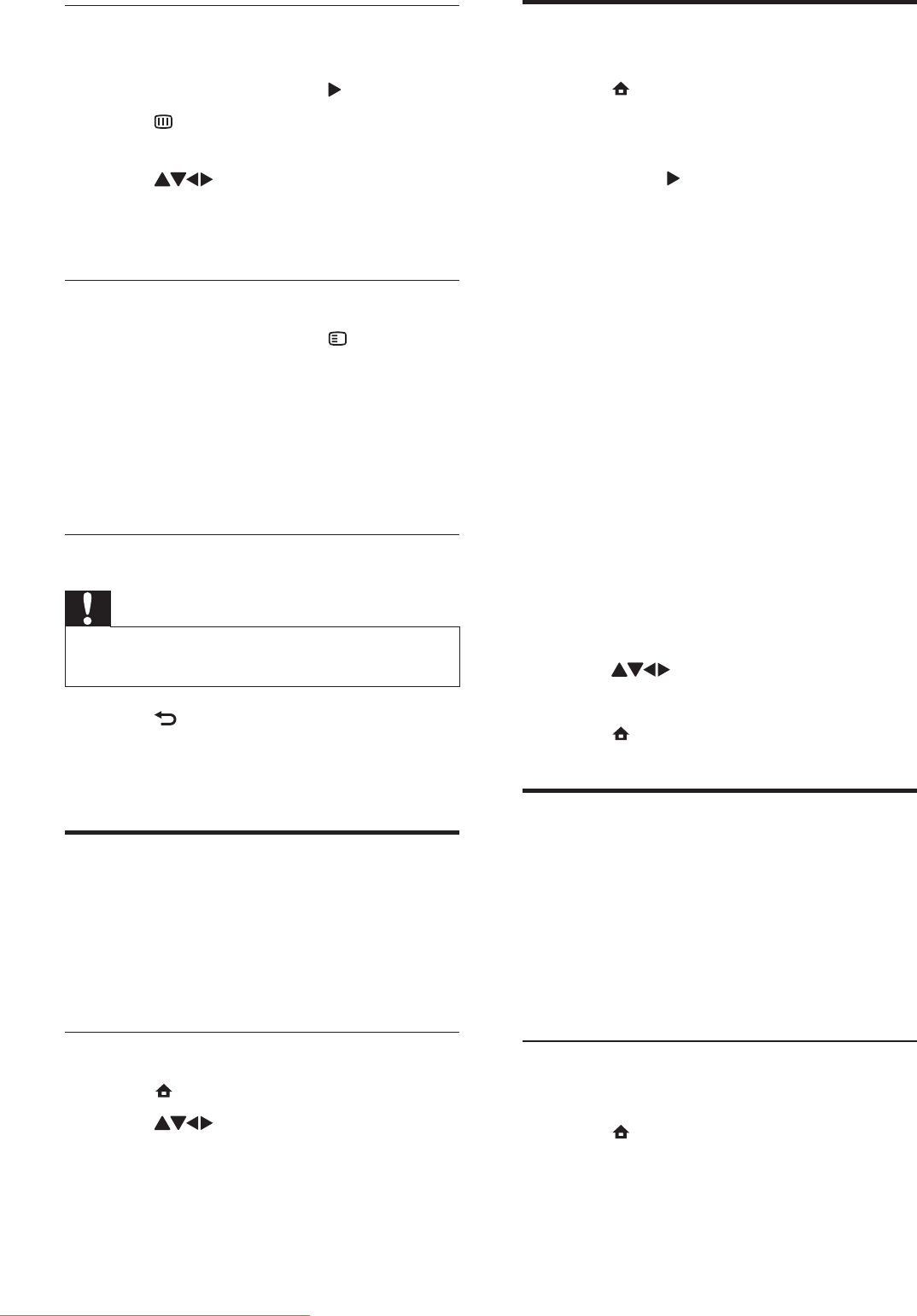
20
Change TV preferences
1 Press ( Home).
2 Select [Setup] > [Installation] >
[Preferences].
3 Press OK or to enter [Preferences].
• [Location]Optimises TV settings for
your location - home or shop.
• [Volume bar]Displays the volume
bar when you adjust the volume.
• [EasyLink]Enables one-touch play
and one-touch standby between
EasyLink-compliant devices.
• [Pixel Plus Link]Overrides the
settings of connected devices and
uses the settings of the TV. (Available
only when [EasyLink] > [On] is
selected).
• [Colour] Sets the colour television
standard used in your area. Select
one of the following: [SECAM],
[NTSC], [AUTO] or [PAL].
• [E-sticker]For shop mode only. Sets
the location of the e-sticker.
4 Press to select your preference.
5 Press OK.
6 Press ( Home) to exit.
Access decoder channel
You can map channels provided through a
decoder or descrambler to your TV channel
selection. In this way, you can select these
channels by using the RC of your TV. The
decoder or a descrambler must be connected
to EXT1.
Set decoder channel
Map channels from a decoder or descrambler
1 Press ( Home).
2 Select [Setup] > [Installation] >
[Decoder].
Listen to music
1 In the USB thumbnail browser view,
select [MUSIC] and press
to enter.
2 Press GUIDE to switch between
thumbnail and fi le browsing views.
3 Press to select music or a music
album.
4 Press OK to play the selected music.
Music settings
When listening to music, press OPTIONS
to access one of the following music settings.
• [Repeat]
• [Play once]
• [Repeat]
• [Shuf e]
• [Show info]
Disconnect a USB storage device
Caution
Follow this procedure to avoid damage to your •
USB storage device.
1 Press BACK to exit the USB browser.
2 Wait for fi ve seconds before you
disconnect the USB storage device.
Update the TV software
Philips continuously tries to improve its
products and we recommend that you update
the TV software when updates are available.
Check www.philips.com/support for availability.
Check the current software version
1 Press ( Home).
2 Press to select [Setup] >
[Software update] > [Current software].
The TV displays the current software »
information.
EN
Downloaded From TV-Manual.com Manuals