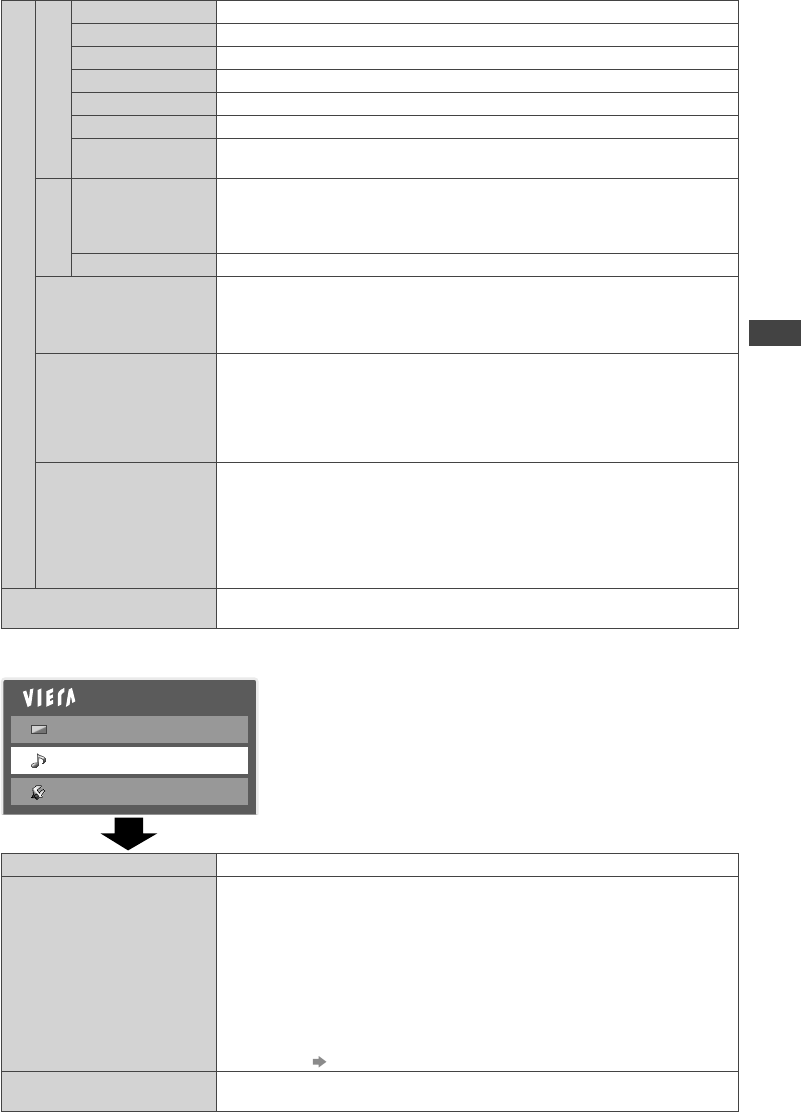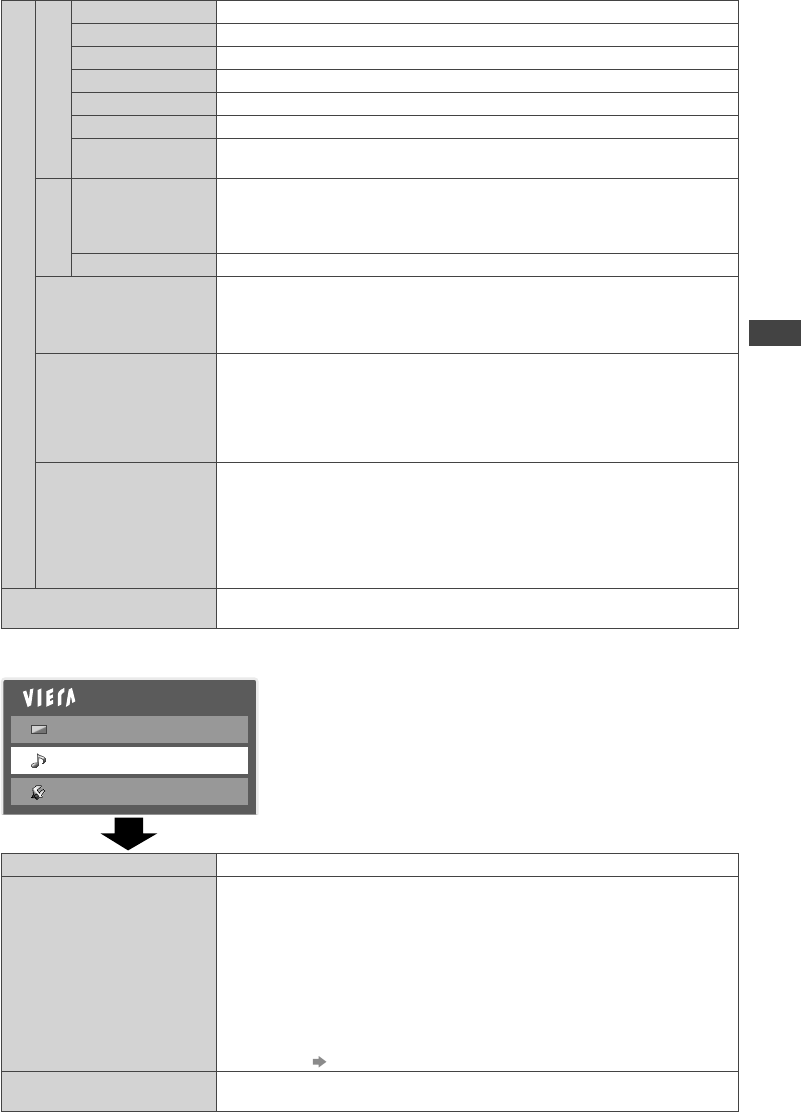
How to Use the Menu Functions
25
t.
e
ed
Advanced Settings
White Balance
1
R-Gain Adjusts the white balance of bright red area
G-Gain Adjusts the white balance of bright green area
B-Gain Adjusts the white balance of bright blue area
R-Cutoff Adjusts the white balance of dark red area
G-Cutoff Adjusts the white balance of dark green area
B-Cutoff Adjusts the white balance of dark blue area
Reset White
Balance
Press the OK button to reset to the default White Balance
Gamma
1
Gamma
• S Curve /
1.8 / 2.0 / 2.2 /
2.4 / 2.6
Switches the gamma curve
●
Please note the numerical values are reference for the adjustment.
Reset Gamma Press the OK button to reset to the default Gamma
Resolution Enhancer
• Off
• Mid
• Max
Enhances the resolution to display a sharper image
●
Not valid when the Media Player is in use.
16:9 Overscan
• Off
• On
[On]: Default - Image is overscanned by ~5% beyond the edge of the
screen to hide edge video noise
[Off]: Displays image in its original size including edge video noise
such as lines, dashes, dots etc.
●
Applicable for video signals when TV aspect is set to [16:9]
●
Memorised separately for SD and HD channels / signals
DVI Input Setting
• Normal
• Full
Changes the black level in the image for HDMI input mode with DVI
input signal manually
●
When the DVI input signal from the external equipment, especially from
PC, is displayed, the black level may not be suitable. In this case, select
[Full].
●
The black level for HDMI input signal will be adjusted automatically.
●
For HDMI input mode with DVI input signal only.
Reset Picture Defaults
Press the OK button to reset settings of Picture Viewing Mode to the
default.
1
: PC input mode only
Main Menu
Picture
Sound
Setup
Item Adjustments / Configurations (alternatives)
Mode
• Music
• Speech
• User
Selects basic sound mode
●
The selected mode affects all input signals.
[Music]: Improves sound quality for watching music videos, etc.
[Speech]: Improves sound quality for watching news, drama, etc.
●
In Music and Speech modes, you can adjust [Bass] and [Treble]
settings, and those settings will be stored for each mode.
[User]: Adjusts the sounds manually by using the Equaliser to suit your
favourite sound quality.
●
For the User mode, [Equaliser] will appear on the Sound Menu
instead of [Bass] and [Treble]. Select the [Equaliser] and adjust the
frequency. [Equaliser] (p. 26)
Bass
Increases or decreases level to enhance or minimise lower, deeper
sound output
TH-L32U30Z_EN.indd 25TH-L32U30Z_EN.indd 25 3/14/2011 4:35:17 PM3/14/2011 4:35:17 PM