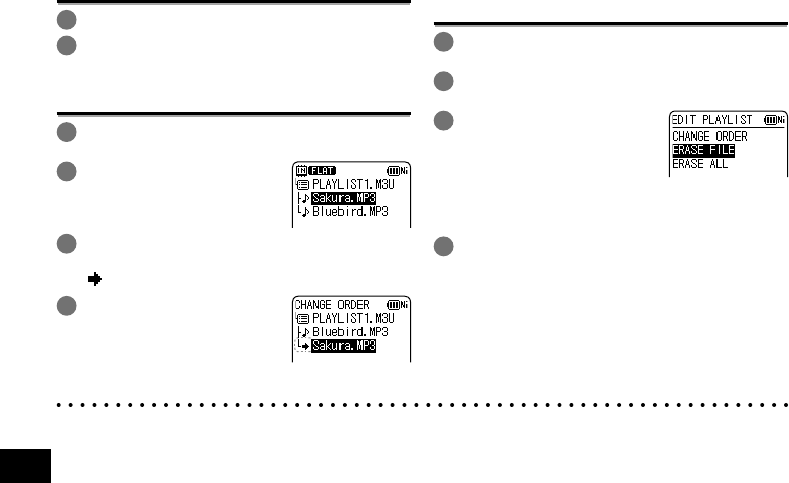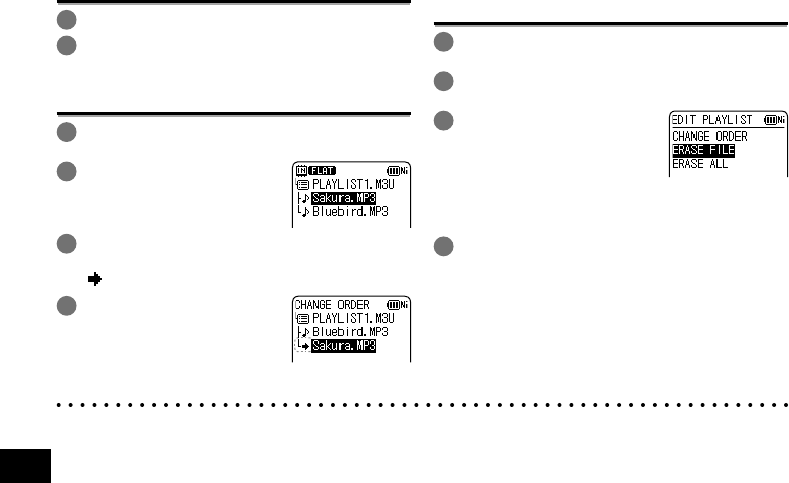
VQT4J81
50
50
Playing tracks registered to the playlist
1
Select the playlist (from P1 to P5) (➜ page 12).
2
Press u, i to select the fi le to play and
press [q OK].
Changing the order of playlist tracks
1
Select the playlist (from P1 to P5) on the list
screen (➜ page 13).
2
Press +, – to select the fi le
that you want to change
and press [F1 (EDIT)].
3
Press +, – to select “CHANGE ORDER” and
press [q OK] to enter.
“ ” is added to the left side of the selected file name.
4
Press +, – to move
the selected fi le to the
desired position and
press [q OK] to enter.
The track order is changed.
Cancelling tracks registered to the
playlist
1
Select the playlist (from P1 to P5) on the list
screen (➜ page 13).
2
Press +, – to select the fi le that you want to
erase and press [F1 (EDIT)].
3
Press +, – to select
“ERASE FILE” and press
[q OK] to enter.
When cancelling all registered tracks:
1
Press +, – to select “ERASE ALL” and press
[q OK] to enter.
4
Press +, – to select “YES” and press
[q OK] to enter.
* Even if files are erased from the playlist, the original file is not deleted from the unit.
* If the original file is deleted, the playback elapsed time and file total playback time are displayed as “-:--”. If this file
is pla
yed, playback skips to the next file after approx. 2 seconds.
* If you have deleted an original file, also cancel the track registered to the playlist.
Using the playlist function