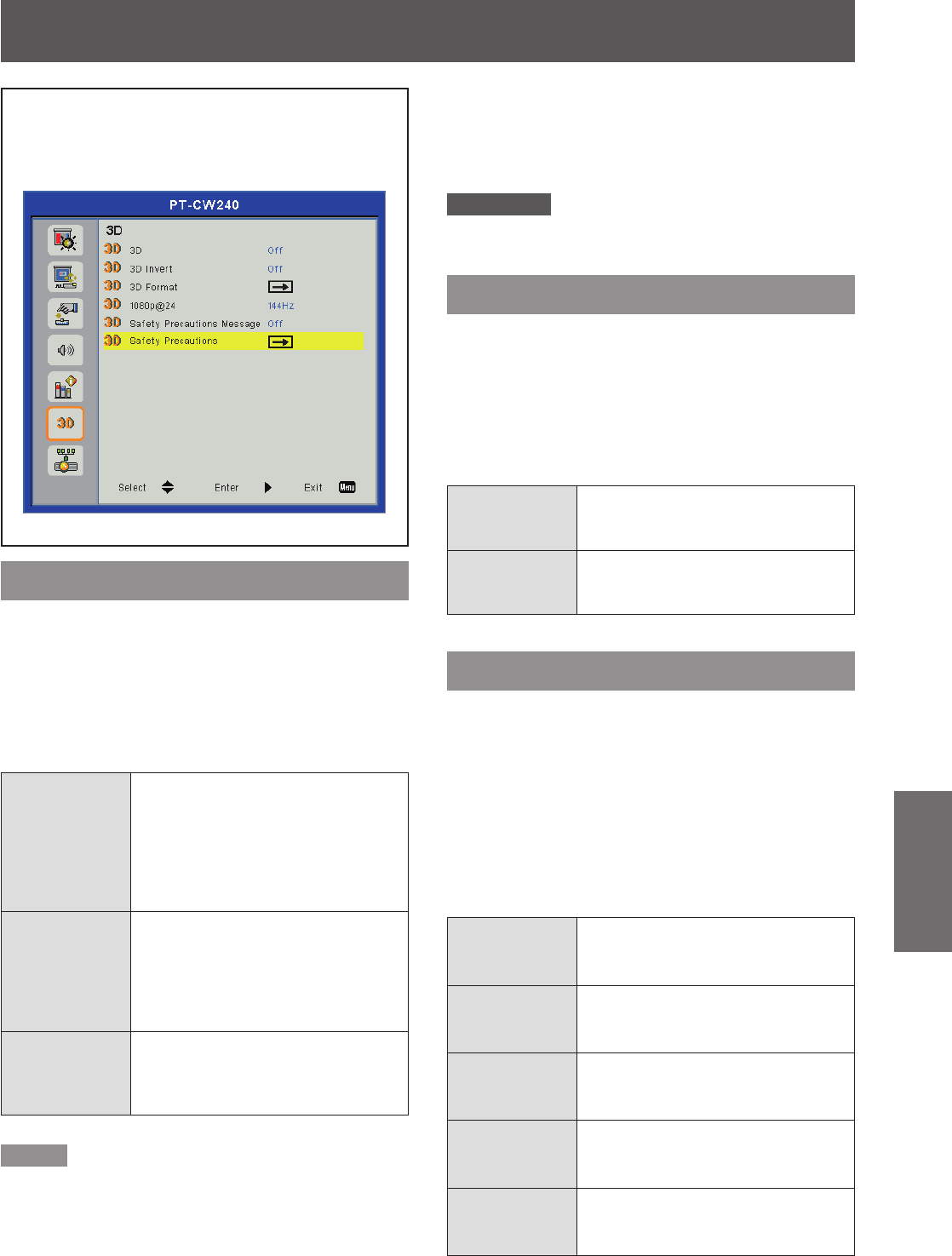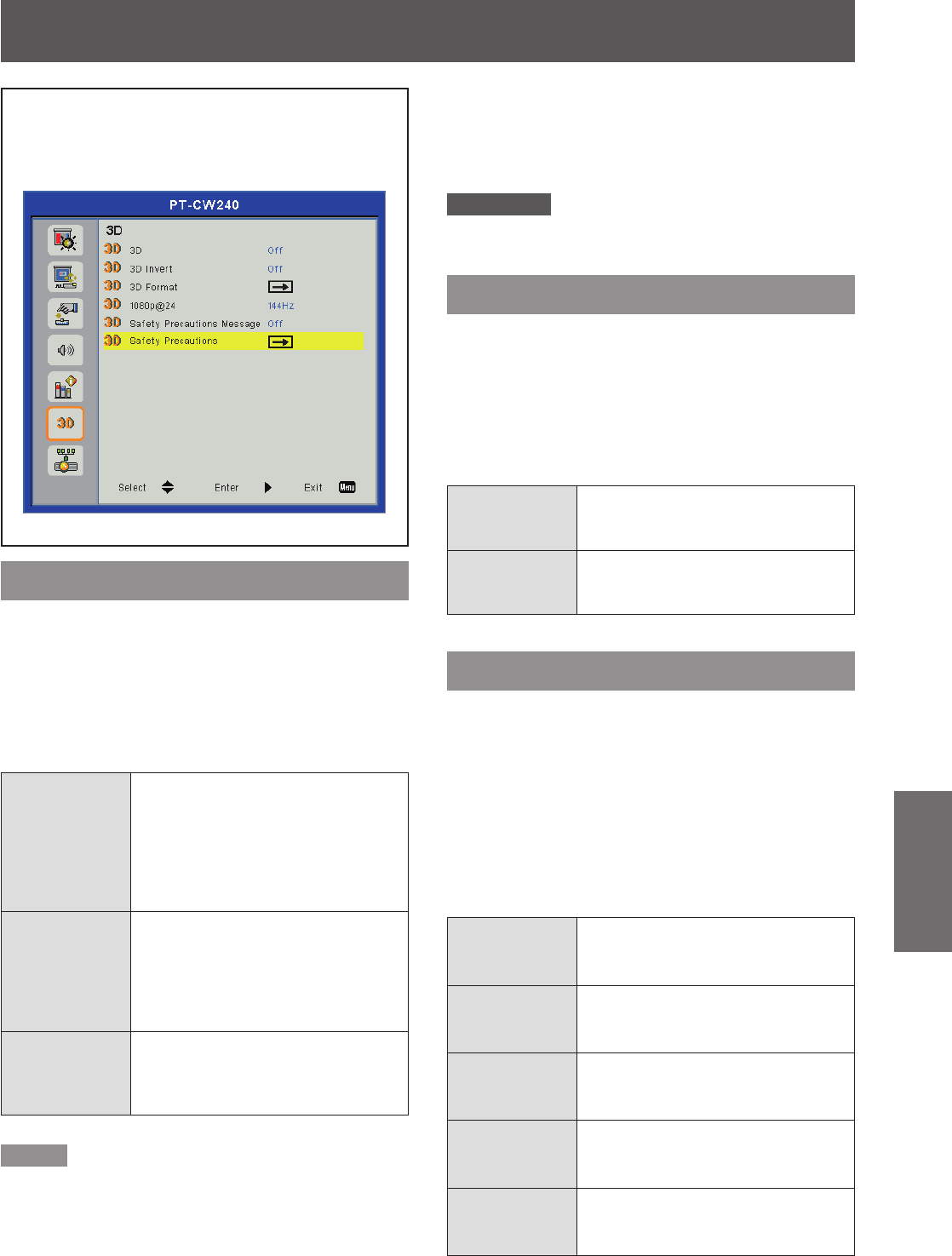
Select [3D] from the Main Menu (see “How to
operate menu” on page 33) and then select the
item from the Sub Menu.
3D
Use this function to set the display mode of the 3D
image.
Press ▲▼ to select [3D].1 )
Press ► to display the setting dialog 2 )
box.
Press ◄► to switch.3 )
Auto
When 3D signal is input under
HDMI input, it will automatically
detect and display the 3D format of
video signal.
When a 2D signal or other signal
except HDMI is input, it will display
the image in 2D.
On
Select [On] when the 3D image
signals are 3D format information
excluding RGB signal or Video
signal.
Compulsory displays the 3D format
which is selected in [3D Format].
Off
Turn off [3D] image display. When
[Off] is selected and 3D signal is
input, some image may not appear
correctly.
Note
Compatible 3D source, 3D content and active shutter
z
eyewear are required for 3D viewing.
When [3D] is set to [On], [Picture] menu will change to
z
3D settings in spite of the input image signal, and [Color
Mode] or [Color Temp] can not be adjusted.
Even if the signal is input to <HDMI IN> terminal, when
z
the signal does not have 3D video format, the 3D video
is not displayed correctly when [3D] menu is set to [Auto].
In this case, set [3D] menu to [On] and then select the
desired 3D video format in [3D Format] menu.
If the screen is ickering abnormally, set [3D] menu to
z
[Auto] and also check the [3D Format] settings.
Attention
When viewing 3D contents, see detail cations about
z
[VIEWING 3D IMAGES] (
Æ
page 6).
3D Invert
Flips the timing of the switch between the left and
right of an image to display. Change the setting if the
3D images you see appear strange.
Press ▲▼ to select [3D Invert].1 )
Press ► to display the setting dialog box.2 )
Press ◄► to switch [On]/[Off].3 )
Off
If the 3D images are displayed
correctly, do not change the [Off]
settings.
On
Select when left and right 3D
images are swapped to be
displayed.
3D Format
When [3D] is set to [On], it will compulsorily display
the 3D setting mode.
Press ▲▼ to select [3D Format].1 )
Press ► to display the setting dialog 2 )
box.
Press ▲▼ to select the desired 3D 3 )
Format item.
Press ► to execute.4 )
Frame
Packing
Displays the Frame Packing 3D
image in spite of the input signal
format.
Side-by-
Side(Half)
Displays the Side-by-Side(Half) 3D
image in spite of the input signal
format.
Top and
Bottom
Displays the Top and Bottom 3D
image in spite of the input signal
format.
Frame
Sequential
Displays the Frame Sequential 3D
image in spite of the input signal
format.
Field
Sequential
Displays the Field Sequential 3D
image in spite of the input signal
format.
3D