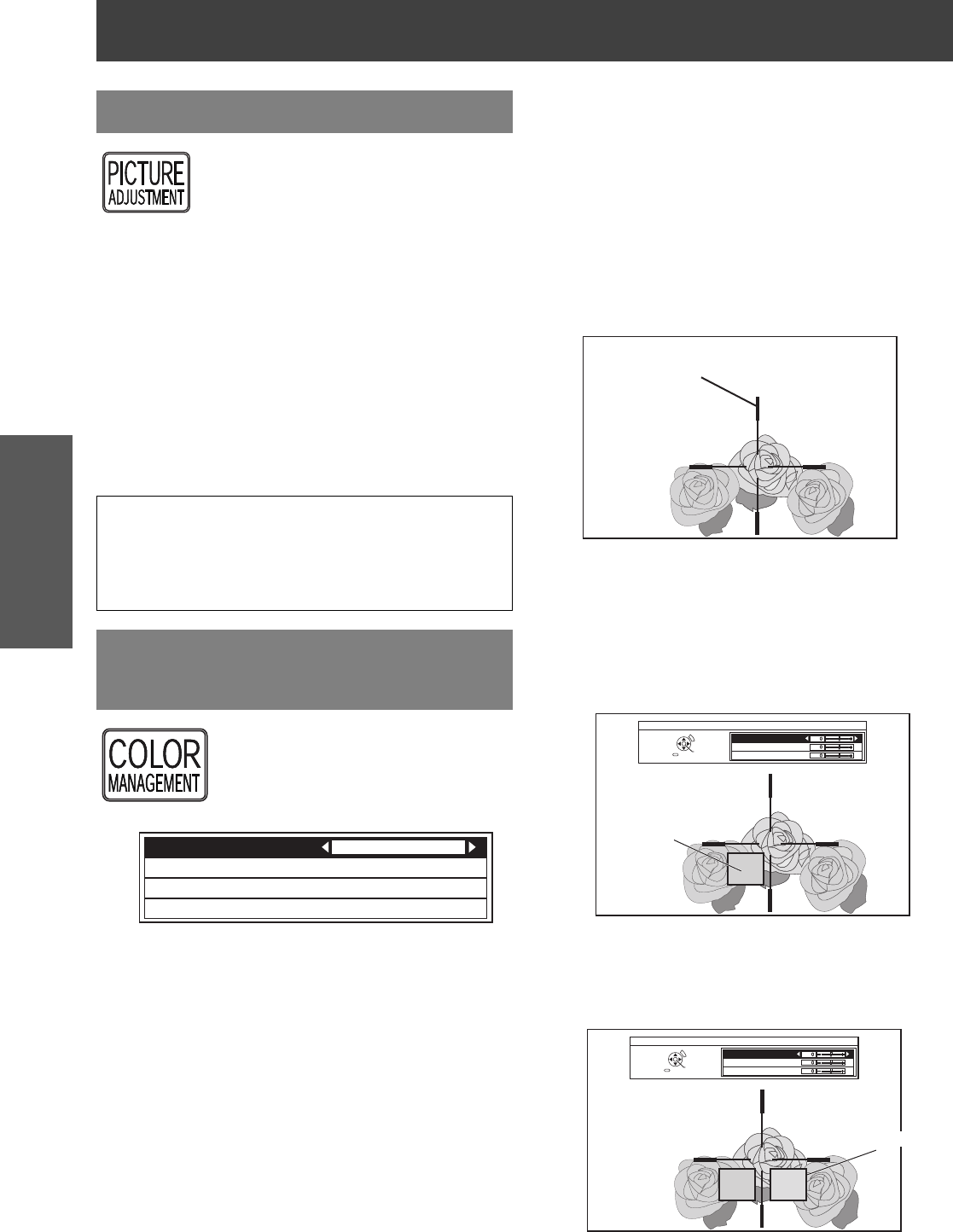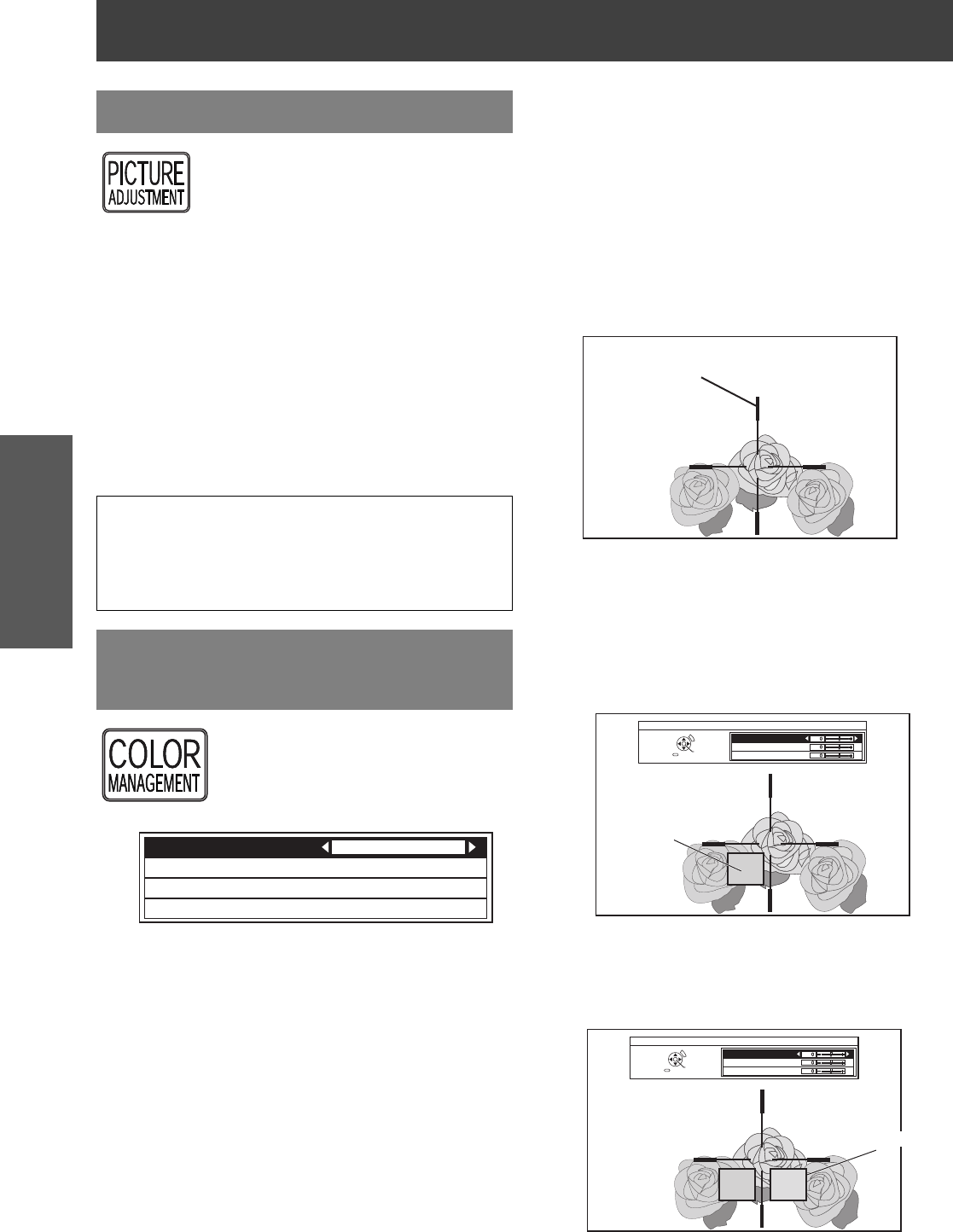
Remote control operation
24 - ENGLISH
Basic Operation
You can display one of the PICTURE or
ADVANCED menu items by pressing
the PICTURE ADJUSTMENT button.
Press the button to switch between
PICTURE and ADVANCED menu.
Press F G to select the required menu
item and I H to adjust.
Q PICTURE menu items
PICTURE MODE, CONTRAST, BRIGHTNESS,
COLOUR, TINT, SHARPNESS, COLOUR
TEMPERATURE and DYNAMIC IRIS
Q ADVANCED menu items
GAMMA, CONTRAST, BRIGHTNESS, COLOR
MANAGEMENT, NR, MPEG NR, CINEMA
REALITY and TV-SYSTEM
You can adjust a selected colour
individually and save and retrieve
under the PICTURE MODE setting.
Press the COLOR MANAGEMENT
button to open the menu.
J Create a new profile
Q Adjusting the selected colour
Select a colour and adjust COLOUR, TINT and
BRIGHTNESS.
1. Select the CURSOR menu and press
ENTER.
The projected image is captured, and the target
cursor is displayed.
When the LOG is fully stored, the target cursor
will not be displayed. See "Managing stored
logs" on page 25.
2. Move the cursor with F G I and H to the
required place to select a colour and press
ENTER.
The colour at the centre of the target cursor is
sampled and the sample box is displayed on
the left of the cursor. The menu items are
displayed on the upper part of the screen.
3. Select a menu item and the I H to adjust
each item level.
The result box is displayed on the right of the
cursor and shows the adjusted colour.
Adjusting the image
NOTE:
For each menu items description, see “Menu
Navigation” on page 26.
The screen will be cleared after 7 seconds without
any operation.
Setting your own colour
profile
NORMAL
PROFILE SAVE
LOG
CURSOR
PROFILE
Target cursor
SELECT
CURSOR
RETURN
ENTER
DEFAULT
COLOUR
TINT
BRIGHTNESS
Sampled colour
SELECT
CURSOR
RETURN
ENTER
DEFAULT
COLOUR
TINT
BRIGHTNESS
Adjusted colour