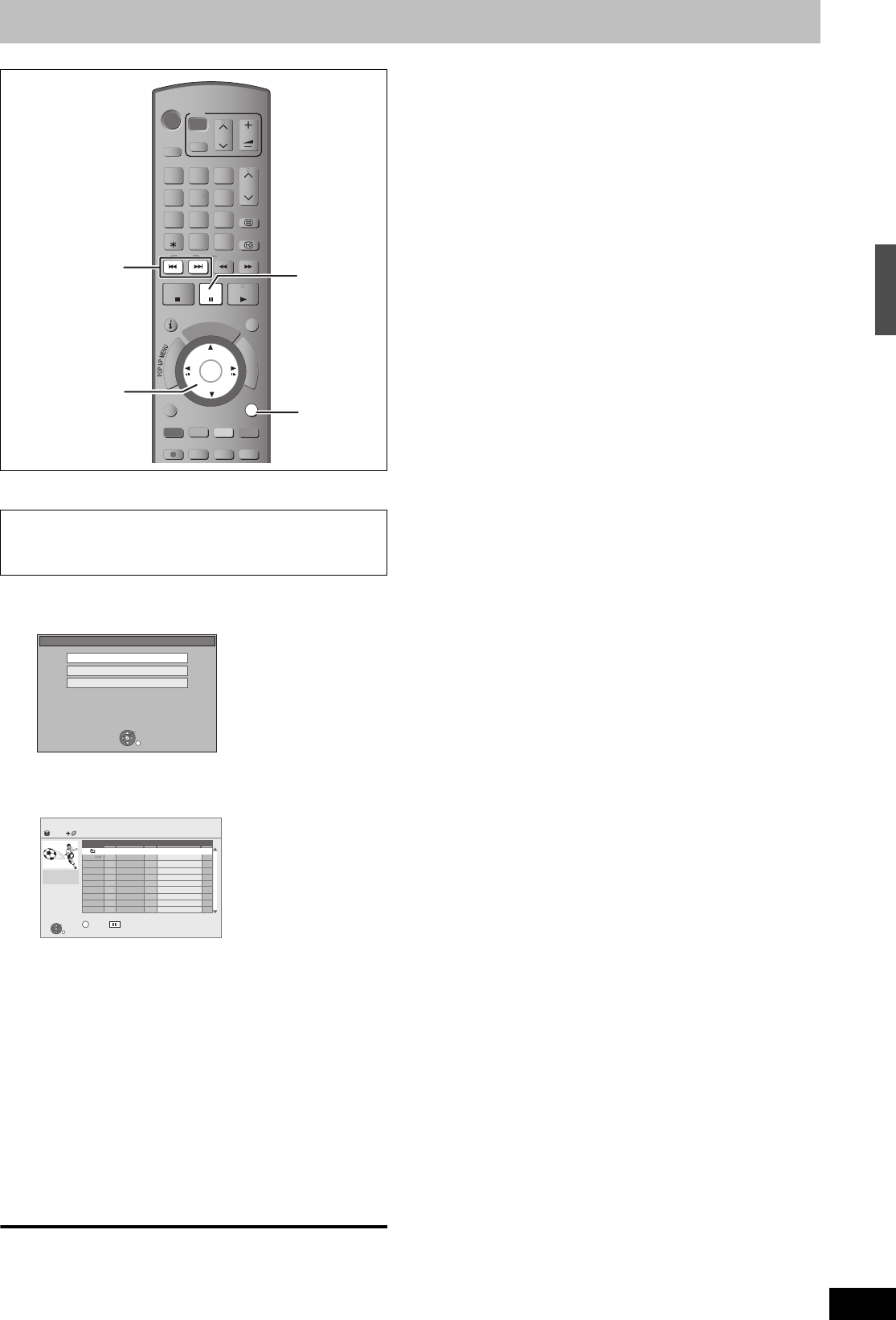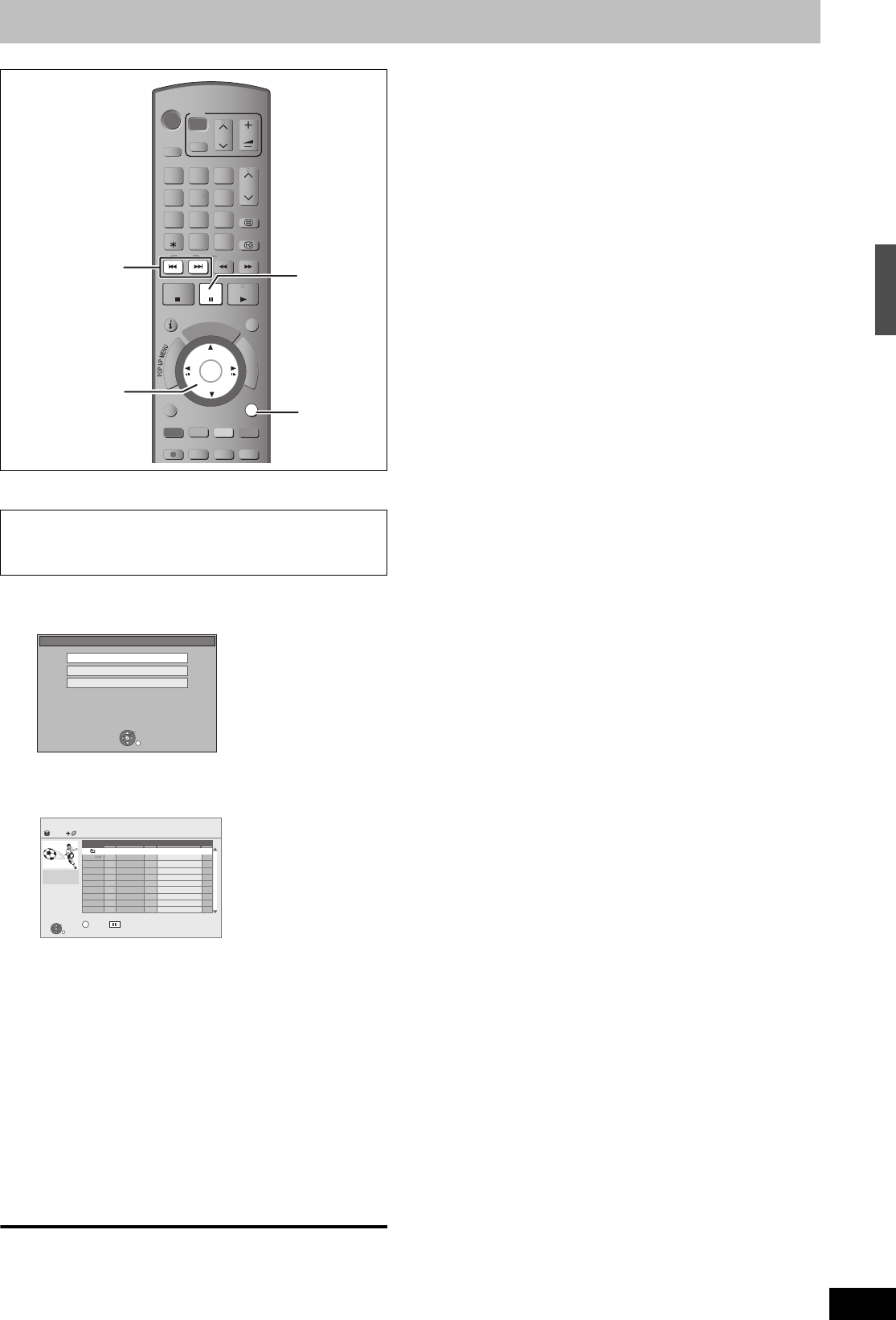
27
RQT9131
Copying titles
[HDD] > [BD-RE] [BD-R] [RAM] [-R] [-R]DL] [-RW‹V›] [+R] [+R]DL] [+RW]
(You cannot copy to finalised discs.)
1 Insert a disc.
2 Press [3, 4] to select “Copy
Navigator” and press [OK].
≥Confirm that there is enough remaining disc space.
3 Press [3, 4] to select the title you
want to copy and press [;].
A check mark is displayed. Repeat this step until you select all
necessary items.
≥Press [;] again to cancel.
To show other pages
Press [:, 9].
Switching of the Navigator (➡ 40)
4 Press [OK].
5 Press [2, 1] to select “Start” and
press [OK].
It will automatically format the unformatted disc, such as new
disc, when copying.
To return to the previous screen
Press [RETURN].
To stop copying
Press and hold [RETURN] for 3 seconds.
(You cannot stop while finalising)
∫ COPY Navigator/Copying list icons and
functions (➡ 53)
∫ To check the properties of a title and sort COPY
Navigator/Copying list (➡ 53)
∫ Speed and recording mode when copying
For titles in DR mode
≥[BD-RE] [BD-R]
–High speed (recording mode as is)
≥[RAM] [-R] [-R]DL] [-RW‹V›] [+R] [+R]DL] [+RW]
–Normal speed (FR mode)
For titles in XP, SP, LP, EP, or FR modes
≥[BD-RE] [BD-R]
–Normal speed (FR mode)
≥[RAM]
–High speed (recording mode as is)
[When the copy destination (disc) does not have enough space,
copy will perform at normal speed.]
≥[-R] [-R]DL] [-RW‹V›] [+R] [+R]DL] [+RW]
Titles recorded with the “Rec for High Speed Copy” settings
“On”: High speed (recording mode as is)
“Off”: Normal speed (FR mode)
In the following cases, even if “Rec for High Speed Copy” is set to
“On”, copy will perform at normal speed.
≥[+R] [+R]DL] [+RW] When the copying source was recorded in “EP”
or “FR (recordings 5 hours or longer)” mode.
≥When the copy destination (disc) does not have enough space.
≥When the title aspect for the copying source and “Aspect for
Recording” do not match.
≥When the title aspect for the copying source is 16:9:
–[+R] [+R]DL] [+RW]
–[-R] [-R]DL] [-RW‹V›] copying source was recorded in “EP” or “FR
(recordings 5 hours or longer)” mode.
[Note]
≥Titles in the grouped titles and other titles cannot be registered
simultaneously.
≥If you register multiple titles, they are copied in order from the title
at the top of the screen and not in the order you registered them.
To change the order that titles are copied, create a copying list and
then copy the contents of the list (➡ 52).
≥Titles recorded using a different encoding system (PAL or NTSC)
from the TV system currently selected on the unit cannot be
copied.
DVD-R, DVD-R DL, DVD-RW (DVD-Video format), +R and +R DL
are automatically finalised (➡ 81). After finalising, the discs
become play-only and you can also play them on other DVD
equipment. However, you can no longer record or edit.
STATUS
PROG/CHECKTIME SLIPREC MODE
REC
CREATE
CHAPTER
F
U
N
C
T
I
O
N
M
E
N
U
D
I
R
E
C
T
N
A
V
I
G
A
T
O
R
G
U
I
D
E
RETURN
PLAY/x1.3
PAUSE
STOP
SLOW/SEARCH
SKIP
TEXT
CH
PAG E
SELECT
INPUT
0
9
8
7
6
54
3
2
1
CH
AV
TV
DRIVE
SELECT
BD
VOL
DELETE
STTL
EXIT
OK
OPTION
DVD-RAM
DVD-RAM is inserted.
Copy Navigator
OK
RETURN
Play
Exit
OK
RETURN
Page 01/01
Time 12:36
Rec time 0:52(SP)
TitleDate
Name Time Name of title
OPTION
01.01
01.01
1:35
12:36
1:13
AV2
AV1
25.05
Born And Bred: A Wrathful
1
1
2
Select
COPY Navigator
HDD
Disc Space: 4310 MB
DVD-RAM CPRM
Size: 0 MB( 0%)
Total : 0
BD
Deleting titles/Copying titles
DMRBW500GN-RQT9131-L_eng.book 27 ページ 2008年5月12日 月曜日 午前9時37分