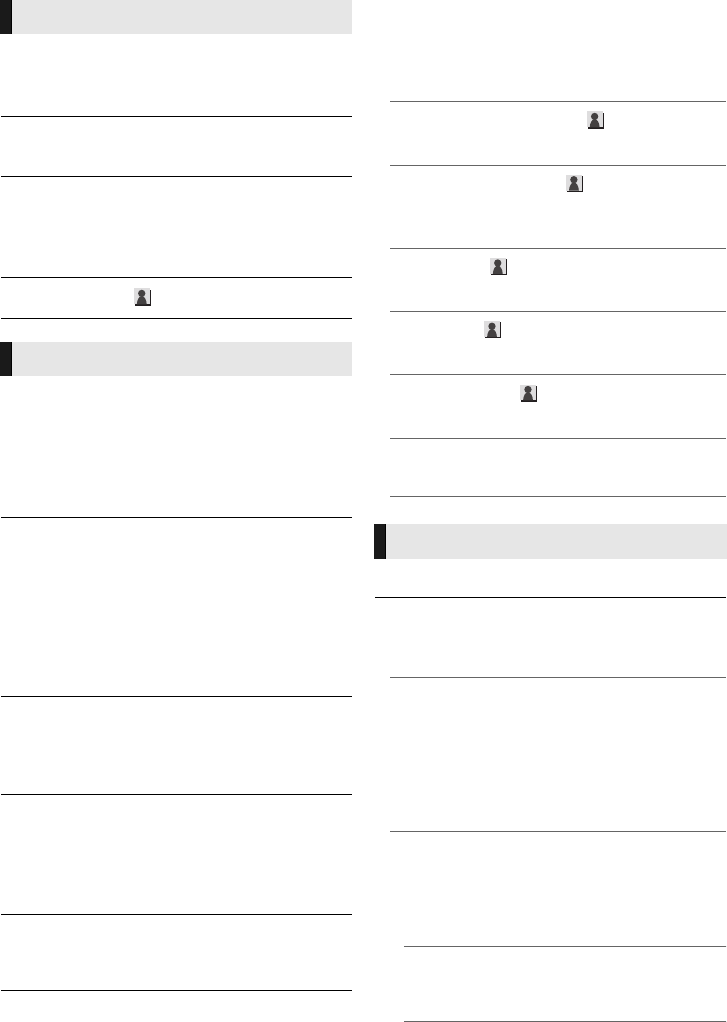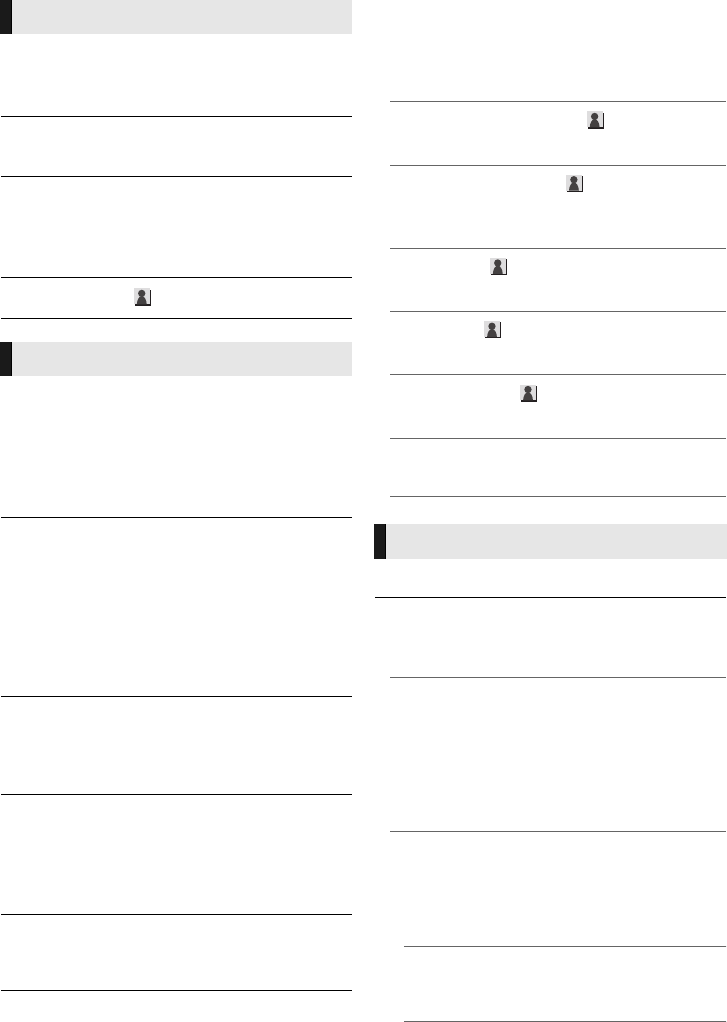
26
SQT0080
∫ 3D BD-Video Playback
Select the playback method of 3D compatible
video software.
∫ 3D AVCHD Output
Select the output method of 3D AVCHD videos.
∫ 3D Playback Precautions
Set to display or hide the 3D viewing warning
screen when playing back the 3D compatible
video software.
∫ Pop-Out Level (> 23)
∫ Audio Language
Choose the language for audio.
≥ If “Original” is selected, the original language of
each disc will be selected.
≥ Enter a code (> 35) when you select “Other
¢¢¢¢”.
∫ Subtitle Language
Choose the language for the subtitle.
≥ If “Auto” is selected and the language selected
for “Audio Language” is not available, subtitles
of that language will automatically appear if
available on that disc.
≥ Enter a code (> 35) when you select “Other
¢¢¢¢”.
∫ Menu Language
Choose the language for the disc menus.
≥ Enter a code (> 35) when you select “Other
¢¢¢¢”.
∫ Subtitle Text
Select a desired item according to the language
used for MKV/Xvid [For[Canada] subtitles text.
≥ This item is displayed only after playing back a
file.
∫ On-screen Language
Choose the language for menus and on-screen
messages.
∫ Closed Caption
Closed captioning services are dependent on
contents, and the unit can display closed captions
of both digital and analog types.
Press [OK] to show the following settings:
¾Closed Caption Display
Set whether or not to display closed captions.
¾Closed Caption Type
Select the closed caption type that matches the
one of the content to be played back.
¾Analog CC
Select the channel of analog closed captions.
¾Digital CC
Select the channel of digital closed captions.
¾Manual setting
Set the display style of closed captions.
¾CC Reset
Restore the default “Closed Caption” settings.
∫ Easy Network Setting (> 12)
∫ Network Settings
Perform network-related settings individually.
Press [OK] to show the following settings:
¾LAN Connection Mode
Select the LAN connection method.
≥ Select “Wireless Master” when you make a
direct wireless connection between this unit
and a Home Network device. Internet
connection is not available when this item is
selected.
¾Wireless Settings
This allows the wireless router and connection
settings to be set up. Current connection
settings and connection state can be checked.
Press [OK] to show the following settings:
Connection Setting
The wireless router connection wizard will be
displayed.
3D
Language
Network
DMP-BDT460_360_SQT0080_eng.book 26 ページ 2013年12月19日 木曜日 午後3時0分