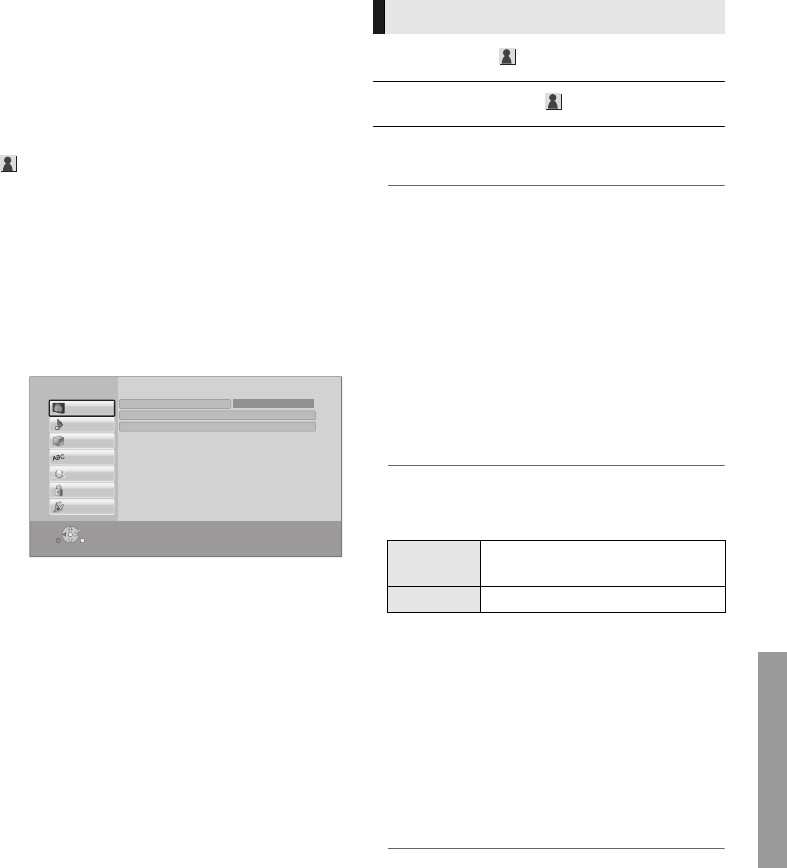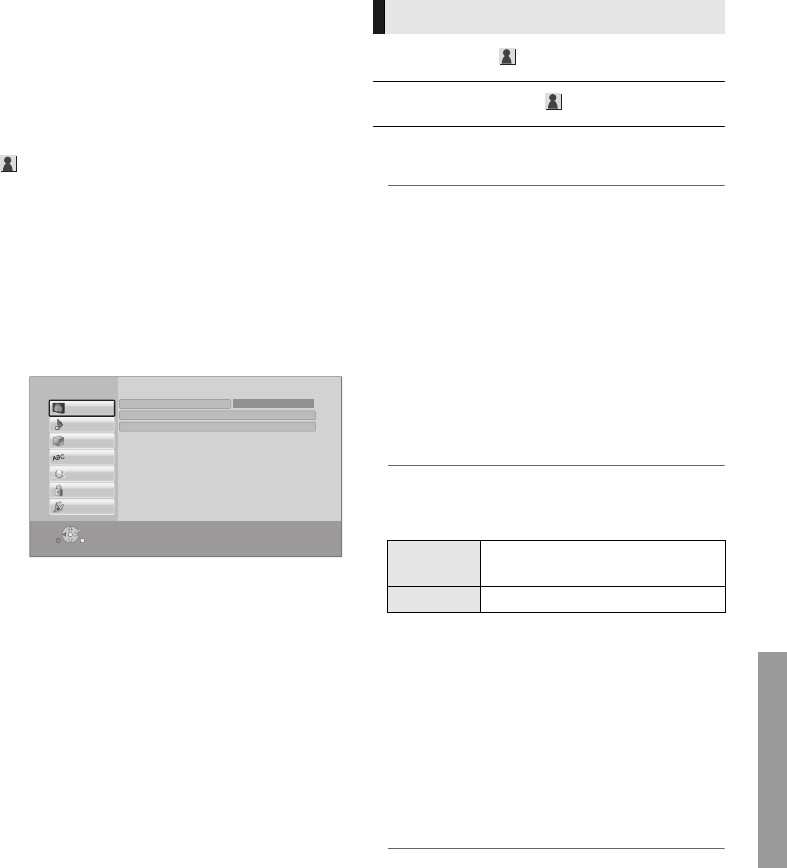
29
VQT4V26
Settings
Setup menu
Change the unit’s settings if necessary. The settings
remain intact even if you switch the unit to standby.
Some items in the Setup menu are common to
the Option menu. You can get the same effect
with both menus.
About Multi User Mode
: Settings of the items with this indication are saved
by the respective users registered in the HOME menu.
Please refer to page 19 for details about user
registration and switching.
1 Press [HOME].
2 Press [OK] to select “Setup”.
3 Select “Player Settings”.
4 Select an item and change the settings.
To exit the screen
Press [HOME].
∫ Picture Mode (> 28)
∫ Picture Adjustment (> 28)
∫ HDMI Output
Press [OK] to show the following settings:
¾HDMI Resolution
The items supported by the connected devices are
indicated on the screen as “
¢
”. When any item
without “
¢
” is selected, the images may be distorted.
≥ If “Auto” is selected, the best suited output
resolution to the connected TV is
automatically selected.
≥ To enjoy high-definition video up-converted to
1080p, you need to connect the unit directly
to 1080p compatible HDTV (High Definition
TV). If this unit is connected to an HDTV
through other equipment, the other equipment
must also be 1080p compatible.
¾24p(4K)/24p Output [BDT330]
This setting is for selecting the output method
for content recorded in 24p*
1
, such as movies.
≥ Connect the compatible TV for each (4K or
1080/24p) output to the HDMI AV OUT MAIN
terminal of this unit.
≥ “24p(4K)” works only when playing back in
2D.
≥ When playing DVD-Video, set this setting to
“24p(4K)” or “24p”, and then “24p” in “Video
Settings” (> 28) to “On”.
≥ When BD-Video/DVD-Video images other
than 24p are played, images are output at
60p.
(Continued on the next page.)
OK
RETURN
Player Settings
System
Ratings
Network
Language
3D
Audio
Video
HDMI Output
Picture Adjustment
Picture Mode Normal
Video
24p(4K)
Outputs signals by upconverting
them to 4K*
2
.
24p Outputs in 24.
DMP-BDT330_230_VQT4V26_eng.book 29 ページ 2012年12月27日 木曜日 午前11時13分