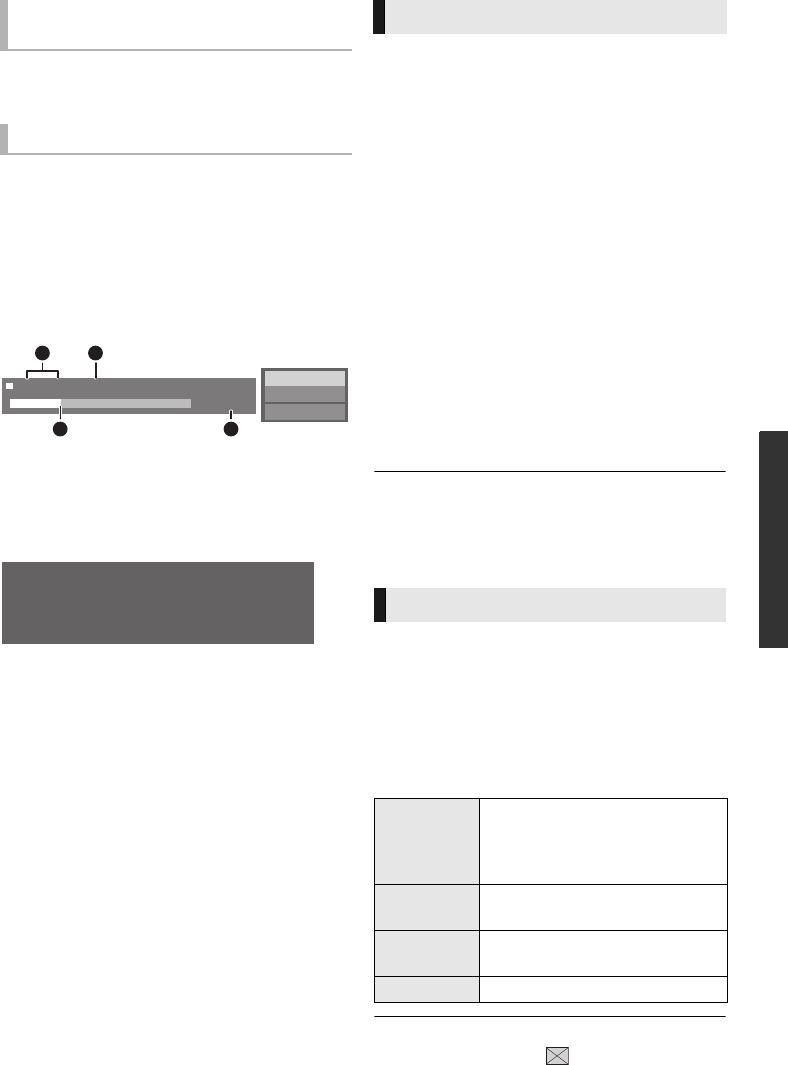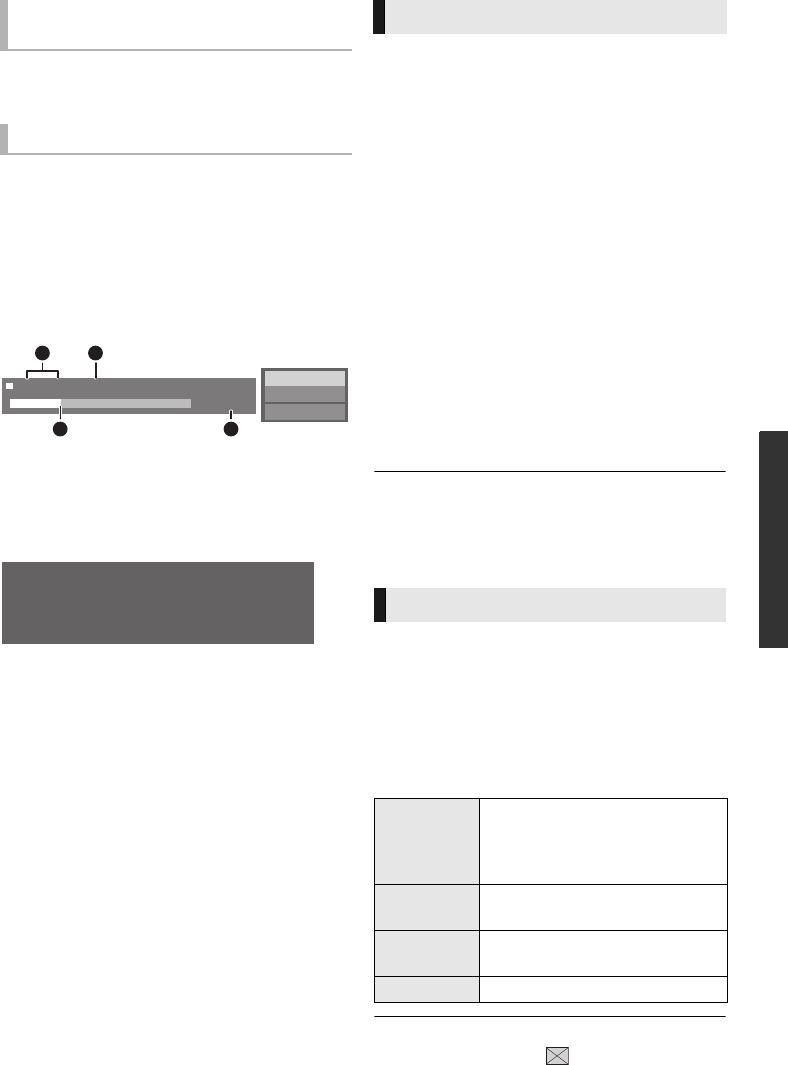
17
SQT0108
Playback
Press [POP-UP MENU/TOP MENU].
≥ Select the item and press [OK].
While playing, press [STATUS].
The status messages give you information about
what is currently being played. Each time you
press [STATUS], the display information may
change or disappear from the screen.
≥ Depending on media and contents, the display
may change or not appear.
e.g., BD-Video
A T: Title, C: Chapter, PL: Playlist
B Elapsed time in the title
C Current position
D Total time
e.g., JPEG
With “BD-Live” discs, you can enjoy bonus
contents that use Internet access.
For this BD-Live function, connection of a USB device
is necessary along with Internet connection.
1 Perform network connection and settings.
(> 10, 11)
≥ [BD81] : Use a LAN cable for a network
connection.
2 Connect a USB device with 1 GB or more
free space.
≥
The USB device is used as the local storage.
3 Insert the disc.
∫ Deleting data on the USB device
Select “USB Management” in the HOME menu
(> 14), then select “BD-Video Data Erase” and
press [OK].
≥ The usable functions and the operating method may vary
with each disc, please refer to the instructions on the disc
and/or visit their website.
≥ “BD-Live Internet Access” may need to be changed for
certain discs (> 24).
Play a slideshow of photos and adjust various
settings during the playback.
1 Insert the media.
2 Select “Photos”.
3 Select an item and press the green button.
The following items can be set.
≥ Still pictures displayed as “ ” cannot be played back
with this unit.
Show top menu/pop-up
menu
Show the status messages
Play
BD-Video
T1 C1 0:05.14
0:20.52
A
C D
B
Date
Size
Manufacturer
Equipment
1 / 26
11/12/2007
500 X 375
Enjoying BD-Live
Slideshow
Start
Slideshow
Start the slideshow.
You can display still pictures in
the selected folder one by one at
a constant interval.
Display
Interval
Change the display interval.
Transition
Effect
Select the effect when sliding
pictures.
Repeat Play
Set whether to repeat the slideshow.
DMP-BD91_81_SQT0108_eng.book 17 ページ 2013年12月3日 火曜日 午前10時50分