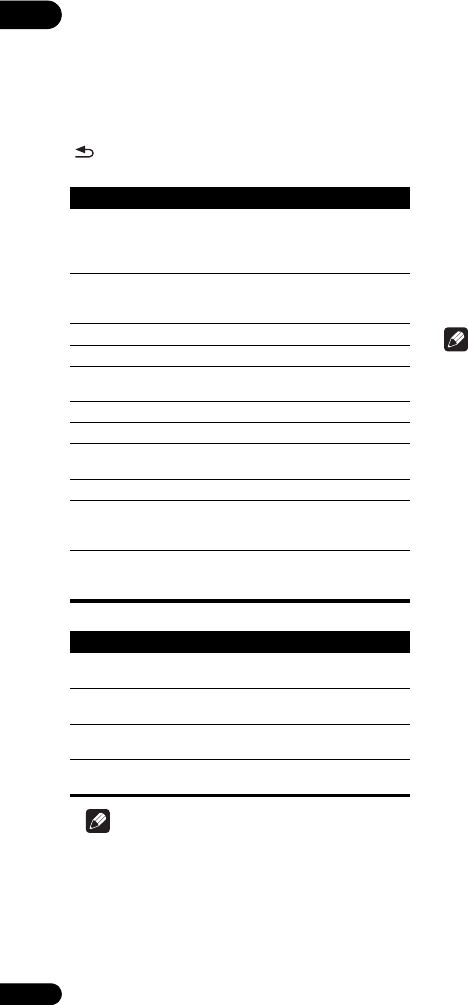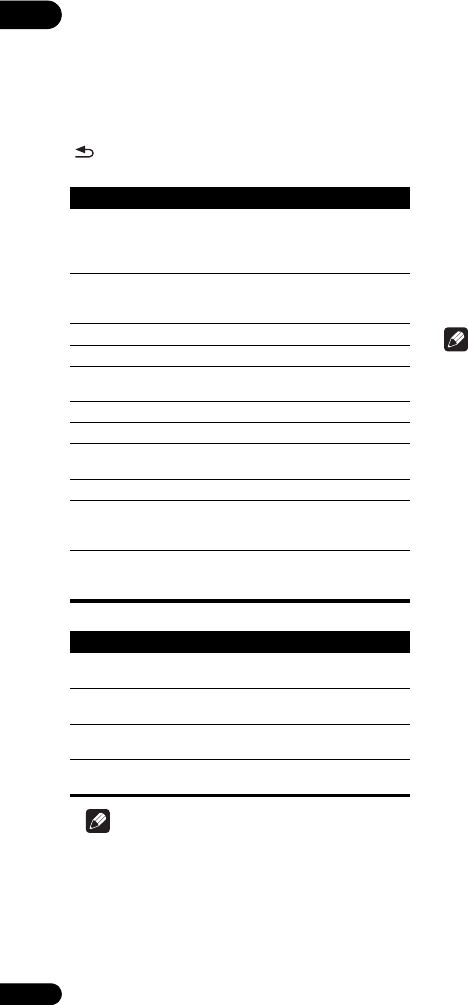
07
44
En
Adjusting the video
1 Select and set Display Setting Video Adjust
Next Screen.
Use / to select, then press ENTER.
2 Select the item and change the setting.
Use / to select the item, then use / to change the
setting. Once the setting is completed, press
RETURN to close the settings screen.
List of BDP-LX55 setting items
List of BDP-440/BDP-140 setting items
Note
• For the BDP-LX55, the Video Adjust settings do not
affect Blu-ray 3D pictures or the pictures of the
VIDEO OUTPUT terminals.
Setting the IP address
1 Select and set Network IP setting Next
Screen.
Use / to select, then press ENTER.
2 Set IP address.
Use /// to set the IP address of the player or DNS
server, then press ENTER.
• Auto Set IP Address
On – The player’s IP address is obtained
automatically. Select this when using a broadband
router or broadband modem that has a DHCP
(Dynamic Host Configuration Protocol) server
function. This player’s IP address will automatically
be allocated from the DHCP server.
Off – The player’s IP address must be set manually.
Use the number buttons (0 to 9) to input the IP
address, subnet mask and default gateway.
Note
• For information on the DHCP server function, refer to
the operating instructions for the network device.
• You may need to contact your Internet service
provider or network administrator when inputting the
IP address manually.
Setting the proxy server
Only set the proxy server if so instructed by your Internet
service provider.
1 Select and set Network Proxy Server Next
Screen.
Use / to select, then press ENTER.
2 Select and set Use or Not use at Proxy Server.
Use / to change, then press .
• Use – Select this when using a proxy server.
• Not use – Select this when not using a proxy server.
If you have selected Use, proceed to step 3.
3 Select and set Server Select Method.
Use / to change, then press .
• IP Address – Input the IP address.
• Server Name – Input the server name.
Item Description
Prog.Motion Adjust according to the type of image
(moving or still image). This is effective
mainly when outputting video materials
as progressive images.
Pure Cinema This setting optimizes the operation of
the progressive scanning circuit for
playing film materials.
Black level Adjusts the level of the black portions.
White level Adjusts the level of the white portions.
Hue Adjusts the balance between green and
red.
Chroma Level Adjusts the density of the colors.
Detail Adjusts the picture’s contours.
YNR Reduces noise in the luminance (Y)
signal.
CNR Reduces noise in the chroma (C) signal.
MNR Reduces the mosquito noise (distortion
along the contours of the picture
generated upon MPEG compression).
BNR Reduces the block noise (block-shaped
distortion generated upon MPEG
compression).
Item Description
Brightness Select this to adjust the TV screen’s
brightness.
Contrast Select this to adjust the TV screen’s
contrast.
Hue Select this to adjust the color (green and
red) balance of the TV screen.
Saturation Select this to adjust the TV screen’s
saturation.
07_advanced_settings.fm 44 ページ 2011年10月13日 木曜日 午後4時21分