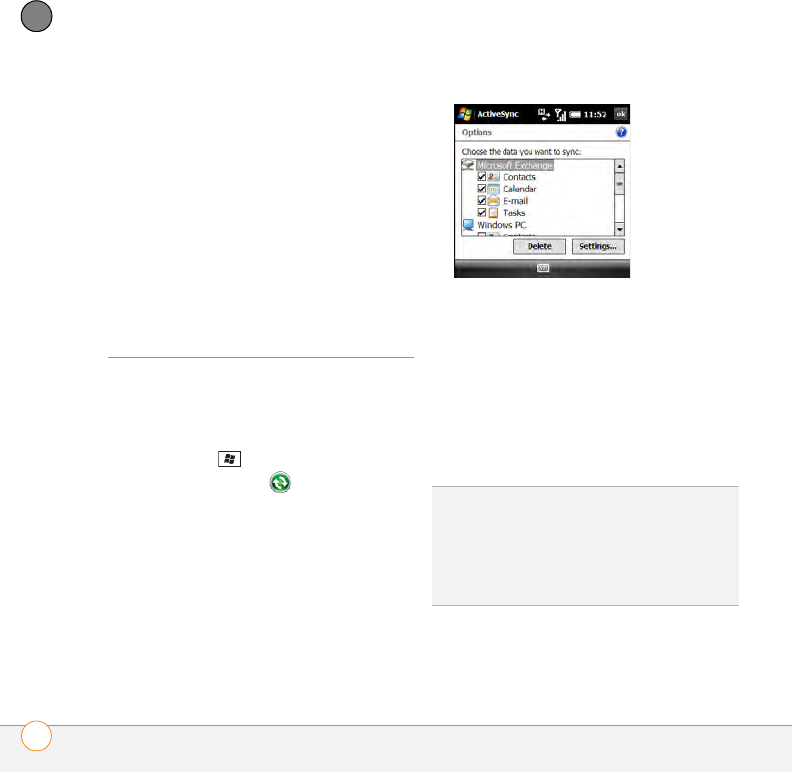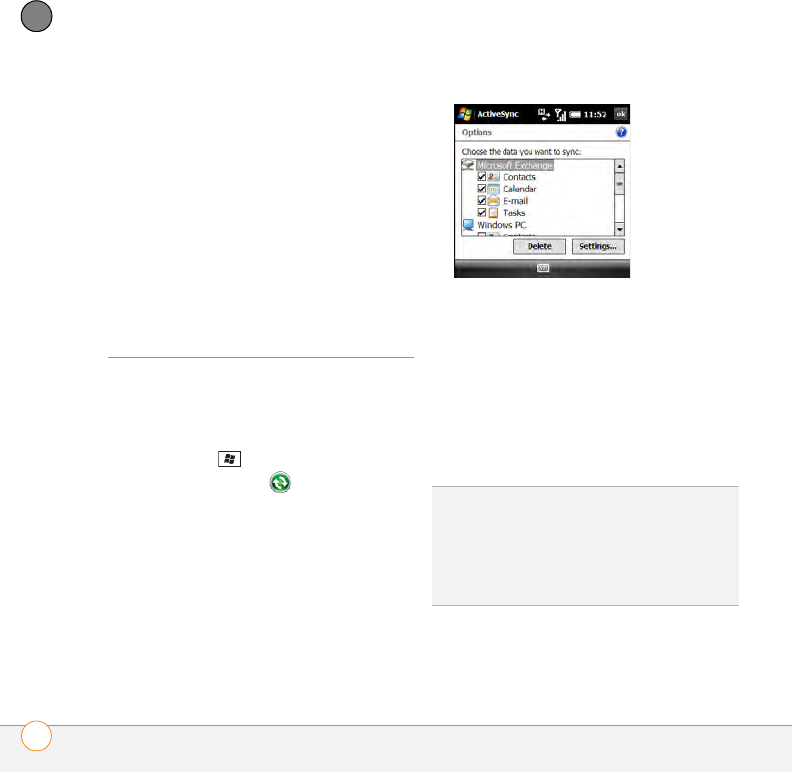
SYNCHRONIZING INFORMATION
CHANGING WHICH APPLICATIONS SYNC
102
5
CHAPTER
• The contacts and calendar appointments
that were on C2 are now also on C1.
• The contacts and calendar
appointments from both computers are
on your smartphone.
NOTE Microsoft Office Outlook
®
email can
synchronize with only one computer.
Changing which
applications sync
You must select sync options if you want to
synchronize notes, pictures, and other
types of files.
1 Press Start and select Programs.
2 Select ActiveSync .
3 Press Menu (right softkey) and select
Options.
4 Do any of the following:
• Check the box next to any items you
want to synchronize. If you cannot
check a box, you might have to
uncheck a box for the same
information type elsewhere in the list.
• Uncheck the box next to any items
you want to stop synchronizing.
TIP
To end the sync relationship between your
smartphone and a computer so that items are
no longer synchronized with that computer,
select the computer name on the ActiveSync
screen on your smartphone, and then select
Delete.