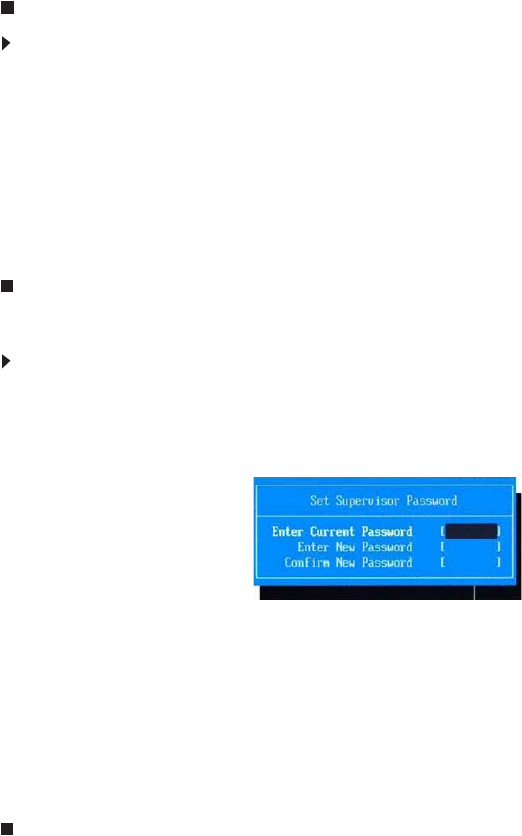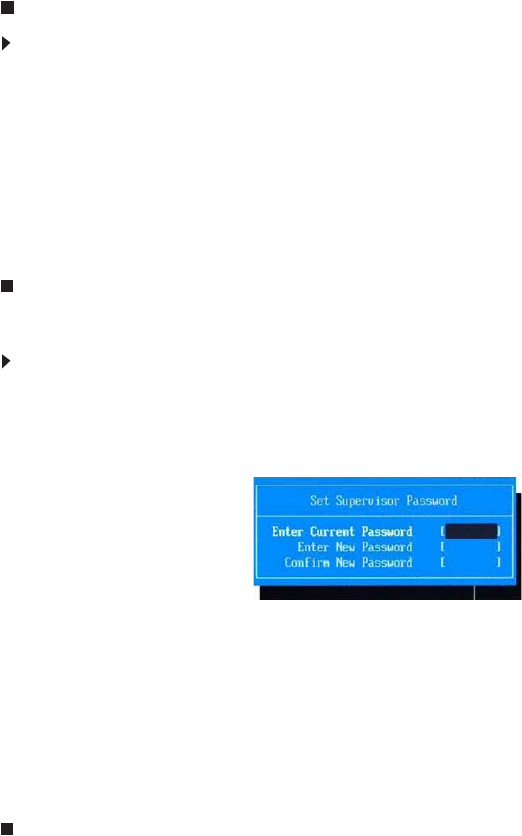
CHAPTER 2: System utilities
24
3 Retype the password to verify the first entry, then press Enter.
You will be prompted to save the new password.
4 Press Enter.
5 Press F10 to save the password and close the Setup Utility or you can
proceed to setting a user password.
To set a user password:
1 Press or to highlight Set User Password, then press Enter.
The Set User Password box opens.
2 Type a password, then press Enter.
3 Retype the password to verify the first entry, then press Enter.
You will be prompted to save the new password.
4 Press Enter.
5 Press F10 to save the password and close the Setup Utility.
Changing a password
To change a password:
1 Press or to highlight the Set Supervisor Password or Set User Password
field, then press Enter.
The Set Supervisor Password or Set User Password box opens.
2 Type the current password, then press Enter.
3 Type a new password, then press Enter.
4 Retype the new password to verify the first entry, then press Enter.
You will be prompted to save the new password.
5 Press Enter.
6 Press F10 to save the password and close the Setup Utility or you can
proceed to setting a user password.