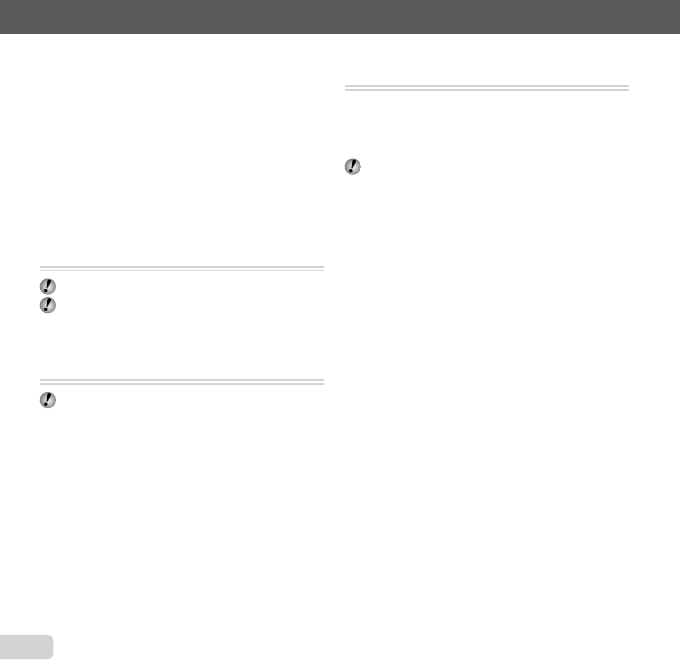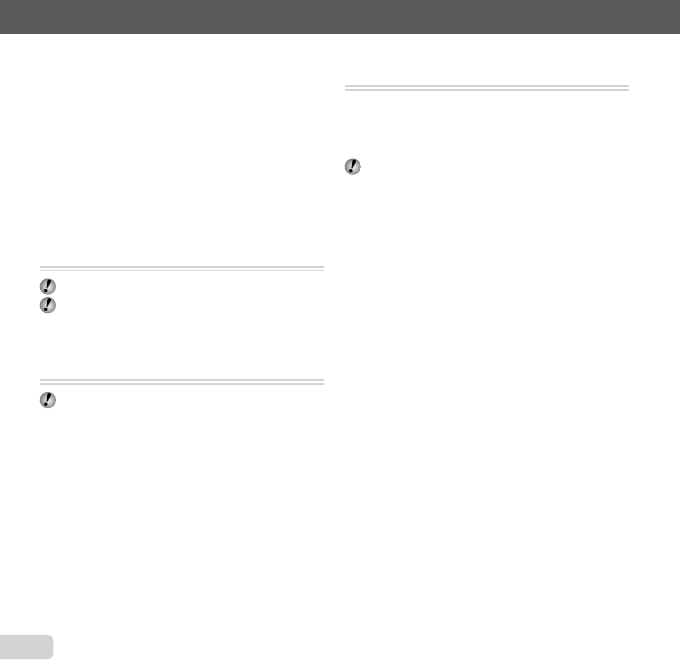
48
EN
For information on using the menus, see “Setup menu” (p. 6).
3 Repeat Step 2 to select the images to be erased,
and then press the m button to erase the selected
images.
4 Use FG to select [Yes], and press the A button.
The images with a R mark are erased.
To erase all images [All Erase]
To erase all images [All Erase]
1 Use FG to select [All Erase], and press the
A button.
2 Use FG to select [Yes], and press the A button.
Saving print settings to the image data
Saving print settings to the image data
[Print Order]
q (Playback menu) X Print Order
“Print reservations (DPOF)” (p. 59)
Print reservation can be set only for still images that
are recorded to the card.
Protecting images [
R
]
q (Playback menu) X R
Protected images cannot be erased by [Erase] (p. 23,
47), [Sel. Image] (p. 47), [Erase Group] (p. 47) or [All
Erase] (p. 47), but all images are erased by [Memory
Format]/[Format] (p. 49).
1 Use HI to select an image.
2 Press the A button.
Press the A button again to cancel the settings.
3 If necessary, repeat Steps 1 and 2 to protect other
images, and press the m button.
●
●
Rotating images [
y
]
q (Playback menu) X y
1 Use HI to select an image.
2 Press the A button to rotate the image.
3 If necessary, repeat Steps 1 and 2 to make settings
for other images, and press the m button.
The new picture orientations will be saved even after
the power is turned off.