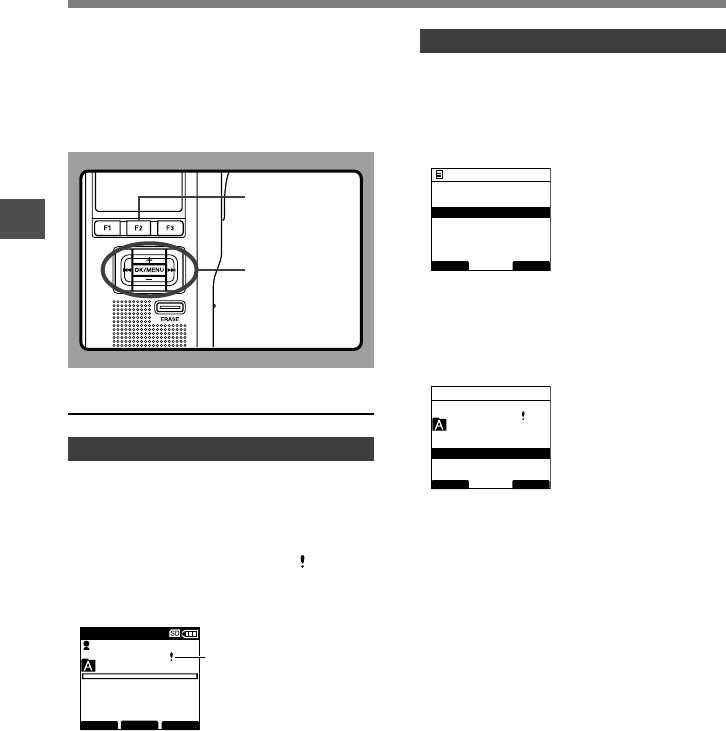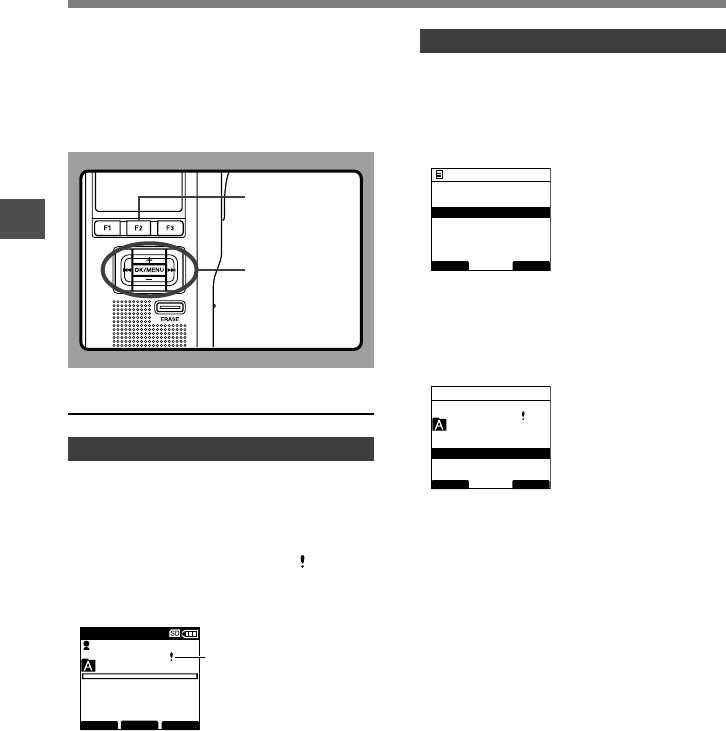
52
3
Performing the Setting from the Menu
1
Select the file which you would like to
set the Priority level for.
2
Select [Priority] at the [File Menu]
screen, then press the OK/MENU or
9 button.
3
Press the
+
or
–
button to select [Set]
or [Cancel], then press the OK/MENU
button.
[Set]...High Level.
[Cancel]...Normal Level.
Setting Priority Levels (Priority)
Setting Priority Levels
029 / 030
FOLDER
PRIOR
INFO
MIKE
QPDICT
0 H 00M 00 s
15 H 22 M 40s
a
BACK EXIT
File Menu
Pending
Lock
Priority
Work Type
029 / 030
BACK EXIT
E
Priority
Set
Cancel
F2 button
OK/MENU,
+, –,
9 button
a Priority indicator
By default, F2 button is programmed with
Priority function. The setting can also be
performed from the menu.
You can set a priority level on each file
recorded. You can choose between “HIGH”
and “NORMAL” The default is Normal level.
To Set a Priority Level on a File
To Set the F2(PRIOR) Button
1
Select the file you want to perform the
setting on, then press the F2
(
PRIOR
)
button.
Each time the F2(PRIOR) button is pressed the
Priority level will change (HIGH/NORMAL). When
the HIGH level setting is selected,
will appear
on the display.
Perform the setting in the same manner after
creating a NEW file.