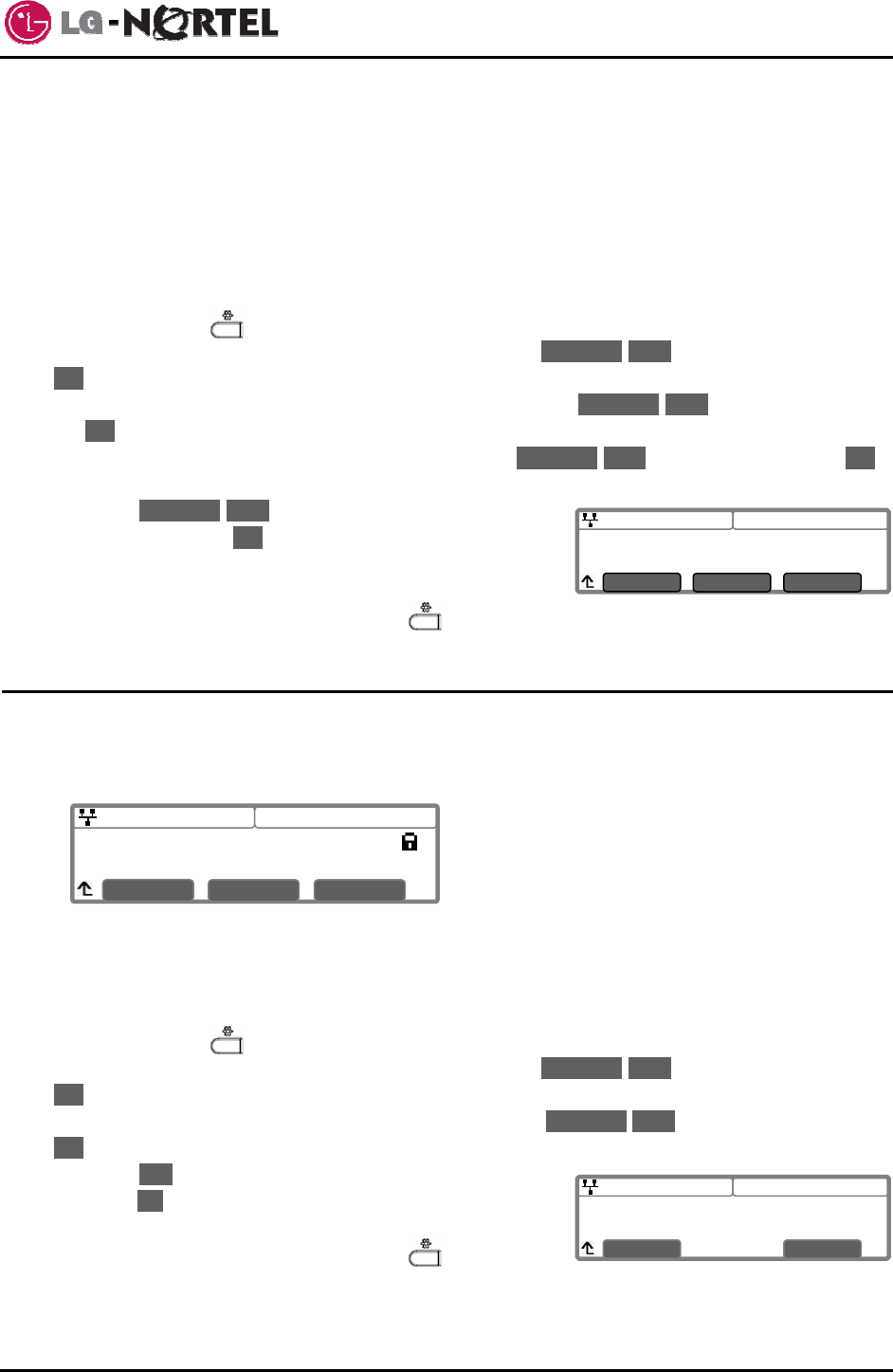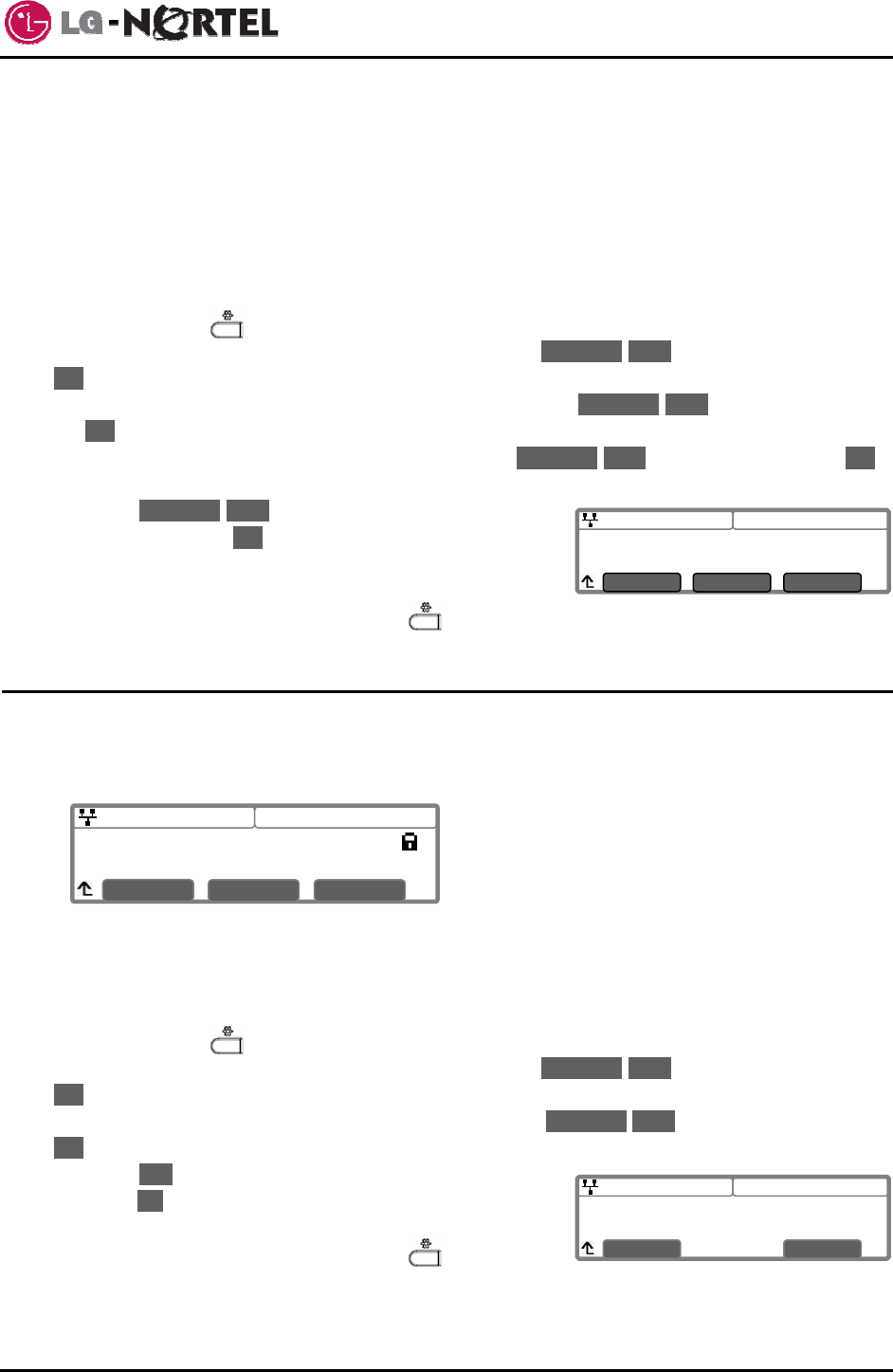
IP8830 Broadworks IP Phone
User Guide
19 Dec. ‘08
08:30
Date Format
*DD Mon
01 Jan
Previous
Next
OK
Enter Password:
****
Å
Clea
O
Lock Outgoing Call
Current value is ‘Yes’.
es No
- MM/DD (01/22)
- DD/MM (22/01)
- DD Month (22 Jan)
- Month DD (Jan 22)
- Disabled, no date display
To set the date display format:
o Press the Setting (
) button.
o Dial 3, or move the cursor to 3.Phone Settings using the Previous-Next softkeys and press the
OK softkey.
o Dial 6, or move the cursor to 6.Time Configuration using the Previous-Next softkeys and press
the OK softkey.
o Dial 5, or move the cursor to 5.Date Format using the Previous-Next softkeys and press the OK
softkey.
o Press the Previous-Next softkeys to select the display
format and press the OK softkey to save your entry. An
asterisk, », displays in front of the current setting.
o Move to another parameter with the navigation buttons and
continue the session or press the Setting (
) button to exit the configuration session.
5.7. Lock Outgoing Call
The IP Phone can be configured to allow outgoing calls only if a password is entered. When enabled, the
LCD screen will display the password request and the lock icon as shown, and the password must be
entered prior to placing an outgoing call.
To activate this feature, the LCD password must be set, consult your system administrator to set the LCD
password.
To enable/disable the Lock Outgoing Call feature:
o Press the Setting ( ) button.
o Dial 3, or move the cursor to 3.Phone Settings using the Previous-Next softkeys and press the
OK softkey.
o Dial 8, or move cursor to 8.Lock Outgoing Call using the Previous-Next softkeys and press the
OK softkey.
o Press the Yes softkey to enable Lock Outgoing Call, or
press the No softkey to disable Lock Outgoing Call.
o Move to another parameter with the navigation buttons and
continue the session or press the Setting (
) button to
exit the configuration session.