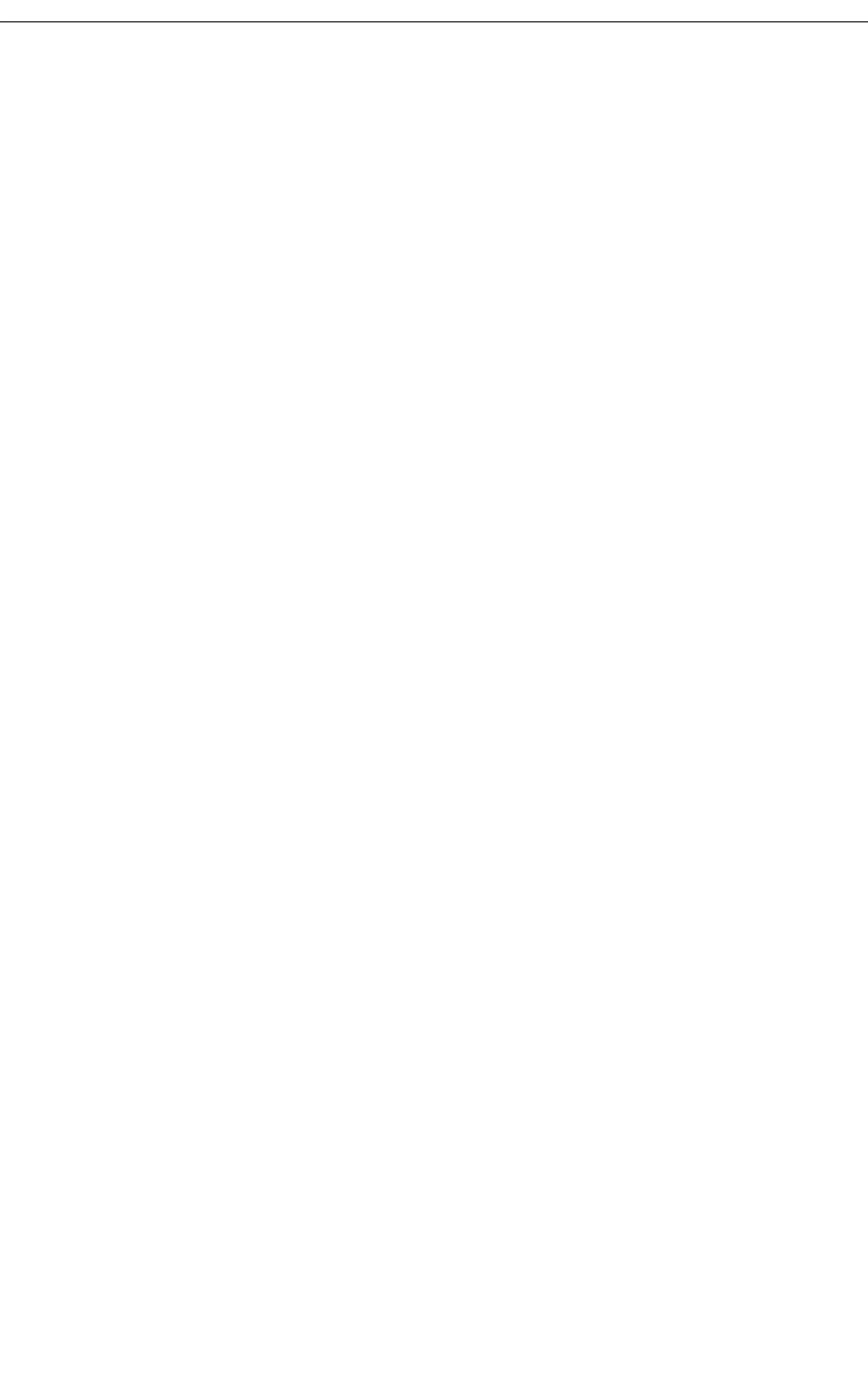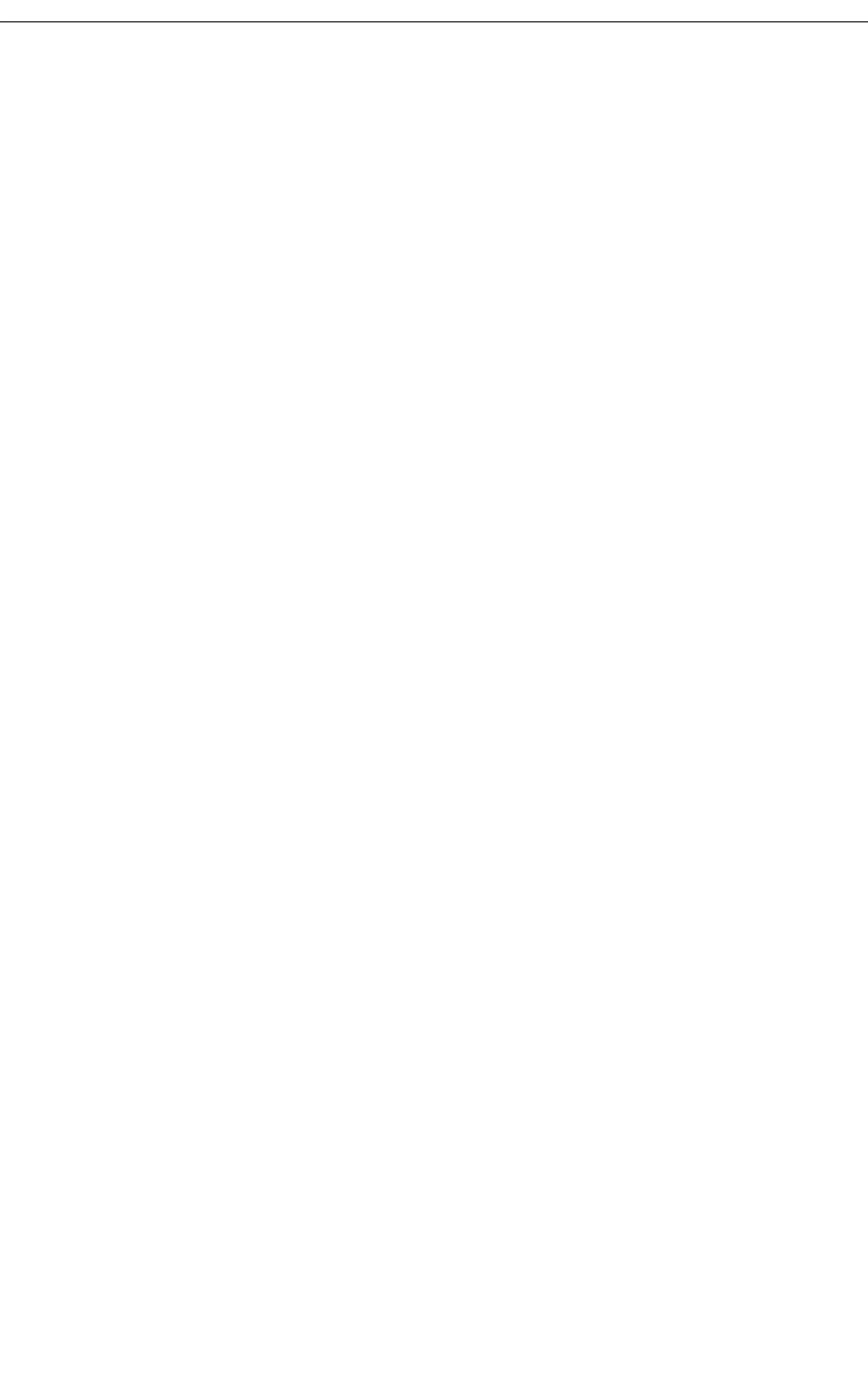
Viewing Extension Status
You can view extension status information to determine the current assignment of services and
features at an extension.
To view the current status of an extension:
1. Press Function.
2. Press [Stn Function].
3. Enter the extension number.
4. Press [Enter].
5. Press [Upd Status].
The display shows the extension’s Class of Service (COS), Class of Restriction (COR), and
whether features such as Do Not Disturb (DND) are activated.
6. Press [Exit].
Setting/Canceling Call Forwarding
You can set up and cancel Call Forwarding on individual extensions from
the console.
To set or cancel Call Forwarding on an extension:
1. Press Function.
2. Press [Stn Function].
3. Dial the number of the extension for which you want to set or cancel Call Forwarding.
If you dial an invalid number, press [Clear No.].
4. Press [Enter].
5. Press [Call Fwd].
6. Do one of the following:
• Press the softkey corresponding to the type of call forwarding required, for example,
Always, No Answer, and so forth.
• Press [Cancel] to cancel the current call forwarding.
7. If you selected [Always], dial the destination and then skip to step 10.
8. If you selected an option other than Always, press [Internal] or [External] to specify which
type of calls you want to forward.
9. Dial the destination or press [Current No.] to forward calls to previously specified
destination.
10. Press [Save].