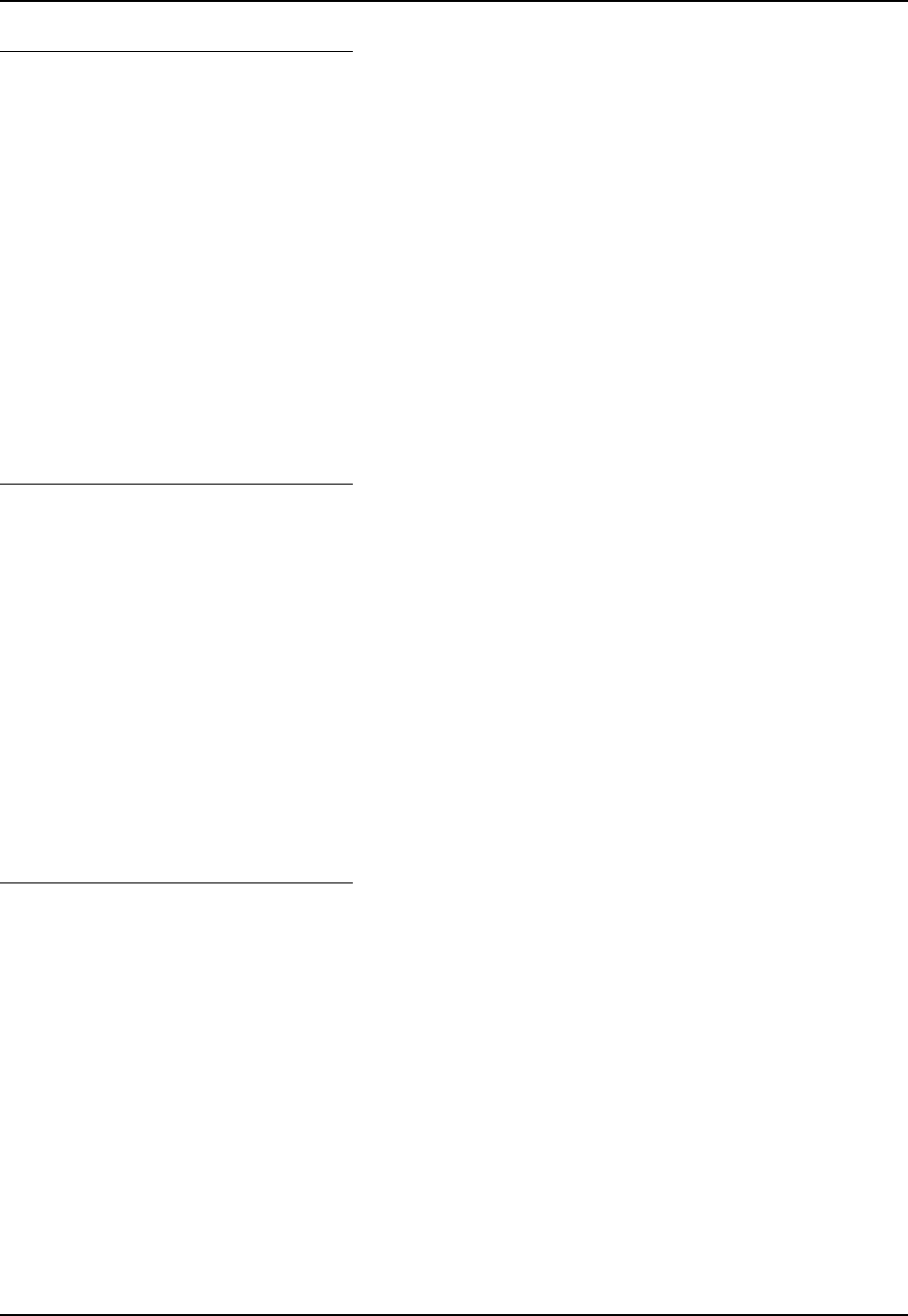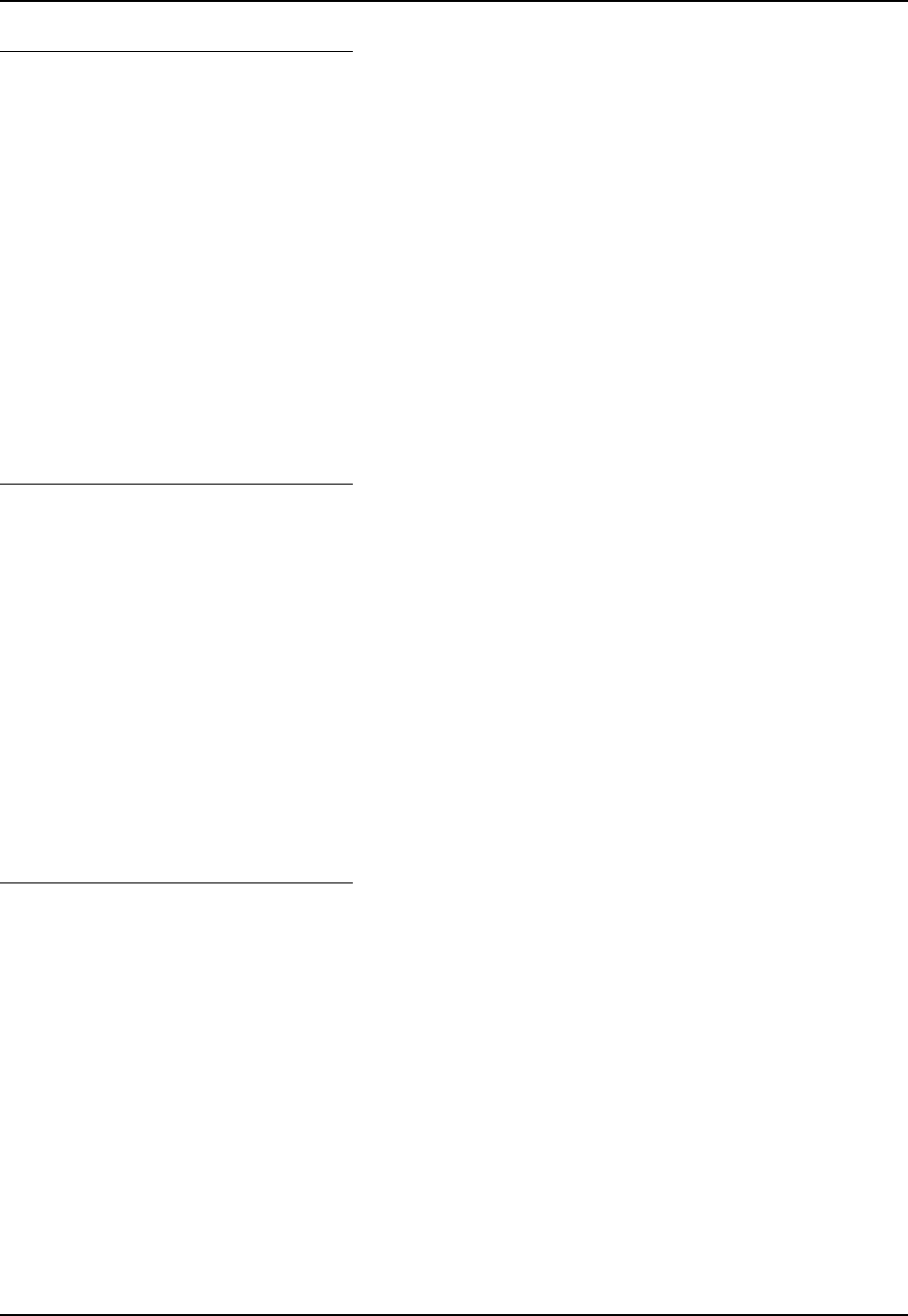
Power Tools EZConfig Utilities 171
E-EQ-MX6RG-E-ARC MX6 Reference Guide
Editing and Moving Sections
To edit a section name or description, you have three options:
1. Select the section and tap Edit > Modify,
2. Select the section and press the >Enter key, OR
3. Tap and hold on the section name, then select Modify on the Edit menu that pops up.
All three options open the Edit Section window.
Tap inside the Name or Description fields and edit the text.
Tap OK to save changes. (You can also press the ENTER key.) Tap Cancel to close the window
without changes.
Moving Sections
You cannot drag and drop to move sections in the tree. Use the Cut, Copy, Paste, and Paste as
Child items on the Edit menu to move sections.
Note: The Paste function pastes sections at the same level they were cut by default.
Editing and Moving Keys
To edit a key’s name, value, or description, you have three options:
1. Select the key and tap Edit > Modify,
2. Select the key and press the ENTER key, OR
3. Tap and hold on the sections name, then select Modify on the Edit menu that pops up.
All three edit options open the Edit Key window.
Tap inside the Name, Value or Description fields and edit the text.
Tap OK to save changes. (You can also press the ENTER key.) Tap Cancel to close the window
without changes.
Moving Keys
You cannot drag and drop to move keys. Use the Cut, Copy, and Paste as Child items on the Edit
menu to move keys.
Associating Applications
Applications are associated to a Section using the File | Properties window. The Properties
function associates a configuration file with an application on the mobile device.
The Properties menu option for a section is accessed either through the right-click menu or by
using the File | Properties menu when the Section is open in EZConfig Editor.
1. Enter the file path for the application to be associated with the section.
2. Enter the arguments for the application startup, if required.
3. Start the associated application as soon as the Properties window closes by enabling
“Execute”.
4. Start the associated application after the configuration file is closed by enabling “Wait Until
Finished”.