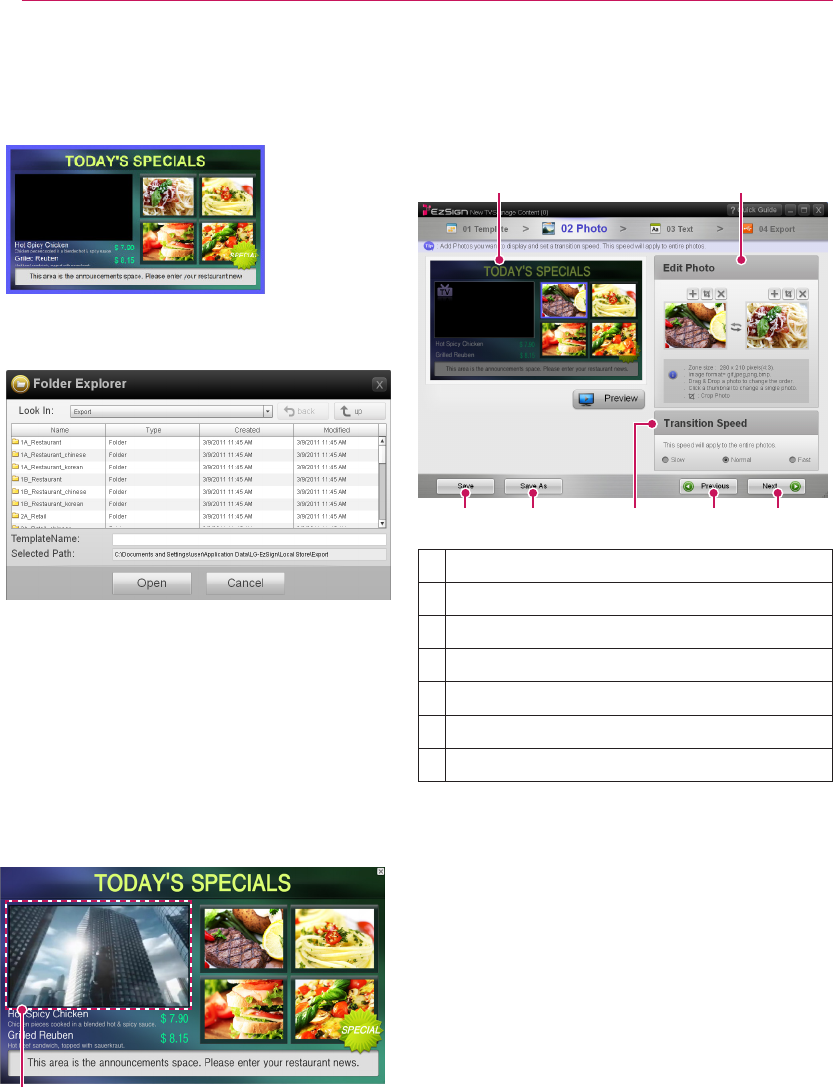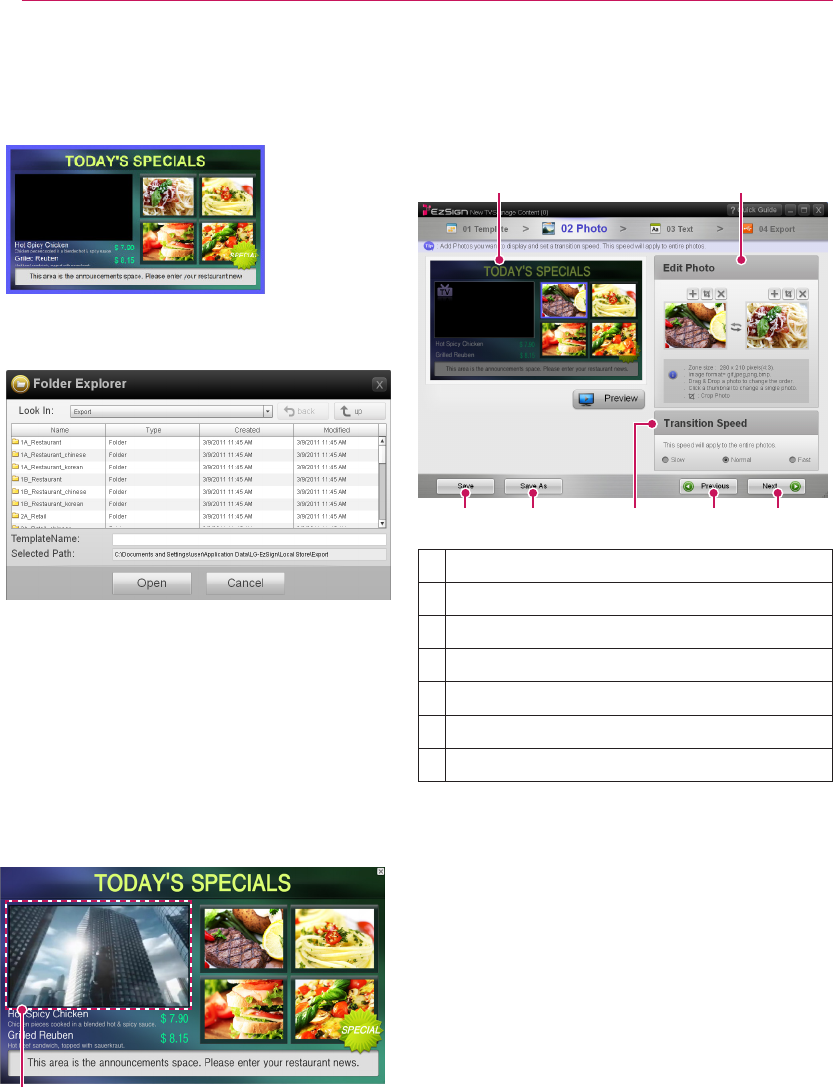
UsingLGEzSignTVEditor
6
1 SelectthetemplateyouwantintheLGEzSign
TVEditorwindow.(Thebordersofthetemplate
selectedturnblue.)
Alternatively,clickOpeninthebottomleftof
thewindowtoselectausertemplatesavedon
yourcomputer.
Note
ꔈ Youcanopentemplatessavedinotherdirecto-
riesorcontentfilescreatedpreviouslybyclick-
ingOpeninthebottomleftofthewindow.
OpeningacontentfilewillmoveyoutoStep"2.
Addingimages".
2. ClickTemplate Previewinthebottomrightof
thewindowtopreviewtheselectedtemplate.
Apreviewoftheselectedtemplateappearsin
thewindow.
LiveTVprogram
(Avideosampleplaysbackduringthetemplate
preview.)
Note
ꔈ TheimagesandtextshownonthePreview
windowvarydependingonthetemplateyou
selected.
3. ClickNexttoaddimages.
2. Adding images
Youcancreateyourowncontentbyaddingthe
imagesyouwanttotheselectedtemplate.
❸ ❼❹
❶ ❷
❺ ❻
❶
Workingarea.
❷
Imageeditingarea.
❸
Savethecurrentcontent.
❹
Savethecurrentcontentwithanewname.
❺
Settheimageconversionspeed.
❻
Gobacktothepreviousstep.
❼
Movetothenextstep.