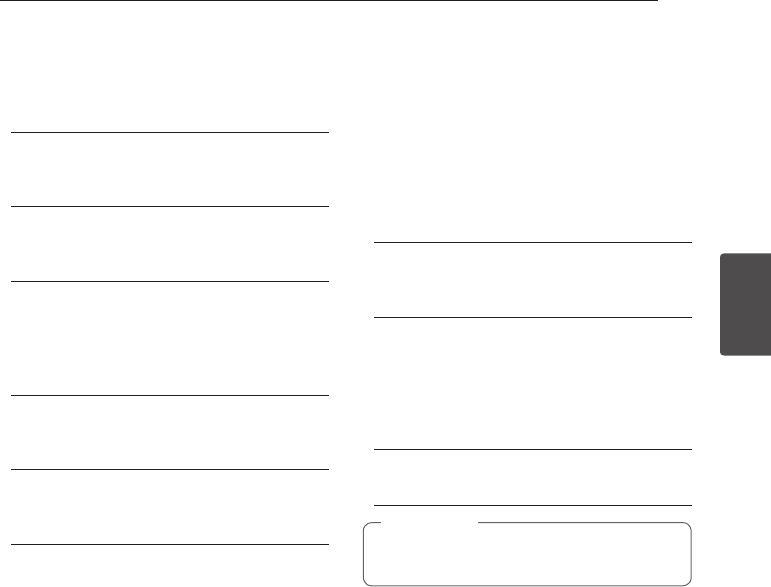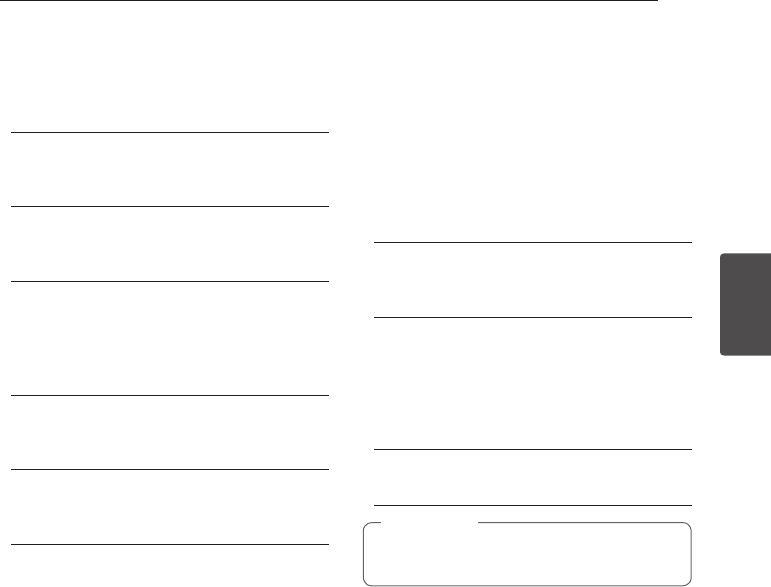
System Setting
31
System Setting
3
HDMI Color Setting
Select the type of output from the HDMI OUT jack.
For this setting, please refer to the manuals of your
display device.
[YCbCr]
Select when connecting to a HDMI display
device.
[RGB]
Select when connecting to a DVI display
device.
3D Mode
Select the type of output mode for Blu-ray 3D disc
playback. Refer to page 49 for more information
about Blu-ray 3D disc.
[O]
Blu-ray 3D disc playback will output as 2D
mode like a normal BD-ROM disc playback.
[On]
Blu-ray 3D disc playback will output as 3D
mode.
Home Menu Guide
This function allows you to display or delete the
guide bubble on the Home Menu. Set this option
to [On] for displaying guide.
[LANGUAGE] Menu
Display Menu
Select a language for the [Setup] menu and on-
screen display.
Disc Menu/Disc Audio/Disc Subtitle
Select the language you prefer for the audio track
(disc audio), subtitles, and the disc menu.
[Original]
Refers to the original language in which the
disc was recorded.
[Other]
Press ENTER (
b
) to select another language.
Use number buttons then press ENTER (
b
)
to enter the corresponding 4-digit number
according to the language code list on page
79.
[O] (Disc Subtitle only)
Turn o Subtitle.
Depending on the disc, your language setting
may not work.
,
Note
DTV Audio
Digital channels sometimes provide multiple audio
tracks, often in a dierent language or format
(Dolby Digital, Dolby Digital+, AVC, Mpeg, etc.). You
can set a default audio language with this setting.
If provided by the broadcaster, you can also select
a dierent audio language while viewing TV by
pressing AUDIO repeatedly. (See “Selecting DTV
audio language” on page 39.)
DTV Subtitle
Digital channels sometimes provide subtitles, often
in a dierent language. You can set a preferred
subtitle language with this setting, if DTV subtitles
are provided by the broadcaster. Press SUBTITLE
repeatedly to select a subtitle language while
viewing digital TV. (See “Selecting DTV subtitle
language” on page 39.)