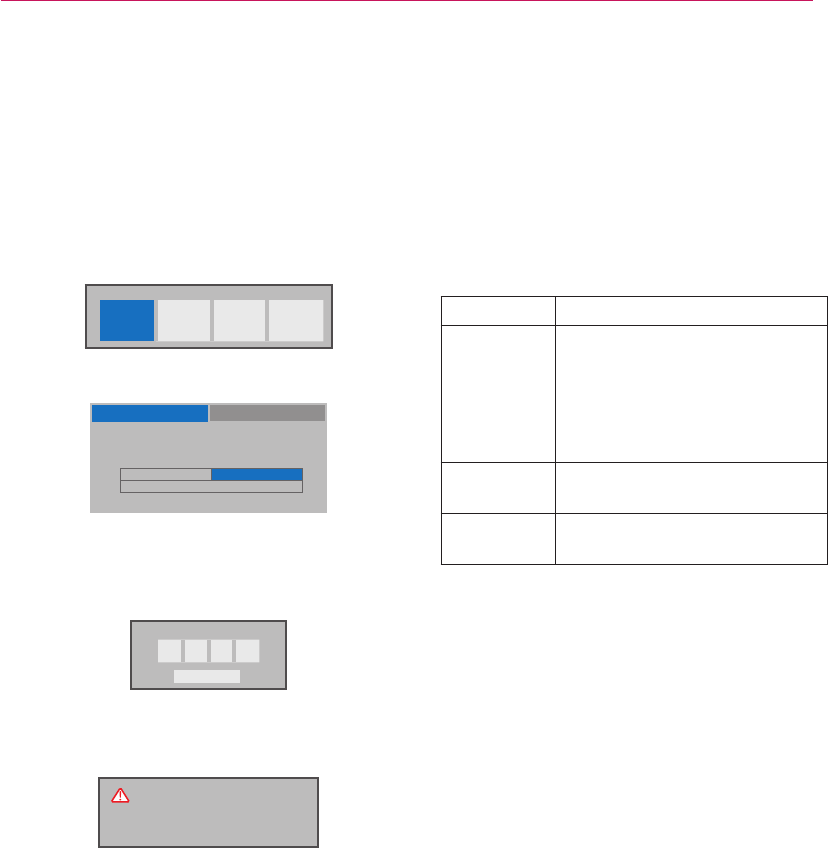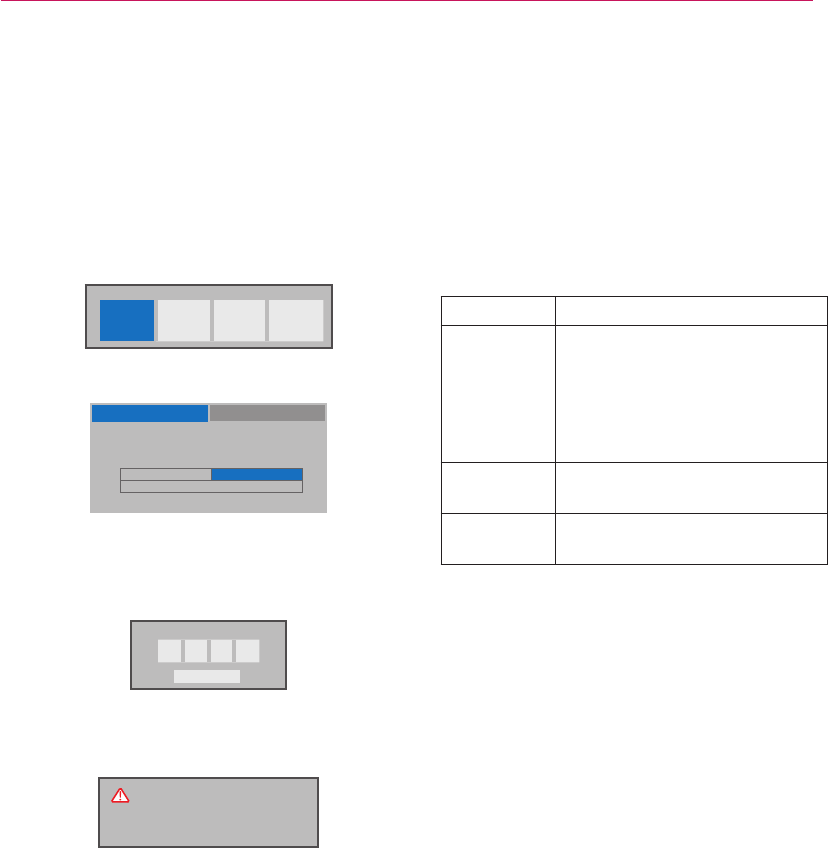
MANAGING CONTENT
27
Deleting EzSign Content
from the TV Memory
1 Press the MENU SETTINGS button on the TV
remote control.
2 Select My Media using the remote control.
3 Select EzSign TV.
USB
EzSign TV Movie List Photo List Music List
4 Select TV Memory tab.
TV memory
USB
EzSign TV content exists. How do you want to manage
this content?
Play Delete
Close
5 Select Delete.
6 In the pop-up window, enter the 4-digit
password for TV, and select Close.
Enter Password
* * * *
Close
After you enter the password, the message
below appears for 5 seconds before the TV is
turned off and on again automatically.
TV will be turned back on after
deleting EzSign content from
the TV memory.
Note
ꔈ You cannot delete individual content files
separately. All files saved in the TV memory are
deleted when you select Delete.
Lock enabled
1 Press the MENU SETTINGS button on the TV
remote control.
2 Press the Up/Down/Left/Right button to select
Lock and press the OK button.
3 Press the Up/Down/Left/Right button to
configure the settings and press the OK button.
Item Description
Set
Password
You can change the 4-digit
password. The default password
is 0000.
If the area is set to France, the
password is not set to 0, 0, 0, 0
but to 1, 2, 3, 4.
Lock
System
You can lock or unlock the
system.
Lock Keys
You can lock or unlock the
control keys on the TV set.
4 Press the Exit button when completed.