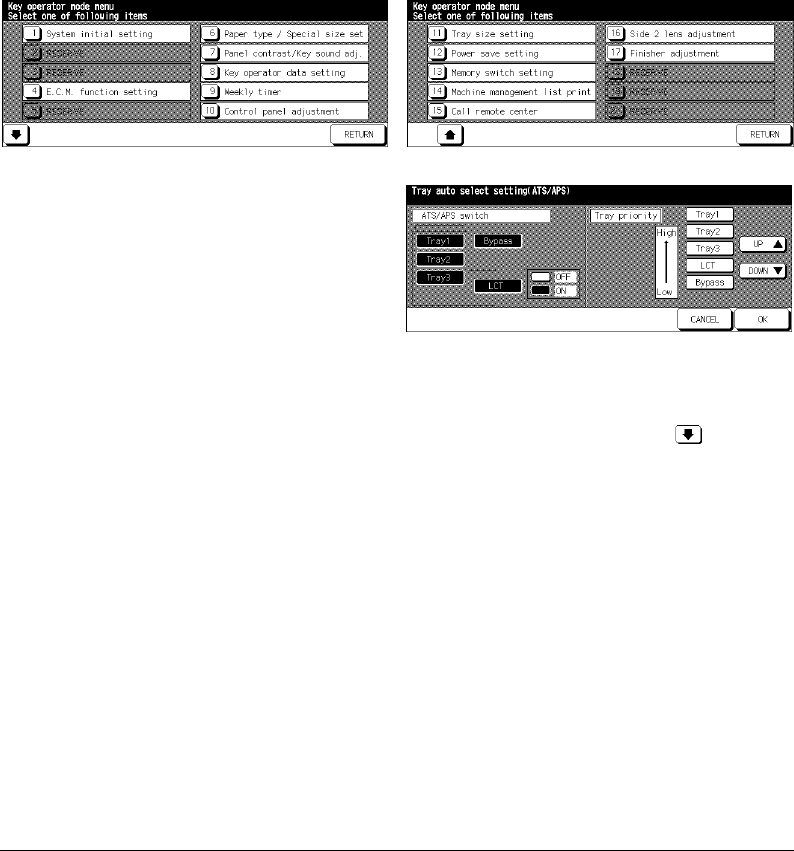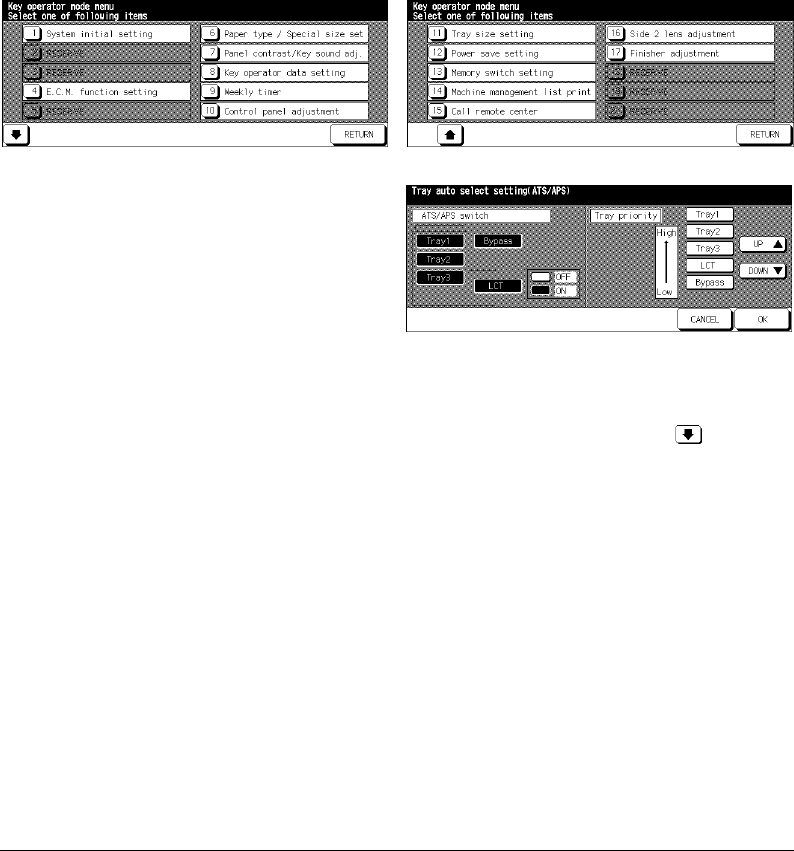
9-32 Key Operator Mode
Key Operator Mode
Tray Auto Select Setting [11]
Select whether the tray size setting will be detected or not detected when ATS/APS
functions. If you select sizes to be detected, you may also select the priority of the
detection for each tray.
Key Operator Mode Screen 1 Key Operator Mode Screen 2
Tray Auto Select Setting Screen
1 Press [HELP] to display the Help Screen, then touch Key Operator Mode.
Enter the 4-digit Key Operator password, then touch OK to display the Key Operator
Mode Screen. (See note.)
To display menus [11] to [20] of the Key Operator Mode Screen, touch the Lower
arrow key.
2Touch [11] Tray auto select setting to display the Tray Auto Select Setting Screen.
3 On the left half of the screen, touch to highlight each tray key, then select OFF or ON to
specify whether the selected tray is to be automatically detected or not when ATS/APS
functions.
4Tray keys specified as ATS/APS ON will appear on the right half of the screen.
Touch to highlight the desired tray key, then change its priority by using Up ▲ and Down
▼
arrow keys.
5Touch OK to complete the setting and restore the Key Operator Mode Screen.
6Touch RETURN to return to the Basic Screen and perform printing operations.
NOTE: If an invalid password is entered, enter the valid 4-digit password.