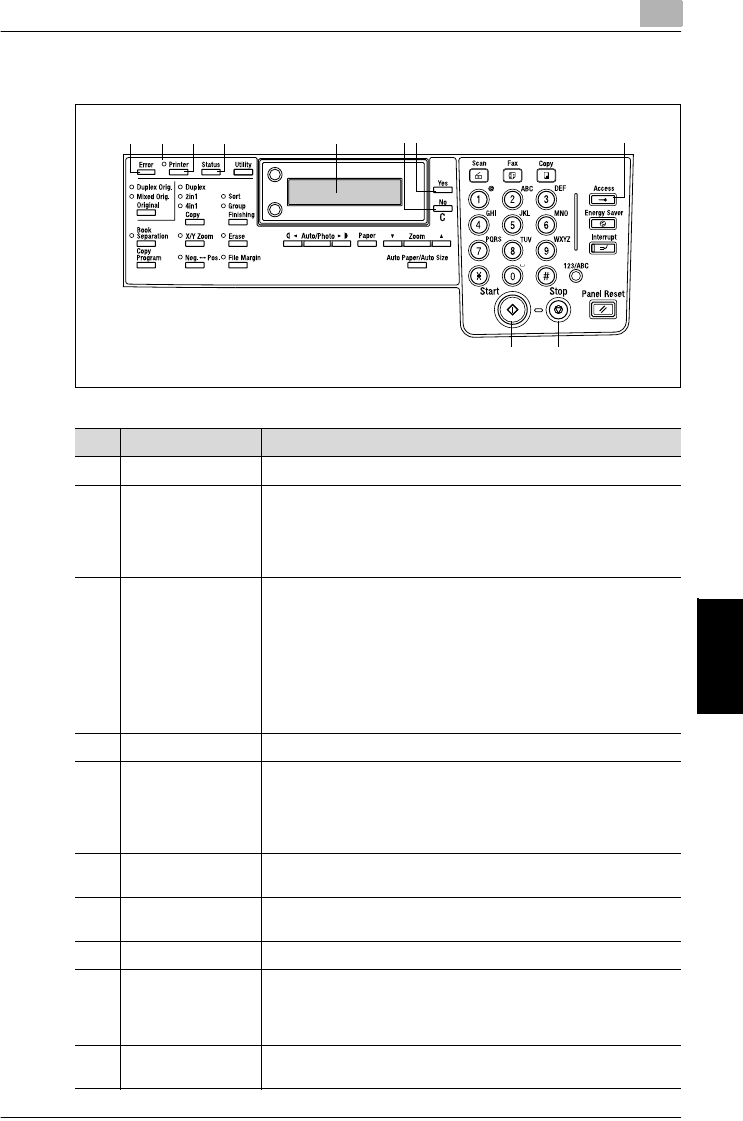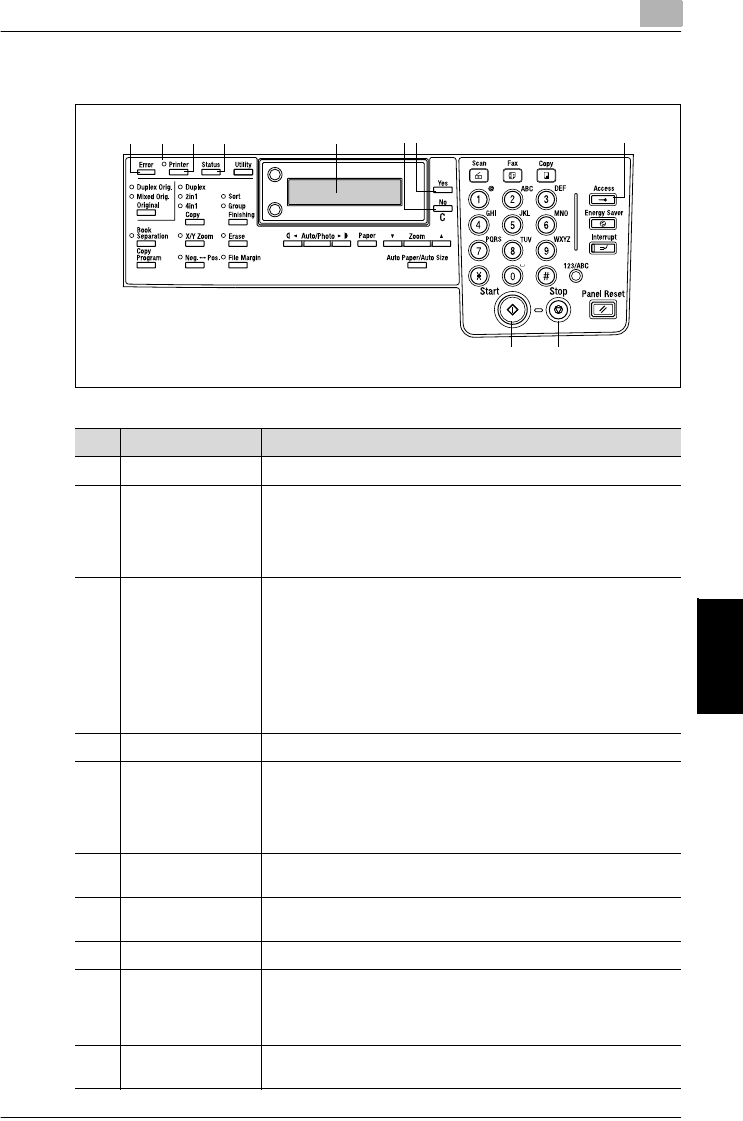
Control panel operations
6
IC-205 6-3
Control panel operations Chapter 6
General guide
3167
9
8
52 410
No. Name Description
1 [Error] indicator • Lights up in orange if an error or malfunction occurs.
2 [Printer] indicator • Blinks while the machine is receiving print data.
• Lights while the machine is performing a print operation (even
if data is being received simultaneously).
• Goes out when there is no print data.
• See “[Printer] indicator” on page 6-4.
3 [Printer] key • Press while the machine is receiving print data (indicated by
the [PRINT] indicator blinking) to display the PC print mode
screen.
• Press while the PC print mode screen is displayed to return to
the previous screen.
• The PC print mode will not be entered if there is no print data
in machine memory when the [Printer] key is pressed.
Pressing the [Fax], [Scan], or [Copy] key, a copy function key,
or a fax function key exits the PC print mode.
4 [Status] key • Press to print the configuration page and PCL font list.
5 Display • While print data is being received, “PC:PRN” appears in the
display.
• If the [Printer] key is press while the machine is receiving print
data (the [Printer] indicator is lit), the paper source and paper
size for the print job are indicated in the display.
6 [No/C] key • Press to reply “NO” to the confirmation message that appears
when a print job is canceled.
7 [Yes] key • Press to reply “YES” to the confirmation message that appears
when a print job is canceled.
8 [Start] indicator • Lights up in orange when the machine is receiving print data.
9 [Stop] key • To cancel the current print job while print data is being re-
ceived, press the [Printer] key, and then press this key when
the PC print mode screen appears. See “Canceling a print job”
on page 6-5.
10 [Access] key • Press when printing a locked job.
• Refer to “Security” on page 5-19.