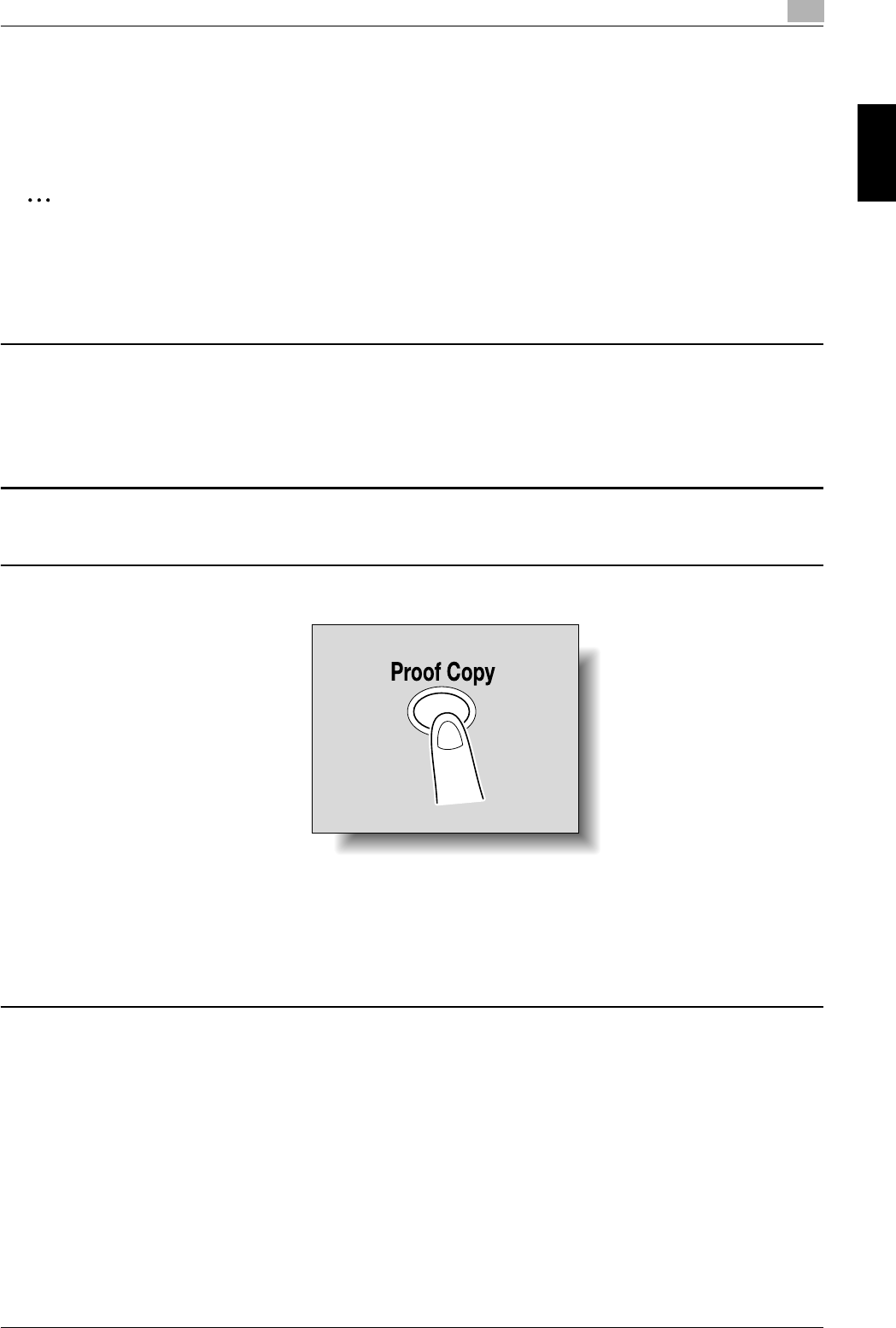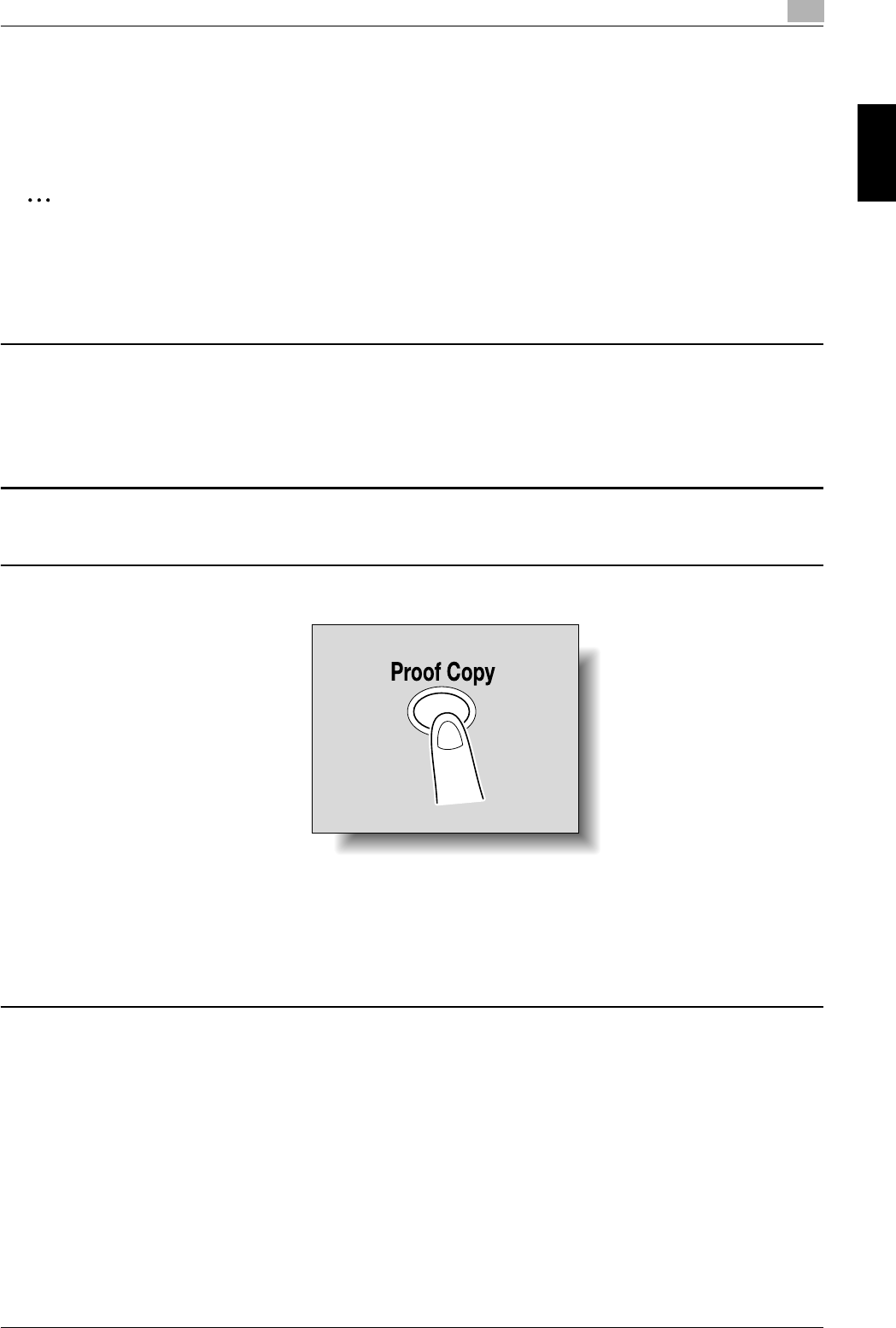
C650 2-41
Using copy functions
2
Using copy functions Chapter 2
2.14 Printing a proof to check the settings (Proof Copy)
Before printing a large number of copies, a single proof copy can first be
printed so that it can be checked. This prevents copy errors from occurring.
2
Note
When printing a proof copy, specify multiple copies.
This feature cannot be used if the “Group” setting is selected.
1
Position the document to be copied.
– For details on positioning the document, refer to "Feeding the document"
on page 1-12.
2
Select the desired copy settings.
3
Press the [Proof Copy] key.
– If the document was loaded on the original glass, touch [Finish], and then
press the [Start] key.
A single proof copy is printed.
4
Check the proof copy.
– To change the copy settings, press the [C] (clear) key or the [Reset] key,
and then change the settings.