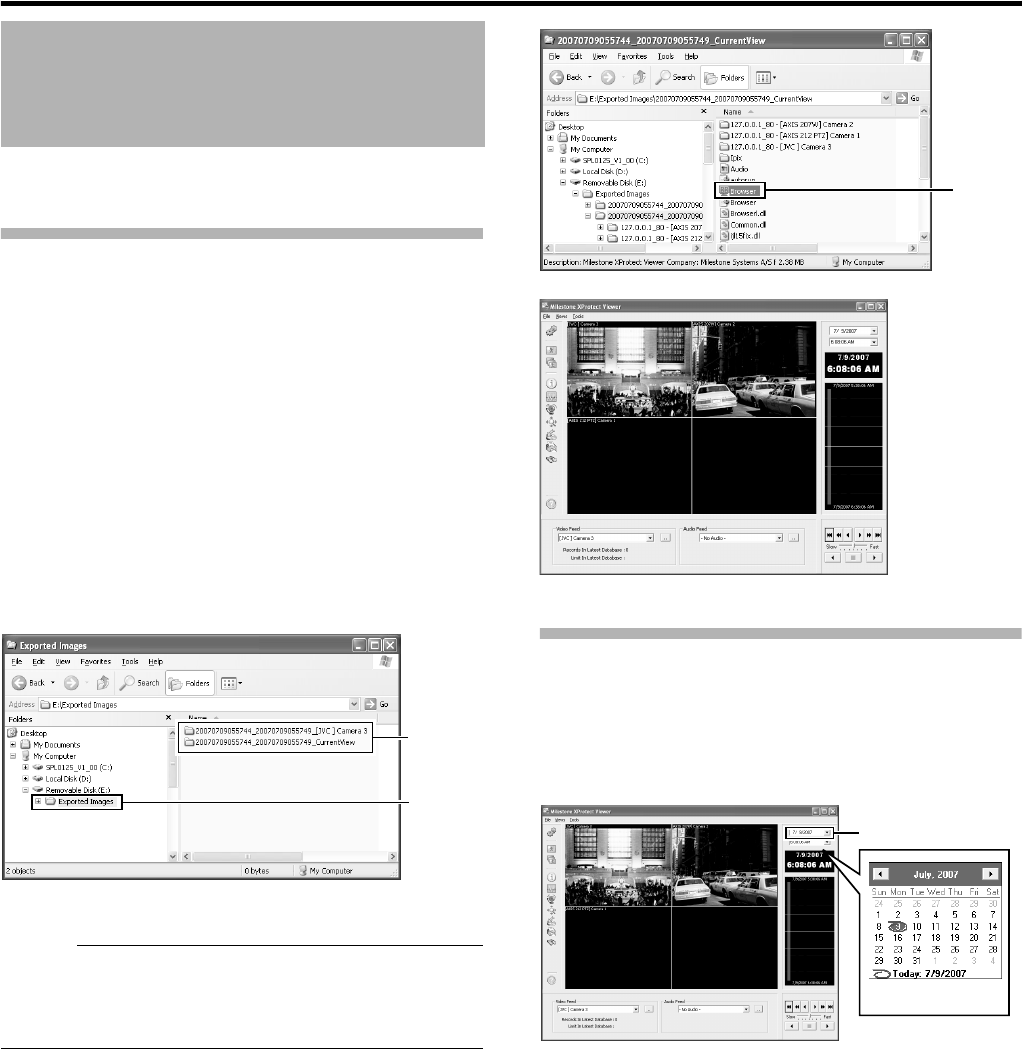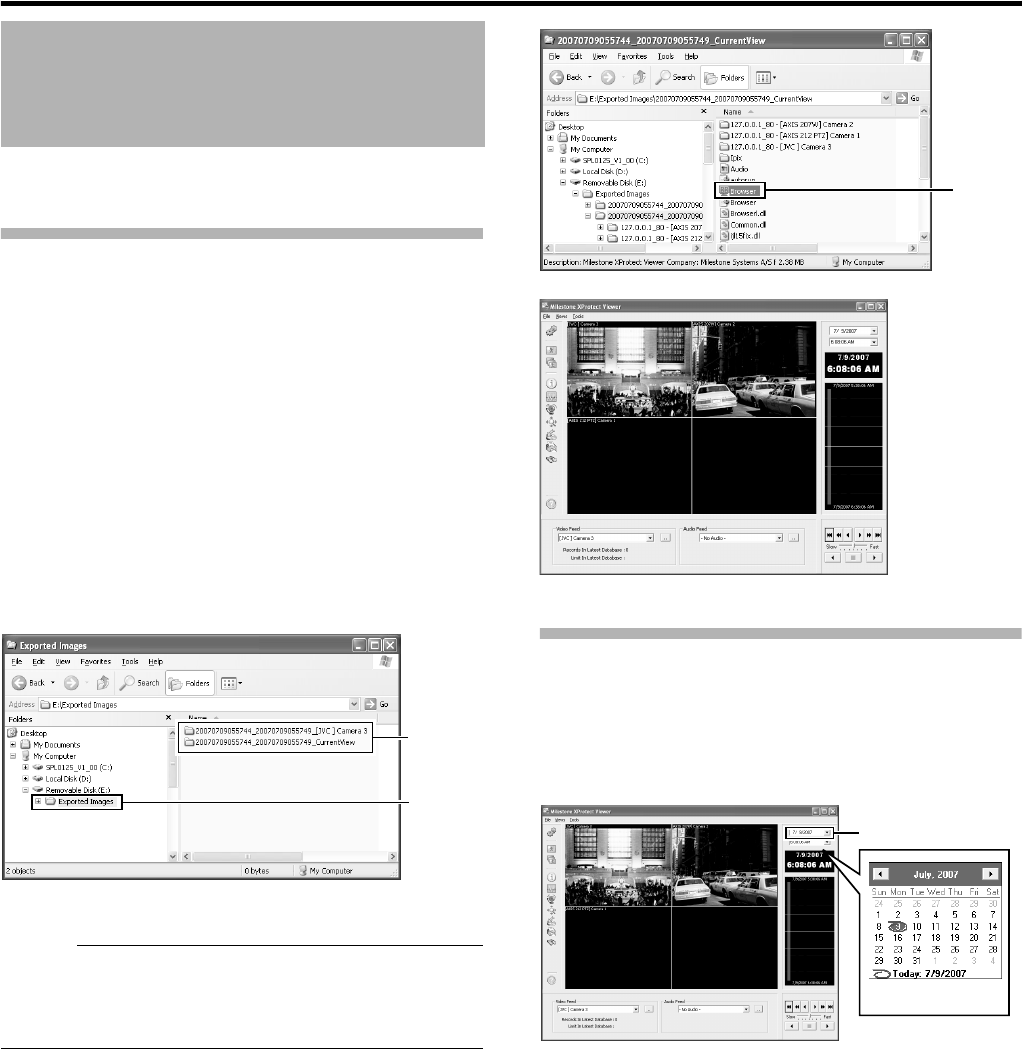
138
Others
You can view data exported to a USB memory device, CD-R/RW, or
DVD/R-RW on the computer.
Starting the Export Viewer
1 Insert the USB memory device containing the
exported data into the USB port of the computer
●
The USB memory device is automatically recognized by
the computer as a removable disk.
2 Go to the Start menu, and select [Windows
Explorer] in [All Programs]-[Accessories]
●
The [Windows Explorer] appears.
3 Select the [Exported Images] folder in the
removable disk from the folder list in the
Explorer.
●
The exported folder appears on the list on the right.
Memo :
●
The name of the exported folder is indicated as follows. The date
in the folder name indicates the time interval of export.
●
[YYYYMMDDhhmmss_YYYYMMDDhhmmss] _[Camera
Model] Camera name
4 Double-click the data folder in the list on the
right side of the Explorer
●
A file list appears in the right list.
5 Double-click [Browser.exe] in the list on the right
side of the Explorer
●
The Export Viewer starts up.
Viewing Exported Data
Ⅵ Viewing Data on a Specific Date/Time Using
Date/Time Selection
1 Click the [K] button for date selection
●
A calendar appears.
2 Select a specific date from the calendar
●
Image on the selected date appears.
3 Click the [K] button for time selection, and
select a specific time
●
Image of the selected time appears.
Export Viewer
Select
List
Double-
click
[Milestone XProtect Viewer] Screen
Click
Calendar