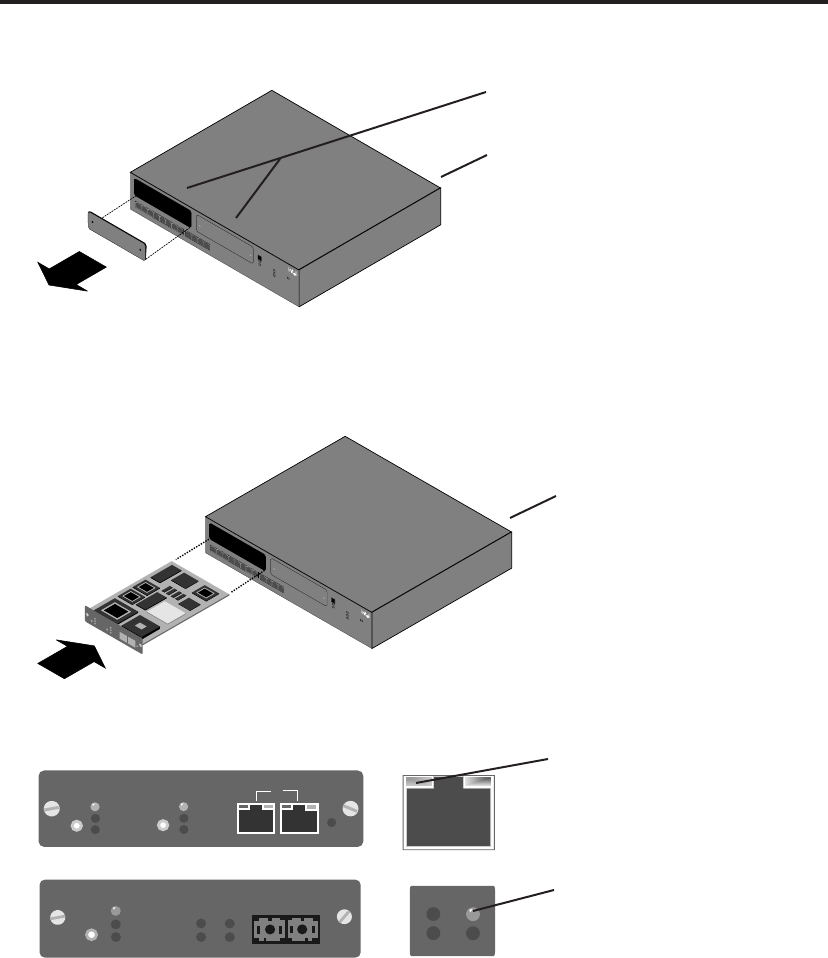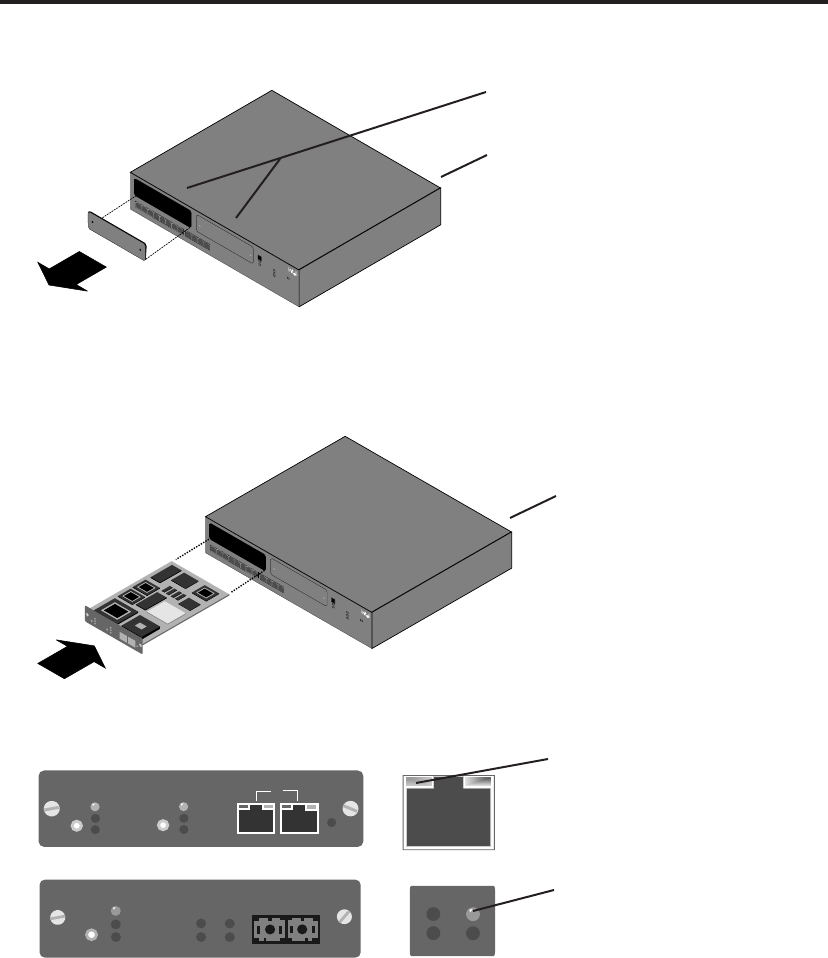
1
Xmt Link
Rcv Coll
1. Turn off the power, then unscrew and remove the panel from an expansion slot on
the Express 10/100 Stackable Hub.
2. Plug either the Ethernet Module or the Fiber Module into a slot, using the retaining
screws to secure the module to the hub.
3. Plug a device in and check the LEDs for a link. You’re done.
Quick Start
Expansion slots: Use either slot. They are
identical.
123
4
Change hub speed
10BASE-T
100BASE-TX
Power
Intel Express
10/100 Stackable Hub
Collision
Managed
Status
8
7
6
5
91011
12
Green (left)
Link = solid
Activity = blink
Am
ber (right)
W
rong speed = blink
Disabled = solid
123
4
C
hange hub speed
10BASE-T
100BASE-TX
Power
Intel Express
10/100 Stackable Hub
Collision
Managed
Status
8
7
6
5
91011
12
Green (left)
Link = solid
Activity = blink
Amber (right)
Wrong speed = blink
Disabled = solid
Ethernet Module
C
han
ge
duplex
A
uto
-negotia
te
100 M
bps
10 M
bps
C
ha
nge
speed
A
uto-negotiate
100 M
bps
10 M
bps
C
oll
Turn off the power before installing.
Turn on the power after installing.
Solid green indicates link. Blinking
green indicates activity. If you don’t
get a link, try the other port.
The LEDs light for both ports, even
though you can use only one port at
a time. This is normal.
Solid green indicates link. The Xmt
LED blinks when data is transmitted.
The Rcv LED blinks when data is
received.
Ethernet Module
Change
duplex
Auto-negotiate
100 Mbps
10 Mbps
Change
speed
Auto-negotiate
Full-duplex
Half-duplex
Coll
MDI
MDI-X
or
Fiber Module
Auto-negotiate
Full-duplex
Half-duplex
Change
duplex
Xmt Link
Rcv Coll
TX RX