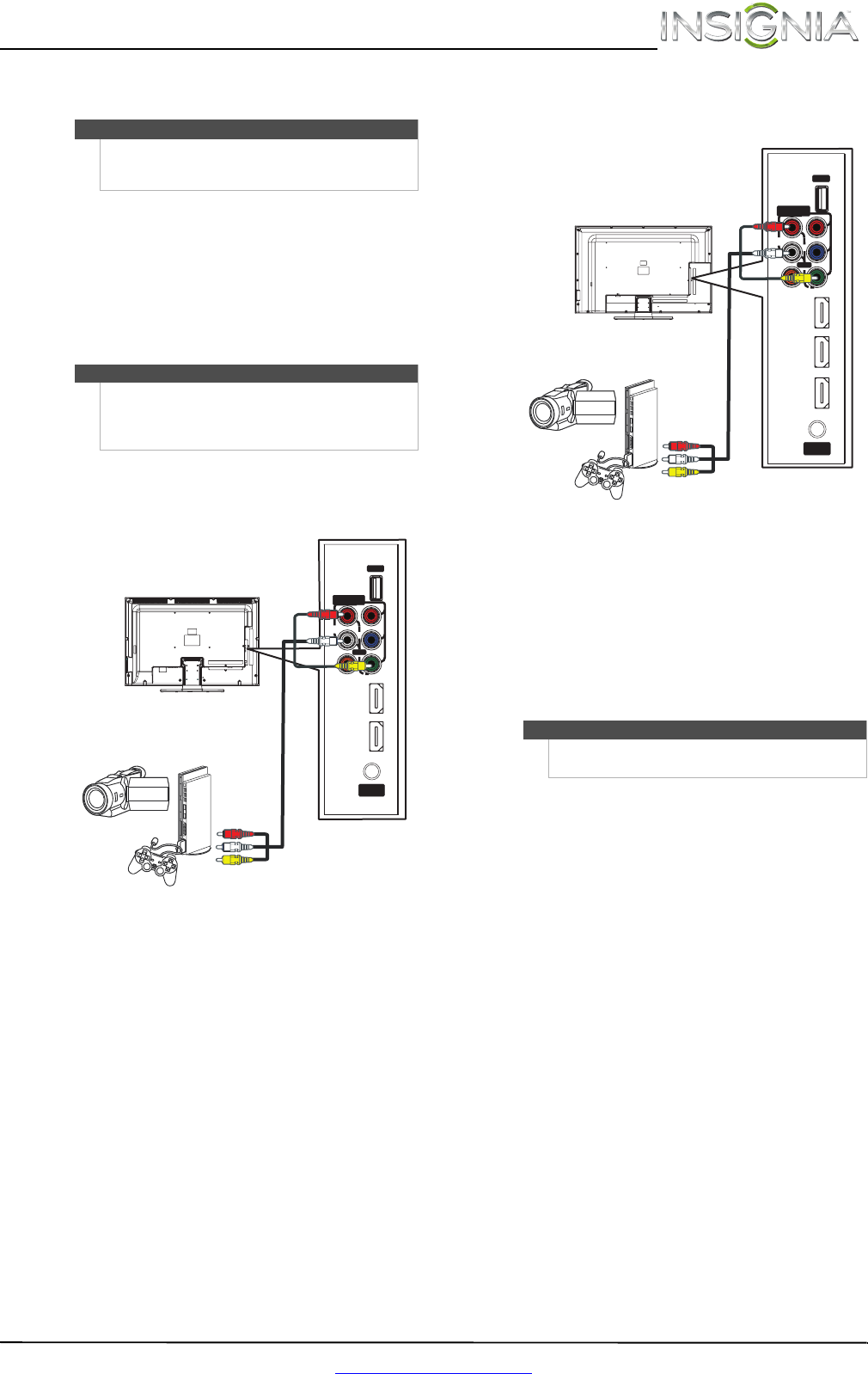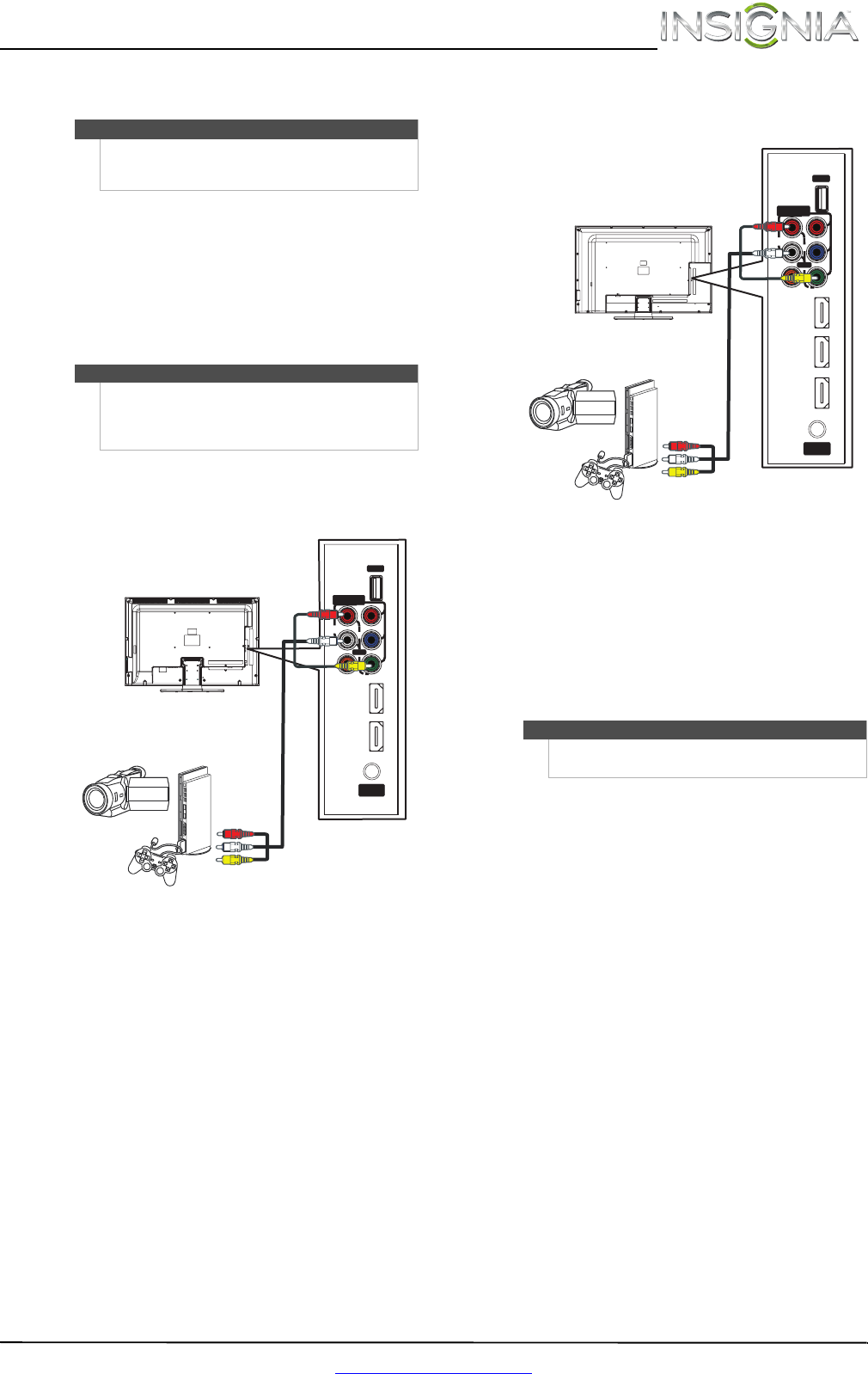
21
Insignia 32"/46" LCD TV
www.insigniaproducts.com
Connecting a camcorder or game console
To connect a camcorder or game console:
1 Make sure that your TV’s power cord is
unplugged and the camcorder or game console
is turned off.
2 Connect an AV cable (not provided) to the
AV IN VIDEO jack and L/R AUDIO jacks on the
side of your TV and to the AV OUT jacks on the
camcorder or game console.
NS-32L120A13/NS-32L240A13
NS-46L240A13
3 Plug your TV’s power cord into a power outlet,
turn on your TV.
4 Turn on the camcorder or game console, then
set it to the correct output mode. For more
information, see the documentation that came
with the camcorder or game console.
5 Press INPUT to open the INPUT SOURCE list.
6 Press
S or T to select COMP/AV, then press
ENTER.
Note
If your camcorder or game console has an HDMI
connection, we recommend that you use the HDMI
connection to get the best quality possible.
Note
•The AV IN VIDEO jack shares the L/R AUDIO
jacks with the COMPONENT IN video jacks.
• When you connect the audio using the
L/RAUDIO jacks, the audio output is analog.
IN
HDMI 2
DIGITAL
OUTPUT
(ARC)
HDMI 1
(DVI)
(COAXIAL)
VIDEO
AUDIO
L
R
P
B
P
R
Y
Cables are often color-coded to
match color-coded jacks.
Note: The yellow video connector
on the AV cable connects to the
green AV IN VIDEO jack.
Camcorder or
game console
AV cable
Side of TV
Notes
You can also press VIDEO to select the camcorder or
game console.
I
N
HDMI 3
DIGITAL
OUTPUT
HDMI 1
(DVI)
(COAXIAL)
VIDEO
AUDIO
L
R
P
B
P
R
Y
HDMI 2
(ARC)
Cables are often
color-coded to match
color-coded jacks.
Note: The yellow video
connector on the AV cable
connects to the green
AVINVIDEO jack.
Side of TV
AV cable
Camcorder or
game console