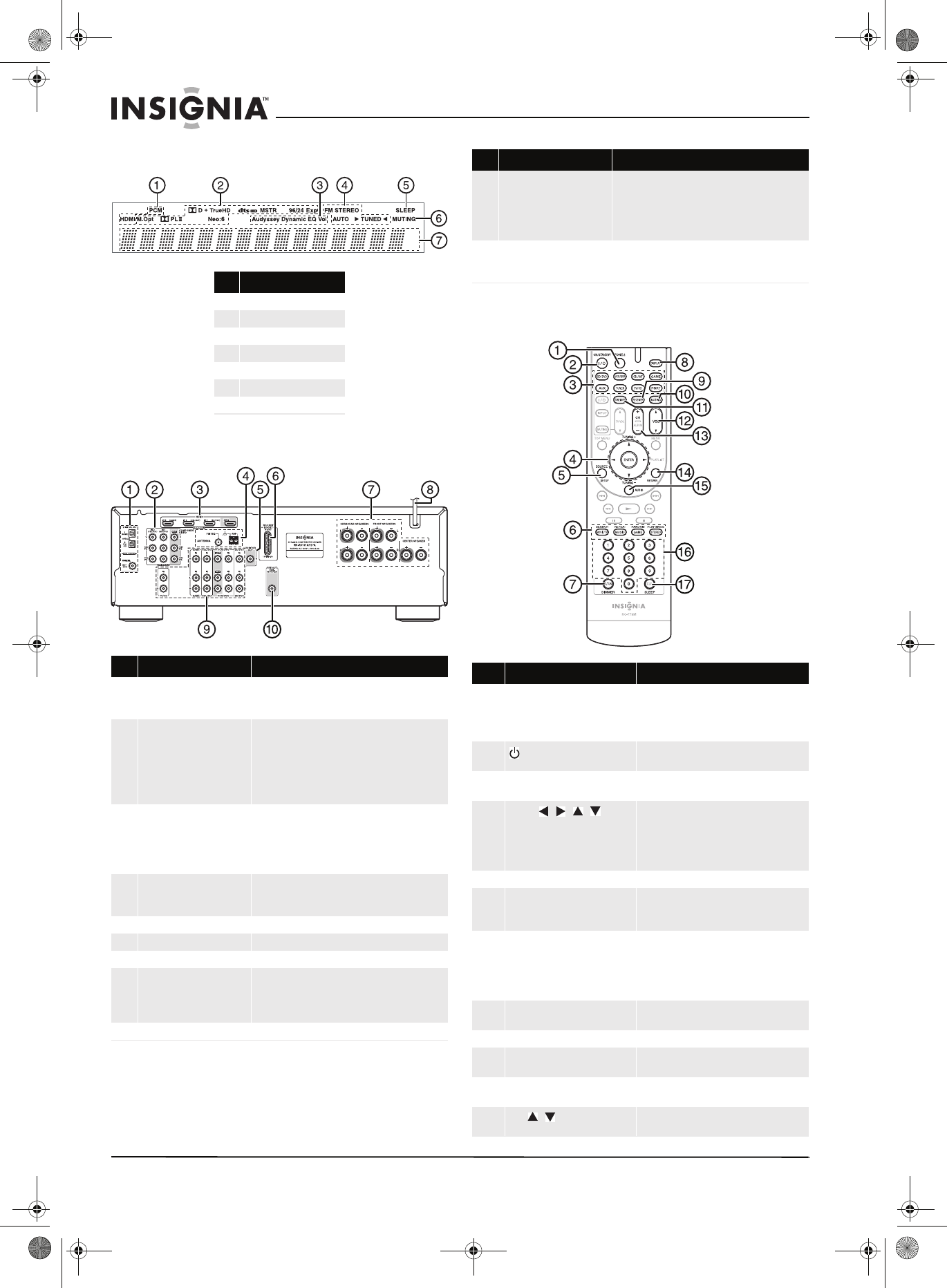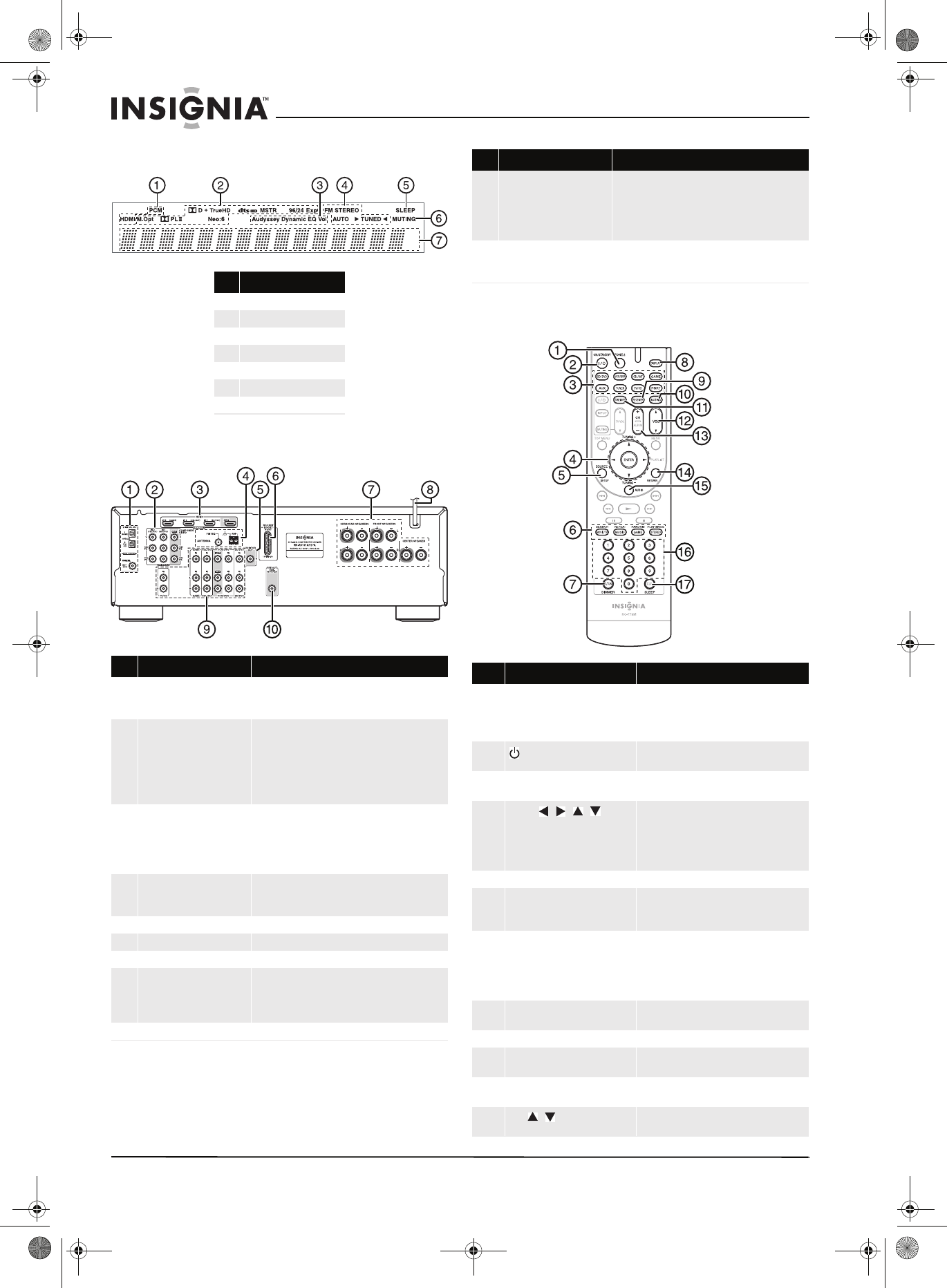
4
Insignia NS-R5101AHD-A AV Home Theater Receiver
www.insigniaproducts.com
Display
Back
Remote control
# Indicator
1 Audio input indicator
2 Listening mode indicator
3 Audyssey indicators
4 Tuning indicators
5 SLEEP indicator
6 MUTING indicator
7 DIGITAL display
# Description Function
1 DIGITAL IN jacks Plug the optical digital cable from a game (1) or
TV/CD (2) into the upper jacks, or the coaxial
digital cable from a BD/DVD into the lower jack.
2 COMPONENT video jacks Plug the cables from a component video source
into the #1 (BD/DVD) or #2 (CBL/SAT) jacks.
Plug the cables to a component video monitor into
the OUT jacks.
The jacks are color coded (red, green, and blue) to
correspond to the cable connectors.
3 HDMI jacks Plug the HDMI signal input cable from a GAME
(IN3), cable/satellite box (IN2), or a BD/DVD player
(IN1).
Plug the HDMI output signal cable to a TV or
monitor into the OUT jack.
4 ANTENNA connectors Connect a 75 ohm FM antenna to the coaxial
connector or an AM loop antenna to the wire
connectors.
5 MONITOR OUT V (Video) Connect this jack to a TV monitor.
6 Rocketboost™ port Connect the NS-RB1 to this port.
7 FRONT SPEAKERS Connect the front speakers to these jacks.
SURROUND SPEAKERS
CENTER SPEAKER
Connect the left and right surround speakers and
the center speaker to these connectors. If you use
the NS-RB1 to connect your surround speakers, do
not connect them here.
8 AC power cord Plug this cord into an AC power outlet.
9 Composite Video and
Audio L/R jacks
Plug the composite video and audio L/R output
cables from the indicated devices into these jacks.
For video recording, plug the composite video and
audio L/R input cables to a VCR or DVR into the
OUT jacks
10 SUBWOOFER Connect the subwoofer to this jack. If you use the
NS-RB1 to connect your subwoofer, connect the
NS-RB1 to this jack.
Item Description Function
1 Zone2 button Press to select Zone2 input source. Press this
button then press input selector button.
Note: Zone 2 operation is only used with the
Rocketboost
™ NS-RB1.
2 ON/STANDBY button Press to turn the power on to your receiver.
Press again to go to standby mode.
3 Remote mode input selector
buttons
Press to directly select your receiver input
source.
4
ENTER ///
TUNING+/–
Press the arrow keys to navigate through the
on-screen menus. Press ENTER to confirm a
selection or setting.
In tuning mode, press to tune to the next
(TUNING+) or previous (TUNING–) station.
5 SOURCE/SETUP button Press to open the on-screen menus.
6 LISTENING MODE buttons Press to select the listening mode you want.
See “Using the listening modes” on page 18
for additional information.
7 D.TUN
DIMMER
In tuner mode, press D.TUN, then the
number buttons to tune directly to a
frequency.
Press DIMMER to adjust the brightness of
the display.
8 DISPLAY button Press repeatedly to cycle through the
available input source information.
9 RECEIVER button Press to control the receiver.
10 MUTING button Press to mute the sound output from the
receiver.
11 TUNE MODE button Press to toggle between auto and manual
tuning modes.
12
VOL / buttons
Press to increase or decrease the sound
volume.
# Description Function
NS-R5101AHD-A_10-0487_MAN_.book Page 4 Friday, May 7, 2010 7:51 AM