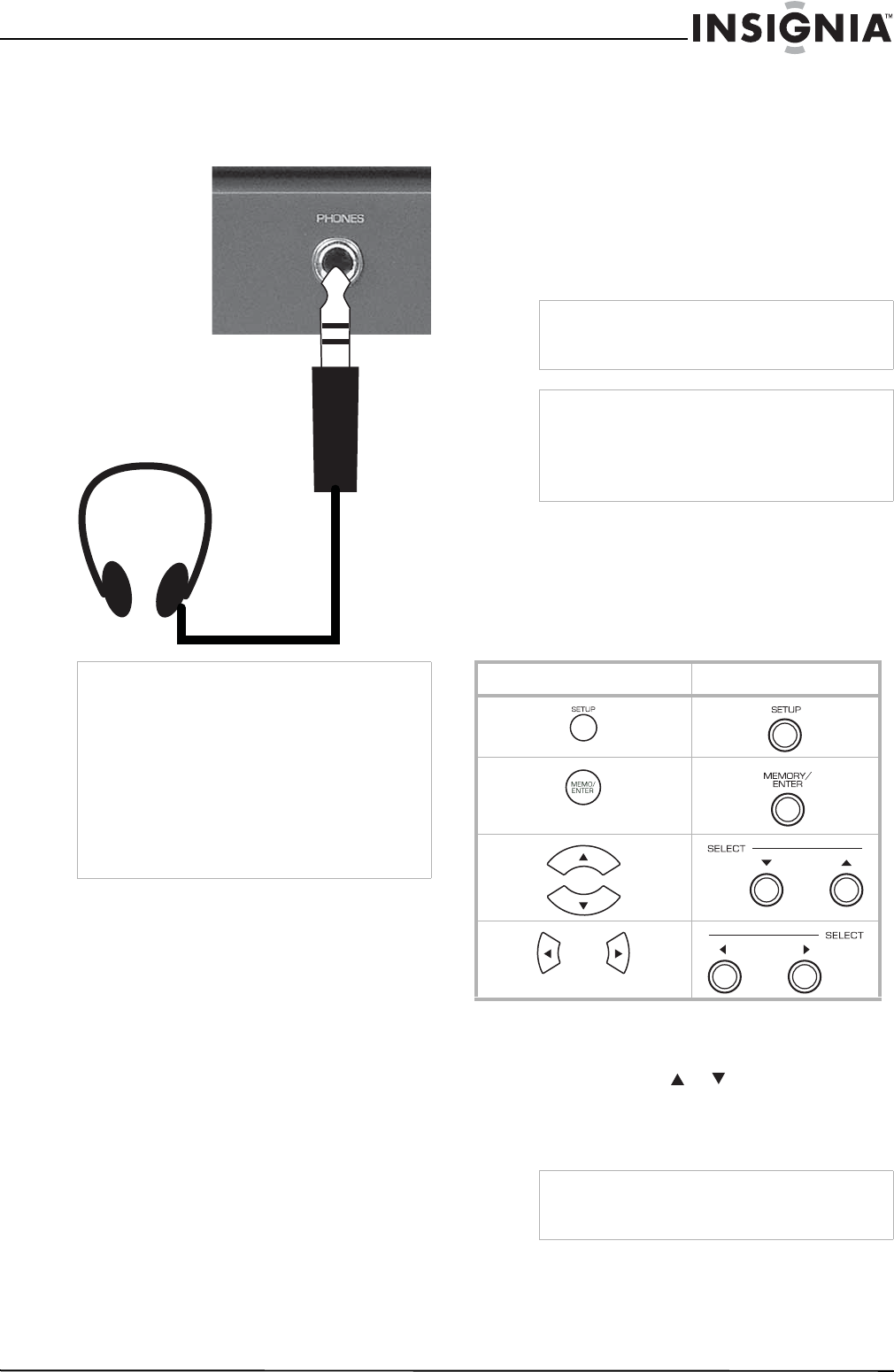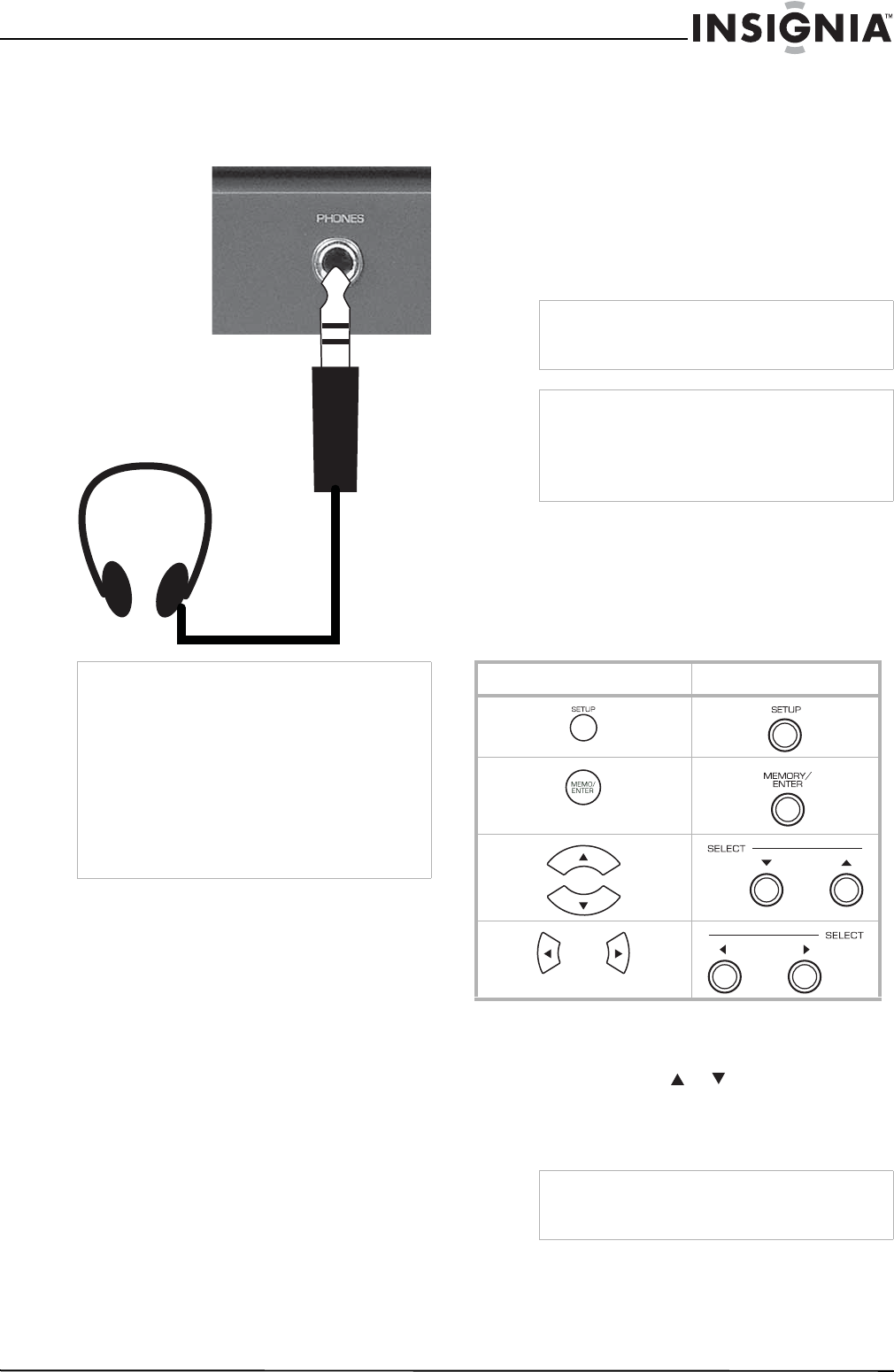
17
Insignia NS-R5101 5.1 Surround Sound A/V Receiver
www.insignia-products.com
Connecting headphones
To connect your headphones:
• Insert the headphone plug into the
headphone jack on the receiver.
Connecting the power
To connect your receiver to power:
• Plug the power cord into an AC outlet.
Modifying the settings
The On Screen Display setup menu is displayed
on the monitor television and allows you to
perform the setup procedures. In most
situations, you will only need to set this once
during the installation and layout of your home
theater, and it rarely needs to be changed later.
The On Screen Display setup menu consists of
five main menus: system, input, speaker setup,
CH level, and sound parameter. These menus
are then divided into various sub-menus.
Navigating through the setup menu
The explanations here assume you are using the
buttons on the remote control when performing
the setup menu operation. However, you can use
the buttons on the front panel as well. The
buttons on the front panel correspond to those
on the remote control as shown.
To use the setup menu:
1 Press the SETUP button to open the setup
menu.
2 Press the select or buttons to select the
menu.
3 Press the MEMORY/ENTER button to
confirm your selection.
Notes
• To hear sound from the headphones, make
sure the SPEAKER button is set to off.
• When listening to a DTS or Dolby Digital
program source, if the headphones are
plugged in and the SPEAKER button is set to
off, the receiver enters the 2CH downmix mode
automatically. For more information, see “2CH
downmix mode” on page 27.
• When EXTERNAL IN is selected as an input
source, only the front left and front right
channel signals can be reproduced through the
headphones.
Note
The On Screen Display menu and the momentary
On Screen Display cannot be displayed using the
COMPONENT and the HDMI MONITOR OUTs.
Note
When the video signals are input into the VIDEO
IN (composite) and the S-VIDEO IN
simultaneously, the On Screen Display menu and
the momentary On Screen Display can be
displayed using the S-VIDEO MONITOR OUT
only.
Button on the remote control Button on the front panel
Note
During setup menu operation, only the
STANDBY(/POWER ON) button and the buttons
required for system setup will function.